|
http://ift.tt/2oCXGCa
Instagram Stories: How Businesses Can Make the Most of Stories http://ift.tt/2tgQYH1
Are you using all of the Instagram Stories features available to you? To explore how you can use the latest Stories features, I interview Sue B. Zimmerman. More About This ShowThe Social Media Marketing podcast is an on-demand talk radio show from Social Media Examiner. It’s designed to help busy marketers, business owners, and creators discover what works with social media marketing. In this episode, I interview Sue B. Zimmerman, an Instagram expert who helps businesses and marketers take their Instagram marketing to the next level. She’s the author of the Instagram Strategy Guide. Sue explains how she uses Instagram Highlights to drive traffic to her website. You’ll discover how to enhance your Instagram stories with GIFs, location hashtag stickers, adjustable fonts, and more. Instagram Stories: How Businesses Can Make the Most of Stories featuring insights from Sue B. Zimmerman on the Social Media Marketing Podcast. Share your feedback, read the show notes, and get the links mentioned in this episode below. Listen NowListen now: Play in new window | Download Subscribe: Apple Podcasts | Android | Google Play | Stitcher | TuneIn | RSS Here are some of the things you’ll discover in this show: Instagram StoriesInstagram Highlights Instagram Highlights are the best content from your stories, the clips you don’t want to disappear. A story appears on your Instagram profile for only 24 hours, but a highlight lives forever unless you choose to delete it. On your Instagram profile, highlight reels are located below your bio and right above your feed. In your highlight reels, include the story clips that get a lot of eyeballs and engagement, which indicate your best content. Also, you can strategically name and brand your highlight reels. With a limit of about 11-12 characters, you have to keep names short, which has the benefit of making the names easy to read. Sue’s Instagram profile has a few highlight reels. One, which is simply called Blog, features clips about her blog posts. After she shares a blog post through stories, driving traffic to her website, she can put the blog post clip from her story into her Blog highlight reel. Each highlight in this reel has an image and a note to swipe up, which takes you directly to the blog post. (Only business accounts with more than 10,000 followers have access to the swipe up feature.)
Other highlight reels on Sue’s Instagram profile are The Social Sip (her Facebook Live show) and Free Guide, which links to her Instagram Strategy Guide. Also, in her introductory highlight reel, Sue explains who she is, why she does what she does, and the value she can offer. An introduction highlight reel is a great opportunity to show people the faces behind your brand. Another example Sue gives is from an advertising agency with a great behind-the-scenes highlight reel. To name the highlight reel, the agency uses the acronym BTS. This agency also has reels for their team, events, tips, and office. I ask Sue how the analytics for stories compare to those for highlights. Sue says her story numbers constantly go up. She gets 1,000 to 2,000 views per clip. Her highlights also go up, although not as fast. She’s gotten 700 to 1,000 views on a highlight clip. Sue says the best highlight reels are those that align the cover with the business and brand. You can change the cover, name, and image in the front of the highlight. To brand the cover, hire a graphic designer or use a resource such as Canva to create a simple image that reflects your business branding. For instance, the highlight cover for Sue’s live show is a microphone in her brand colors. You then add that image to a story that you save to your highlight reel and designate as your cover image. (Also, don’t delete the image from your story; doing so deletes the image from your highlight, too.)
To size your image for your highlight reel cover, you can pinch or expand the image with your fingers. Listen to the show to hear my idea for creating a highlight reel of Social Media Marketing World. Instagram Live Sue’s favorite new feature on Instagram Live is dual broadcasting, and she’s worked this feature into her process for releasing blog posts. Sue treats every blog post release like a launch event. First, the post is shared with Sue’s list because that audience is warm and will comment and share the post. Then the post is shared on social media 2 or 3 hours later. The link has a UTM that allows Sue and her team to retarget anyone who visits the blog post with Facebook ads. When Sue shares the post on Instagram, it’s branded with an animated GIF so everyone in her feed recognizes that her Instagram post is about content on her blog. At the same time, which is always 9 PM EST, Sue goes live on Instagram for about 45 minutes. She used to be solo, but dual broadcasting now allows her to invite guests who add value her blog post topic, share exclusive content, and make the whole live experience more dynamic.
For example, the night before this interview, Sue talked about 21 ways to stay productive in your business and brought in three guests. The conversation was constant and wonderful. Hearts were flying. To plug the blog post during her Instagram live video, she directs viewers to the link in her bio and asks people who comment on her Instagram post to use the hashtag #SueBLive. Through these hashtagged comments, like-minded businesspeople who view the Instagram live can connect after the event is over and gone. You can bring guests into your Instagram live video in two different ways: invite guests who are watching the live video or accept a request from a viewer to join. To invite a guest, you tap an icon in the bottom right with two little interlocking smiley faces and then select the person you want to invite. Sue talks to her guests in advance, lets them know when she plans to invite them to join the live video, and lets them know they can request to join instead. You can also direct message people to join the live broadcast. On the bottom right, tap the airplane icon and then invite people to join. With this feature, your guests can bring others to the live video, too.
Another cool thing you can do when you go live is to pin a comment. Sue uses this feature to pin her blog post title to her video. She types the title in her notes beforehand so she can copy and paste the text. She also suggests using an emoji in your pinned title to attract attention. To pin any comment, just hold your finger on the comment. Listen to the show to hear how Sue worked around a guest who was having technical problems during a live video. Hashtag and Location Stickers Sue says the magic is in the hashtags. The best strategy is to show up in hashtag stories that are relevant to your location, business, or brand. To illustrate, Sue uses the #SueBLive hashtag to curate content in that story. When people tap that hashtag, they see other clips from her live video. Similarly, everyone at Social Media Marketing World should use the event’s hashtag sticker so they show up in that story. In stories, you can either use the hashtag sticker or write the hashtags in text. Sue likes stickers, which you can make small or large. In Instagram stories, the hashtag sticker text is a rainbow. Tap it and it turns all white.
In addition to niche hashtags that are specific to your business, brand, product, service, or event, you can add a location sticker. Like the hashtag sticker, when you tap on the location sticker, the rainbow text turns white. You can go bold or subtle. When you’re doing stories, adding your location can help people discover you. Specifically, if you want to connect with people in and around the area where you live, work, or travel and are trying to do a collaboration or a partnership, you can show up in that location hub when you use the location sticker. You may have several options for your location, so test which option meets your needs. If your goal is to maximize your visibility, you can look in analytics to see how many views you got with geolocation stickers in stories. Sue had been using the Downtown Boston sticker because that’s where she lives. Then she switched to Boston, Massachusetts, after she discovered that option gets more eyeballs. It’s a broader location. However, she might still use the Downtown Boston sticker when she’s doing an event in downtown Boston and wants only people in that area to see her content.
Next, Sue and I discuss other ways to be strategic with your hashtags. Although you can add up to 11 hashtags in your stories, Sue never does. When you do stories, less is best. Avoid having too many things in your clip. Instead, clarify what you want people to take away from that 15-second video or clip. The more you crowd it, the harder it is for people to know what they’re looking at. Remember that when someone taps your hashtag, they leave your story. Add a hashtag only if having someone leave your story would be helpful for you. Also, you can show up for certain hashtags and locations without cluttering your story by pinching the sticker so it disappears. That way you keep your photo or video clean, but still show up on that hashtag or location hub. Listen to hear Sue’s story about meeting a fan in Boston who discovered Sue through her location hashtag. Animated GIFs Animated GIFs, a new feature with the latest app update, show movement in an image. Instagram includes GIFs you can find via search. If you don’t have access to a graphics and illustration team, you can still find animated arrows that tell people to swipe up or that point to the action you want. Type arrow or arrows, and you can choose from a selection of animated arrows that draw attention. The movement in animated GIFs makes your Instagram story more dynamic and entertaining. As an example, you can share a clean, cohesive story that threads a certain point through the whole story and use an animated GIF to enhance what you’re saying. If it’s snowing outside and you’re talking about snow, you can use a GIF to have snow falling down on your image. Or add dogs wagging their tails to convey a relevant feeling. The animated GIFs make your story look more like a movie clip. Sue uses animated GIFs such as arrows and confetti all the time. She looks at her story or clip and wonders what other layer she can add to make it more interesting, entertaining, and different. She likes to stand out. These GIFs are great for those who are creatively challenged or have limited graphics abilities. But don’t put animated GIFs on top of text or graphics. Put yourself in these videos and stories. If you show graphic after graphic, your content becomes boring. Instead, tell a story. You don’t need to appear in every clip, but you do need to be present and share something interesting about your business in your voice. Listen to the show to hear what users did for GIFs before Instagram added them. Type Styles in Stories On the day we recorded this podcast (February 1, 2018), Instagram introduced four different styles of type. In the past, everyone had the same text. Now, the available text types are called modern, typewriter, strong, and neon, and Instagram will probably release more styles in time. You can choose among the different styles depending on your business and branding. Use the text to shake up your story and brand it more effectively. Although the examples Instagram showed looked huge with fonts taking up the whole story, you can shrink or expand the text. You can justify text or align it left, right, or center. Text is becoming like a graphics tool within Instagram. In Sue’s Instagram Stories class, she teaches how you can do things like text on text, letters, or writing with your finger. You can also change the color of a word or each letter of the text, and you can rotate text so it’s vertical or horizontal. Listen to the show to learn why Instagram added text options. Putting It All Together You need to have a creative streak to do stories well. Sue thrives on stories because ultimately they create conversations. People message her on every clip. They have conversations and ask questions, which give her ideas about content to create. For Sue, conversations are conversions.
I ask how often people should create stories, and Sue says she pretty much broadcasts all the time, although she now takes off one day a week. In her stories, she teaches, educates, informs, and entertains in some creative way daily. Sue also now posts less in her feed and more in Stories because more people are watching them. When people watch stories, they automatically go to the next one. It takes time and effort to scroll in a feed, and double tap, like, engage, and comment. Engagement in Sue’s feed has gone down but is blowing up in her stories. And the engagement she gets is from real people who are, or want to be, in her community. On Sue’s personal account, she goes all day. She takes people behind the scenes of her life as a successful business owner. She shows what she eats, how she exercises, how she sets herself up for success, and shares all the bloopers. She wants people to know she’s not perfect. While she does 10 or 15 stories a day on her personal profile, the business side is extremely focused. She teaches Instagram strategies, gives value, and is much more intentional about the viewer’s time she’s taking up. She wants her business stories to be worth every tap. Typically, she does two stories a day, but more if there’s breaking news. Listen to the show to hear why Sue loves Instagram Stories. Discovery of the WeekCalendly is a great scheduling tool that makes it easy to coordinate meetings, podcast interviews, live video events, and more.
With Calendly, you can share your available times via a link. Then your recipient simply needs to click one of your available times to add the meeting to both of your calendars. The tool is great because it eliminates the back-and-forth emails often necessary to coordinate schedules. Even better, with the Calendly Chrome extension, Gmail users can access Calendly info right in Gmail’s inbox. For instance, while using Gmail on Chrome with this extension, you don’t have to send somebody a link. Instead, you can see mutually available times right in your inbox and choose a meeting time while you’re in the communication process. Calendly has a great free plan, but you can upgrade to add team scheduling features and integration with services (like Zapier or Salesforce). Find Calendly via its website and get the extension in the Chrome extension store. Listen to the show to learn more and let us know how Calendly and its Chrome extension work for you. Listen to the show! Listen now: Play in new window | Download Subscribe: Apple Podcasts | Android | Google Play | Stitcher | TuneIn | RSS Key takeaways mentioned in this episode:What do you think? What are your thoughts on Instagram Stories? Please leave your comments below. 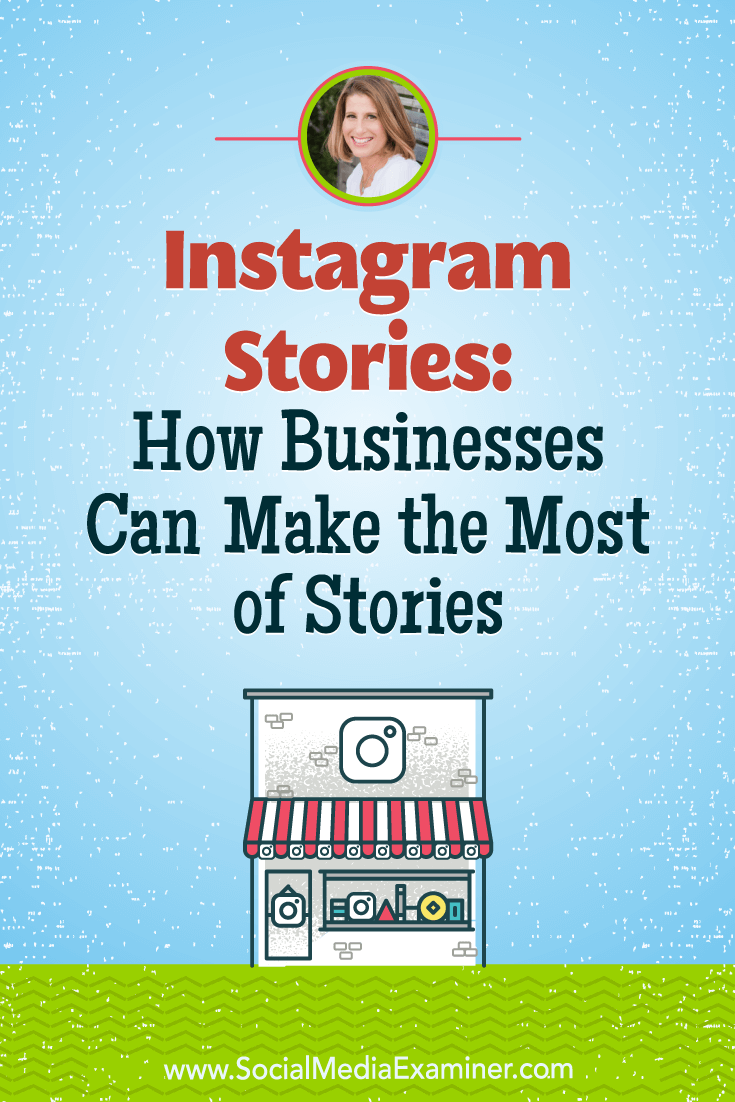 Social Media via http://ift.tt/1LtH18p March 2, 2018 at 05:08AM
0 Comments
Leave a Reply. |
�
Amazing WeightLossCategories
All
Archives
November 2020
|

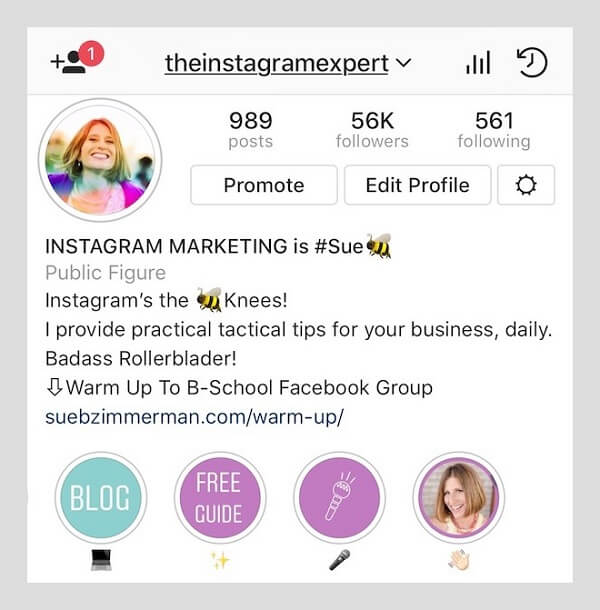
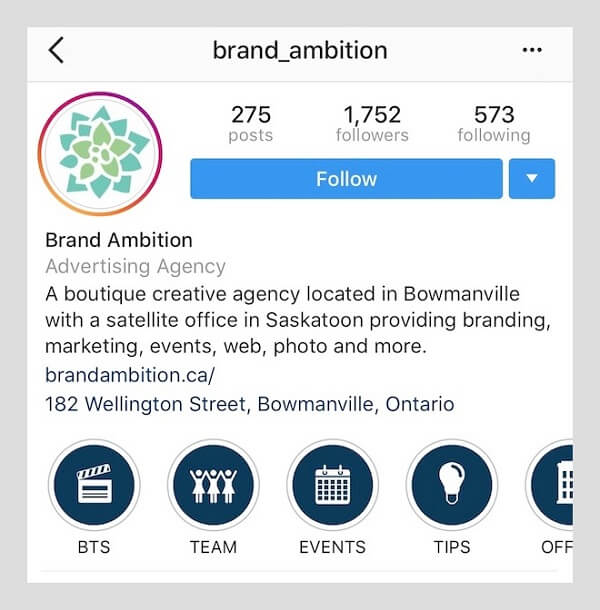
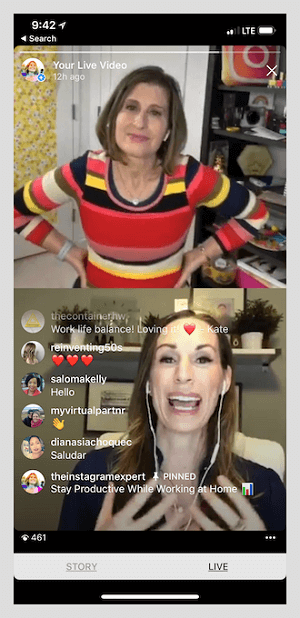
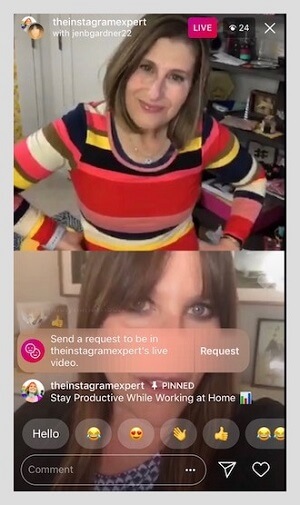
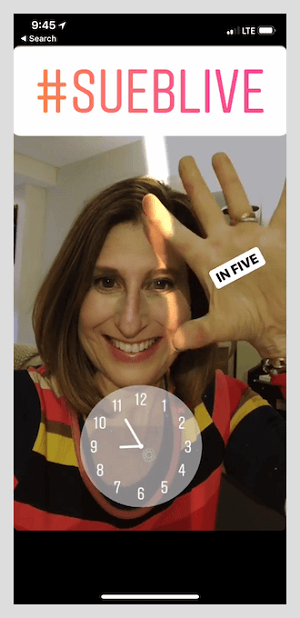
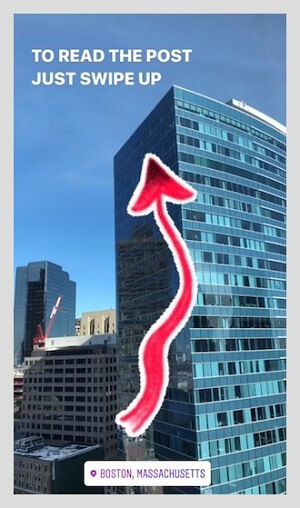
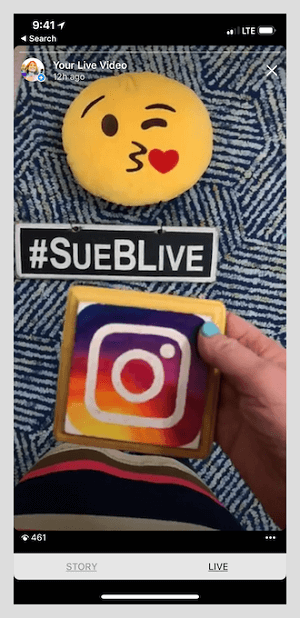
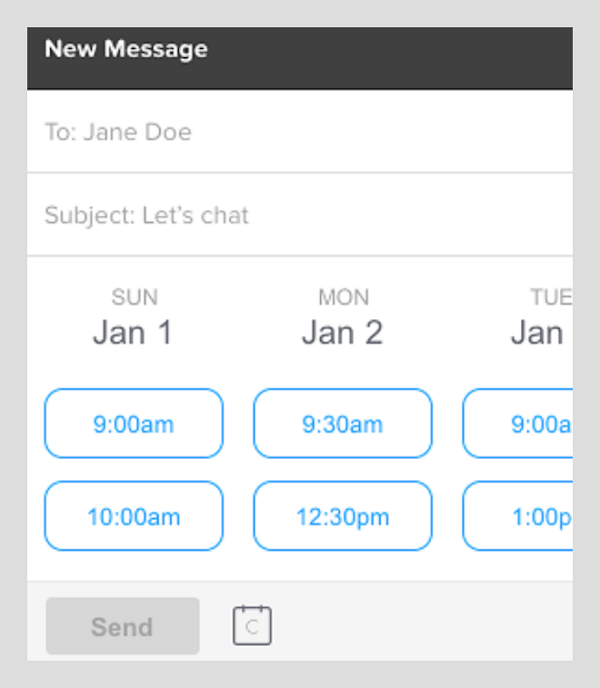

 RSS Feed
RSS Feed
