|
https://ift.tt/2P3nJle
Twitter tests homescreen button to easily switch to reverse chronological https://ift.tt/2QhfcYk Twitter is digging one of its most important new features out of its settings and putting it within easy reach. Twitter is now testing with a small number of iOS users a homescreen button that lets you instantly switch from its algorithmic timeline that shows the best tweets first but out of order to the old reverse chronological feed that only shows people you follow — no tweets liked by friends or other randomness.
Twitter had previously buried this option in its settings. In mid-September, it fixed the setting so it would only show a raw reverse chronological feed of tweets by people you follow with nothing extra added, and promised a more easily accessible design for the feature in the future. Now we have our first look at it. A little Twitter sparkle icon in the top opens a menu where you can switch between Top Tweets and Latest Tweets, plus a link to your content settings. It would be even better if it was a one-tap toggle. Twitter’s VP of Product Kayvon Beykpour tweeted that “We want to make it easier to toggle between seeing the latest tweets the top tweets. So we’re experimenting with making this a top-level switch rather than buried in the settings. Feedback welcome.. what do you think?”
Given the backlash back in 2016 when Twitter started shifting to an algorithmically sorted timeline based on what you engaged with, many users will probably think this is great. Whether you’re trying to follow a sports game, a political debate, breaking news, or are just glued to Twitter and want the ordering to make more sense, there are plenty of reasons you might want to switch to reverse chronological. Still, Twitter’s apprehension to make the setting too accessible makes sense. Hardcore users might prefer reverse chronological, but for most people who only open Twitter a few times per day or week, that’d mean they’d likely miss the tweets from their closest friends that could be drown out by the noise of everyone else. Twitter’s user growth rate perked up after the shift to algorithmic. We’ve asked whether the setting reverts to the Top Tweets default when you close the app. That might be frustrating to some expert users, but could prevent novice users from accidentally getting stuck in reverse chronological and not knowing how to switch back. The company tells TechCrunch that it’s trying out several different duration options for the setting based on user inactivity to see what works best. For example, one version will revert the setting to the Top Tweets default if they’re gone for a day. That method would make sure people who’ve been inactive long enough to forget changing their timeline setting will get the default back and not end up stuck in a chronological abyss. If Twitter gets the reversion to default situation figured out, the new button could make the service much more flexible, thereby boosting usage. You could start algorithmic in the morning or after a weekend away to see what you missed, then quickly toggle to reverse chronological if something big happens or you’ll be on it non-stop all day to get the real-time pulse of the world. Social Media via Twitter – TechCrunch https://techcrunch.com October 31, 2018 at 06:32PM
0 Comments
https://ift.tt/2zJVuA1
The Best E-Commerce Software https://ift.tt/2JsZQxu
Quicksprout is reader-supported. That means we use affiliate links. When you click, we sometimes earn a commission. Learn more.
What’s the Right E-Commerce Software for You?There are two worlds in e-commerce software: hosted and self-hosted. With hosted platforms, like Shopify and BigCommerce, you’ll get ready-to-go drag-and-drop templates, but you’ll give up some customization ability and pay a subscription fee. For most merchants, Shopify and BigCommerce are going to be in a dead heat. Both companies offer products that provide the same thing: an all-in-one hosted e-commerce solution for online businesses. They both do it well and they both start with similar price points. If you’re trying to decide between Shopify and BigCommerce, we recommend comparing both during their free trial periods and see which one is a better fit for your business. Both offer a couple of weeks to set up and explore your store, no credit card required. It’s also possible to build a store with Squarespace or Wix site, monetize your existing site, or even build a non-store site and then convert it to a credit-card accepting store later on. This is a good option if you’re already using Squarespace or Wix, if not sure how much of your sales you’ll run through your site, or are just in the ideation phase. Wix will let you build you’re whole site for free; you’ll only need an e-commerce subscription when you’re ready to take that first credit card transaction. You can get up to 21 days free with Squarespace if you ask to extend the two-week free trial an extra week. Want more customization power, or not ready to pony up a monthly fee? You want self-hosted software like Magento or WooCommerce — you’ll be nearly limitless in what you can do, and there are plenty of pre-made plugins you can pay for and install to avoid coding every little thing (think abandoned cart e-mails or related products carousels). If you go this route, we recommend brushing up on the best practices for running a successful e-commerce site, making a list of all the features you want and tallying up the add-on fees you’ll be paying before you commit to building your store. The Top 6 E-Commerce PlatformsShopify
Shopify is one of the most recognizable out-of-the-box solutions for small business owners — by some measures, it’s the second most popular e-commerce platform in the world after WooCommerce, and continues to grow like crazy. We think it’s a good fit for e-commerce sites that don’t have a lot of in-house technical support and don’t crave a ton of complex customizations. Shopify is a full-blown hosted e-commerce platform, which means that it takes care of everything you need to run an online business, from a website to website hosting to inventory management to accepting credit card information. It also offers point-of-sale hardware, and integrates into online marketplaces like Amazon and eBay. Shopify’s core product comes in a few different plans for different prices, ranging from $29/month to $299/month. More robust functionality (and more perks, like better credit card rates, more user accounts, and advanced reporting) come with the higher price tag. If you already have a website and are interested in adding some shoppable products and a shopping cart, we recommend skipping down to where we discuss Shopify Lite. Full-blown Shopify is probably more than you need. Shopify makes it pretty straightforward for a small business to get up and running — like a lot of hosted e-commerce platforms (including BigCommerce), you have a 14-day free trial where you can actually build your entire store and try out the features and functionality without ever entering a credit card number. Shopify is template-based, which means you choose the basic look and layout of your store from 10 free or 57 for-purchase themes, and customize from there. Shopify claims that its templates are fully customizable, and it does give its merchants full access to the HTML and CSS of their stores, but heads-up: Shopify uses a Liquid setup, which will have a little bit of a learning curve for those who are more used to PHP. Because it’s such a force in the industry, Shopify integrates with pretty much every other app, SaaS, and technology out there, be it live order tracking, automated up-selling bots, or finding dropship products to sell. Shopify has its own app store a la Apple and Google with built-for-Shopify (and often built-by-Shopify) technology that you can plug and play to make your store do everything you want. This is a double-edged sword for some merchants, who find that Shopify relies so much on third-party integrations that some of its built-in technology is lacking. A good rule of thumb: Make a list of all the functionality you want for your site and see if you’re satisfied with what you get for free during your 14-day trial. If not, explore what add-ons and plugins are available (there are over 2,400 in the Shopify app store) and see how much they’ll add to your bottom line. Speaking of bottom lines: You’re going to have to do a lot of math to see which payment gateway makes the most sense for your business no matter which e-commerce platform you choose. But one of Shopify’s biggest standouts is that it’s built its own payment gateway, Shopify Payments. While you still can integrate with over 100 others (in fact, you’ll have to if you have customers outside of the US, the UK, Australia, Canada, Hong Kong, Ireland, Japan, New Zealand, and Singapore), Shopify Payments potentially eliminates one more integration you’d have to do to get up and running. At 2.9% + $0.30, Shopify Payments’ rates are right in line with other leading payment gateways, including PayPal, stripe, and Authorize.net, but it does tack on an extra 2% transaction fee for any payment that isn’t processed through Shopify Payments. Check to make sure you qualify to sign up for Shopify Payments in its Terms of Service, then get out your calculators. Remember, accepting multiple payment options is one of the 11 best ways to boost online sales. Outside of its core e-commerce hosting, Shopify offers a supercharged and highly customizable ShopifyPlus plan for high-volume merchants and enterprise businesses, and Shopify Lite, which is essentially just Shopify’s payment processing functionality. The Lite plan might be interesting to very small businesses just entering e-commerce. It acts a lot like PayPal: you can pop a Shopify Buy Button into your WordPress or Squarespace site, swipe credit cards with its app, and sell on Facebook and Facebook Messenger. Shopify Lite is $9/month. Frontend features
Backend features
Customer support, training, and resources
BigCommerce
Like Shopify, BigCommerce’s core product is available at a few different functionality tiers, ranging from $30/month to $250/month; also like Shopify, higher tiers are more robust, including features like abandoned cart saver, product filtering, and customer loyalty programs. Unlike Shopify, though, BigCommerce has a sales cap on each of its plans. If you’re bringing in more than $50k/year, for example, you’ll no longer qualify for the Standard plan, and be automatically upgraded to Plus ($80/month with a sales cap of $150k per year). Once you’re inside the product, you’ll see both are built to act similarly. BigCommerce is also theme-based, with 7 free mobile-friendly templates (plus 119 for purchase) for you to install and customize, be it through a drag-and-drop site editor or from the ground-up using the theme’s framework. Shopify and BigCommerce are so comparable we recommend comparing both during their free trial periods and see which one is a better fit for your business. BigCommerce offers 15 days to set up and explore your store, no credit card required. One difference you’ll definitely notice is how many native features BigCommerce has installed right out of the box. It offers an outstanding number of technical integrations and marketing features that Shopify might only be able to provide if you buy and install a plugin or extension (for example, single-page checkout). For some, BigCommerce’s roster of pre-installed features is going to be annoying — kind of like how annoying it was for people who didn’t like U2 having its most recent album auto-downloaded on their iPhones. BigCommerce customers might roll their eyes as they scroll by an option to add gift wrapping already built into their control panel. But those who aren’t overwhelmed by the options may find that they don’t need to pay extra for the functionality they do want. We recommend making a list of the features your business needs requires and testing if you like how they perform during your free trial, and check out what’s available in BigCommerce’s app store. That store isn’t as massive as Shopify’s (600+ add-ons and integrations compared to 2,500+) but there’s a lot to choose from. You also have access to BigCommerce’s flexible API if you need to make a custom integration BigCommerce doesn’t have its own payment processing technology, which means you’ll have to integrate with a payment gateway before you start taking orders. It gives you over 60 to choose from, including all the big hitters: Authorize.net, PayPal, Stripe, Square, Skrill. Like Shopify, the higher tier your plan, the lower your rates. Unlike Shopify, BigCommerce doesn’t charge a transaction fee to work with these processors, so you’ll save a little there. In addition to its core e-comm platforms, BigCommerce is also available at the enterprise level and with products tailored to B2B wholesalers. In summer 2018, BigCommerce also announced its new Commerce-as-a-Service solution, which is geared to service content-first small businesses who already have an established web presence — namely, a WordPress website. Through an integrated plugin, WordPress users (and businesses using other content management software) will be able to work in their CMS while “centrally managing catalog, customer and order data through BigCommerce.” Prior, customers would have to port their entire websites over and rebuild it on BigCommerce’s hosted platform, or opt for a self-hosted solution like WooCommerce or Magento. Commerce-as-a-Service is really new to BigCommerce — there’s no pricing and interested customers need to request a demo — but we’re excited to see where this technology goes. It could be an exciting bridge between the robust functionality of a hosted e-commerce platform and the hands-on DIY integrations of self-hosted solutions. Frontend features
Backend features
Customer support, training, and resources
Wix
You might know Wix as a drag-and-drop website builder, but it’s also a drag-and-drop e-commerce shop builder, too. And the process is just as simple: create an account, choose your template (there are 60 e-commerce templates to choose from), load your inventory and product pages, set up payment information, and start selling. You can even get started picking your template, designing your store, and trying out the store manager where you’ll track orders, manage inventory, and send out customer newsletters with coupon codes or sales — all for free. Signing up is a simple a logging in with your Google or Facebook account. It’s not until you want to accept payments that you’ll need to upgrade your account to a business / e-commerce account. Wix Business plans range from $20 to $35 per month — but they’re billed in full yearly subscriptions at the time of purchase, so really you’ll be laying out $240 to $420. You’ll get 14-days to test drive the plan. All business plans allow you to accept online payments without paying commissions, and get unlimited bandwidth (so any number of customers can visit your store). The more expensive plans grant you more storage, up to 100,000 emails a month and higher-priority support response. You’ll also get 30G of Google Drive and email storage, so once you connect your domain you can use Gmail as your email at your unique address. With a business plan, you can take credit cards, PayPal, offline payments, and don’t have to pay any commissions to Wix. Not all businesses are the same, so neither are the Wix templates. Any Wix template can run a store, if you add the “Wix Stores” app, or you can get a head-start with a pre-made stores template. To do that, you’ll first choose your business-type. Run a bookings-based business? You’ll start with a Wix Bookings template. Your customers will get auto-email reminders about the event. Sell sessions individually or as part of a membership plan. If you accept offline payments, it’s as simple as checking the “mark as fully paid” box on the bookings dashboard. There’s even a bookings template for restaurants. We like that it’s super fluid to make sales and note when you’re busy: simply block off time you’re not available in your Wix schedule on the mobile app; sync your Wix Bookings with you Google calendar automatically. Customers can also book directly from their mobile phones, too — by creating a club and inviting your customers to it, they can chat you, book a service, RSVP to an event, or start a discussion from the app. We haven’t seen anything like the Wix Music page includes a customizable music player and a way to sell your music directly from your page, without paying any commissions. Your reporting will include most-played, most-shared, most-purchased, and most-downloaded songs. There’s also a pre-made template for ticketed events businesses. You can set the ticket price, manage the RSVP list, invite and add guests, and edit details. From there, it’s all the drag-and-drop joy Wix is known for. You’ll want to design a “storefront” or homepage, product pages for each of the items you sell with images and product information. Want the menu in a different place, in a different font, with other elements? Drag it, change it, save it. If you’ve ever felt templates to be limiting — I can change that but only in those 3 predetermined ways?! — then you’ll love the new Wix Code. It’s a hybrid platform, with all of the ease of a drag-and-drop and the control of your own customization and scripting with a built-in database, JavaScript backend and integrated development environment. Simply turn on the Wix Code editor and you’re in. (We should note: it’s in beta.) We like the clean lines and look of the Wix templates, the drag-and-drop ease of it all, and the head start the pre-made stores give you. Unlike self-hosted e-commerce plans, which require upgrades to access features like coupon codes, everything’s included with a Wix e-commerce plan. Frontend features
Courses and training videosSquarespace
Squarespace is best known as a website builder, but its e-commerce solution is one of the most popular in the world. In large part that’s because e-commerce functionality is built straight into nearly all of its plans: Even if you start with just a basic website, you can sell products. That grow-into-it flexibility makes it an interesting option for businesses who aren’t quite sure of their future plans. With a platform like Shopify, you’re e-commerce or nothing. A business without a thriving online store would be never choose Shopify. But that makes choosing the right Squarespace plan a little bit more complicated. It splits up its products into Websites (with Personal and Business plans) and Online Stores (with Basic and Advanced plans). You can make transactions on both the Online Store plans, as well as the Business Website plan. A good rule of thumb: if you’re primarily selling product through your site, definitely opt for an Online Store plan. If you’re website is primarily content, and you happen to sell a few things, a Business Website plan might be plenty. All plans come with a 14-day free trial to test out the features and functionality, with the option to request an additional trial week if necessary. The Business Website plan has pared-down functionality — the reporting isn’t as robust; there are no customer accounts; there are fewer inventory, order, and tax features — plus it tacks on a 3% transaction fee to all purchases. But it’s also only $18/month, which is one of the cheapest hosted options available. Both of Squarespace’s Online Store plans comes with the full toolkit you’d expect from an e-commerce platform. Basic starts at $26/month, billed annually (or $30/month if you want to pay month-to-month), and Advanced ratchets up to $40/month billed annually (or $46/month-to-month). The Advanced plan gets you more — flexible discounts, gift cards, abandoned cart recover, access to the API. If you do go with a Squarespace web store, it’s going to be beautiful. That’s not to say you can’t have a beautiful store with any other e-commerce platform, but with Squarespace, it’s basically a guarantee. They’re all built for mobile and aesthetically modern, albeit lots are heavy on imagery — you’re definitely going to want to have killer photography. It has over 20 template “families” to choose from (each family may have a few variations, but the same underlying structure), which can then be customized with Squarespace’s drag-and-drop editor or by tinkering with the HTML and CSS. You can choose any, but some are better suited for web stores than websites, with features such as Quick View and Image Zoom, and advanced Product Page functionality. The best news: they’re all free. With a lot of other e-commerce platforms, the really covetable templates come with a price tag. With Squarespace, what you get is what you get. Unlike pretty much every other e-commerce platform, it doesn’t integrate with endless apps and extensions. It comes with about 70 of the most popular and most useful built right in, and provides setup support, troubleshooting, and general questions for all of them. But there’s no app store or marketplace like you see with lots of other platforms. You can install third-party customization, but those will required some sort of code injection or “Code Block” — no one-click install. It’s really important to test out the functionality of your Squarespace site during your free trial and see if you like what you’re getting. If not, another platform with more integration capabilities might be a better option. Squarespace also doesn’t give you options with who you use to process payments. With Squarespace, you’re locked into Stripe and/or PayPal (there’s also options for Apple Pay and Venmo). This won’t be a problem if you’re store services customers in certain areas, but Stripe doesn’t support all countries -- only 26. If that’s the case, PayPal will be your only option (which means your customers must have a PayPal account to make a purchase). Frontend features
Backend features
Customer support, training, and resources
Magento
Magento is open-source self-hosted software — you can change anything in the code that you need to, and you’ll need a web host of your own. There are quite a few pricing options: the community edition is totally free to download. WE recommend starting here for most small business owners choosing Magento. Depending on the host you choose, you’ll pay between $4 and $100 a month for hosting. (Want help picking out a web host? See our web host review here.) Unlike Shopify, you have full control over your shop — “how you deliver your customer experience” — without any limitations. That’s why for large-scale stores in need of the ability to create complex customizations without limit, Magento beats Shopify handedly. (In 2016, 202 Magento customers were in the Internet Retailer Top 1000 list, compared to 12 Shopify customers — and 42 merchants in the Internet Retailer B2B E-Commerce 300.) Magento held the top spot on that list. Impressive, but if you’re you’re starting a small, simple shop, you’ll still likely be happier with Shopify or another hosted, out-of-the-box and less custom pick. Magento claims its stores grow faster than Shopify stores — 3x on average. Magento cites the ability to build fully custom experiences as the reason for this difference. They say these stores stand out more. We’re not so sure: it might be a chicken-or-the-egg question: Magento is more customizable, so larger stores that know they’re going to be growing may sign up with Magento at a higher rate. With a higher percentage of these high-growth stores, all Magento stores have a higher growth rate. We do love that Magento loves high-performance and letting you do what you want to do. With Magento, you have the option to build your own site from the ground up, or use Magento’s drag-and-drop visual editor. If you’ve used Mailchimp or Squarespace, you’ll find Magento’s super familiar and intuitive. If you’re not a coder, or don’t have one on your team, the 5,000 extensions and add-ons are very important — using them you can still customize what you want to. Want to add an abandoned cart recovery to your site? There’s a pre-built one for $39. Custom coupon error codes? User logins with permission sets? There are pre-built ones waiting for you. Custom doesn’t need to be impossible even if you’re not a developer. Frontend features
What’s in a name?Magento recently changed some of its product names. Here’s a before/after:
Courses and training videos
Magento enterprise licensesMagento Open Source is free. Magento Commerce — an “all-in-one cloud solution that delivers the power of Magento at affordable prices for Small Business” — is not. Prices are relative to your gross sales revenue. But it’ll cost you ~$20,000 for up to $1M in annual revenue. Sell more, pay more. Though Magento is really open that their prices are negotiable — so schedule a demo and get negotiating! To get a sense of where Magento’s pricing stake points are here are quotes Portland-based creative agency Graybox got from Magento in 2017: There’s no limit on store count, country count, language, or currency on your license. You can manage multiple stores, transact in multiple countries, in multiple languages and currencies, and use worldwide shipping all on your one subscription (instance). Go big, go global, launch more stores! WooCommerce
WooCommerce brags that it has 53,216,823 downloads, and as such is the most popular eCommerce platform for building an online store (stats from Builtwith). It’s a lot like the 100 Billion hamburgers McDonald’s has served. It doesn’t mean it’s the best hamburger, but they sure do sell well, so there’s something good enough about it. They power 30% of online stores — the most of any e-commerce software. The catch? If you want to do more advanced or powerful things in your store, like run a recommendation engine or sell recurring subscriptions, you’ll need to pay for extensions. Some extensions are free, but many aren’t, they’re $29, $79, sometimes $199 for a one-site subscription. When its integrated so well into a platform you’re probably already using, well, it’s no wonder that 53 million people have used it. WooCommerce runs on any self-hosted WordPress.org site. You’ll need a theme. That’s the beautiful outer layer of your website. (If you’re already running a WordPress site, then installing Woo is as simple as activating any other plugin. You know the drill.) WooCommerce has a free template called Storefront, which prioritizes speed, uptime, and theme/plugin simplicity. It’s the “official” theme, and it’s purposefully clean and simple. It is built and maintained by WooCommerce core developers, and promises “water-tight” integration between the theme, WooCommerce, and any extensions or plugins you add. (WooCommerce.com is running on a $39 Storefront child theme, which gives the Storefront theme a new look.) There are also plenty of templates for sale that aren’t created by WooCommerce or WordPress. You’ll be able to sell physical and digital goods, instant downloads, or affiliate goods in online marketplaces. It also accounts for product variations and configurations. Shipping, including drop-shipping, “is highly configurable.” Want to calculate shipping prices per customer? Want to limit shipments to specific countries? Offer free shipping? It’s all possible. If you upgrade, using any of the 300+ premium extensions, you can add on bookings, repeating subscriptions, and memberships. There are hundreds of extensions in the WooCommerce official marketplace. Popular ones include Stripe, PayPal, USPS, Amazon Payments, Authorize.Net, ShipStation, and MailChimp. For example, want to add reviews to your Storefront site? There’s a $19 extension for that. Want a pricing comparison table to show the difference between your Bronze, Silver, and Gold Memberships? There’s a $19 extension and you’ll get access to a shortcode generator to copy and paste into your layout how you’d like. Notable extensions
At WooCommerce, the customer service team is manned by “Happiness Engineers.” These very same team behind WordPress.com, Simplenote, Jetpack, and Longreads. The motto? “We believe in making the web a better place.” They work remotely from 69 countries, speak 84 languages, and strive to live by the Automattic Creed, which includes the line, “I am more motivated by impact than money, and I know that Open Source is one of the most powerful ideas of our generation.” That customer loyalty and product-first mindset permeates the entire company. In fact, the first three weeks of any employees time are spend in customer service, and one week a year “forevermore” after that. Why? “We believe an early and ongoing connection with the people who use our products is irreplaceable.” To get in touch with this support squad, the first stop is documentation. You’ll find extremely detailed step-by-step instructions, how tos, and ways to fix common issues like blurry images. Need more help than that? Woo also has a help desk where you can submit a ticket or start a live chat. There’s no phone, Facebook, or Twitter support. Frontend features
Courses and training videos
Recap: The Best E-Commerce SoftwareMake a list of all the features you want, decide how much hands-on customization you’re after, and give your first pick a spin. All of our top picks have at least 14 day trial periods for you to get your store up and test the software:
Social Media via Quick Sprout https://ift.tt/UU7LJr October 31, 2018 at 02:42PM
https://ift.tt/2DeGyvn
The Best Web Hosting Services https://ift.tt/2RxpELV
Quicksprout is reader-supported. That means we use affiliate links. When you click, we sometimes earn a commission. Learn more.
There are tons of web hosts out there though — literally hundreds of them. So while we think our top picks are excellent options, we’ll walk you through how to find the best web hosting service for your website, using our six hosts as examples.
Our 3 Favorite Web Hosting ProvidersSiteGround
SiteGround is a hugely well-regarded web host, with a rabid fan base and glowing reviews — something especially noticeable in an industry full of fed-up (and vocal) customers. Along with DreamHost and Bluehost, SiteGround is one of WordPress’s three recommended web hosts. Perhaps not surprisingly, then, managed WordPress hosting is built into all of its shared hosting plans — something InMotion considers an upgrade. If your site uses WordPress, this is absolutely a perk: automatic updates, streamlined security, and expert technical support that are all just part of the package. SiteGround is widely considered to be a technology leader, particularly in the shared hosting space where all hosts are duking it out for business. Its servers are ultra fast and extra secure, and SiteGround is constantly deploying new updates and technology to keep them that way. While all its shared hosting plans are powerful, SiteGround is especially well-known for its highest-tier shared plan, GoGeek, which is suped up with tools developers will find especially useful, including a staging server and Git repo creation. Lots of small business and personal websites will probably find this overkill, but if your needs are more complex than the basics, SiteGround has a lot to love. That said, once you blow through SiteGround’s introductory pricing (you choose contracts for one, two, or three years) your plan’s price triples: its lowest tier of shared hosting jumps from $4/month to $12 and its highest tier jumps from $12/month to $26. That doesn’t feel great. It also has the shortest trial period of all our top picks: only 30 days. In addition to shared hosting, SiteGround offers upgrades to cloud hosting and dedicated servers. InMotion Hosting
InMotion may not look flashy, but it’s a solid web host with truly excellent technology, a wide assortment of plans, and a legion of longtime customers. Its massive self-help knowledge base is the industry standard, and customer support is among the best. Don’t believe it? Try for yourself. InMotion’s 90-day free trial period for shared hosting is one of the longest around, second only to DreamHost’s 97-day trial. There’s not a lot of hierarchy in InMotion’s plans. Upgrading from its lowest-tier shared plan, Launch, to Power or to Pro doesn’t unlock access to lots more slick tools or free add-ons. Upgrading is simply designed to accommodate websites that require more oomph — not to upsell. It’s a straightforward approach we like, especially for small businesses and websites that aren’t overly complex. InMotion is one of the only web hosts that doesn’t offer some sort of special introductory pricing. With shared hosting starting at $6–$7/month, it’s a slightly higher price point to start out, but that price will remain pretty consistent every time you re-up your plan. In addition to shared hosting, InMotion offers upgrades to managed WordPress hosting, VPS hosting, and dedicated servers. DreamHost
Like SiteGround, DreamHost is one of WordPress’s three recommended hosts, and includes managed WordPress hosting in its basic shared plans (it also offers a managed plan with more bells and whistles called DreamPress). Like InMotion, it has an industry-leading free trial period — a full 97-day money-back guarantee — and transparent pricing that doesn’t increase after your initial contract. It’s the best of both worlds. DreamHost is notable for being completely customized, skipping the customary cPanel that SiteGround, InMotion, and so many other web hosts use for a control panel it’s built and tailored in-house. Think of it a little like Apple versus Android: Dreamhost customers love it, but it’s not universally compatible should you ever migrate to or from a different host. In addition to shared hosting and managed WordPress hosting, Dreamhost offers upgrades to VPS and cloud hosting, as well as dedicated servers. Ratings and reputation don’t always match up
Two other popular web hosts to considerBluehost and HostGator are both hugely popular web hosts that rank highly in tech publications like PCMag and CNET. There are good reasons why. HostGator has month-to-month contracts available on all its plans, the option to purchase a dedicated IP address, plus Windows-based servers — a little less common than Linux. Bluehost’s shared hosting plans all have some sort of built-in managed WordPress hosting features, and its offers contracts as long as five years, which will score you some really low prices. But user reviews for both providers don’t line up with those industry publication rankings. User reviews always need to be taken with a grain of salt (was someone just having a bad day?) but from a 30,000-foot view, we’re not convinced their customer service can compete. If you want to try them out anyway, both offer money-back guarantees — 45 days for HostGator’s and 30 days for Bluehost. A hosting service we don’t recommendWe recommend avoiding GoDaddy. It has a nice variety of plans and price points, but truly abysmal user ratings. They make sense: Its support documentation is all over the place, and customer service verges on laughable — phone wait times are long, chat is only available during certain hours, and it doesn’t offer any email support at all. You can absolutely do better. How to Find the Best Web Hosting Provider for YouFirst, get a handle on what you actually need from your web hostThe first thing to understand is how much web hosting your site or sites need to function well, without paying for what you don’t need. It starts with a game of Match the Specs. Knowing your site’s stats (or what you predict your site’s stats will be) before you start comparing options and offers will help prevent that upsold-at-the-register feeling. Here are the basic ones to know:
Match what you need with what each host offers, and try not to get too distracted by the stuff a host offers that you aren’t going to use — Bluehost isn’t a better host than DreamHost because it supports Drupal if you’re never going to use Drupal. At the shared hosting level — the most common and where most websites start out — all six providers we looked at are fairly tit for tat: two or three tiers of plans with a variety of perks, functionality, and resources that increase with each tier. Unless there are specific conditions you’re trying to meet (you really do need that Drupal, for instances) at a pure specs point of view, we think you’ll be happy with any of them. What stands out?1. SiteGround’s plans appear quite a bit smaller than the competition, ranging from 10GB–30GB of storage and approximately 10K–100K monthly visitors, compared to 100GB of storage for GoDaddy’s lowest tier, and unlimited storage and bandwidth on most of the rest. Don’t let that dissuade you, especially if you like the rest of what SiteGround’s got going for it. For lots of websites, 10–30GB is plenty, especially sites that aren’t streaming or hosting gigantic media files.
2. SiteGround, DreamHost, and Bluehost all include some kind of managed WordPress hosting into their shared hosting plans, instead of considering it an upgrade. (SiteGround also includes managed Joomla hosting in its shared hosting packages.) It’s not all that surprising: These are the three web hosts WordPress recommends to its many millions of users, and it tracks that they would prioritize those users needs into their core offerings. WordPress will absolutely work seamlessly on all shared web hosting plans, managed or not. With managed hosting, though, everything is designed with WordPress in mind: it comes pre-installed, core updates happen automatically, customer support has more specific expertise. If you like the sound of that, you may want to skip shared hosting altogether and shop for managed WordPress hosting instead. 3. Most web hosts run Linux on their servers. If your website requires a Windows operating system, Hostgator and GoDaddy are your two options from these six. Shared hosting comparison
*SiteGround and Hostgator both offer unmetered bandwidth, but provide recommended traffic thresholds Then, put customer service to the testBeyond any basic “does my website have what it needs to function well,” customer support is the single most important thing a web host can offer. Think of it like health insurance. It doesn’t matter how robust the policy is. If the claims process is a nightmare, you’re going to switch providers. Customer support can be split into live support — phone calls, help desk emails, and chat — and knowledge centers, which include everything from help articles to tutorials to community forums to blogs. Both live and self-help support are vital for when you’re having issues in set-up or performance. When it comes to a knowledge center, you want a catalog that’s well-organized and easy to search, with a huge library of hyper-specific content. Bonus points for active moderators who are answering questions. What stands out?1. Out of our six hosts, InMotion’s support center is the one to beat. It has a gigantic database of detailed articles, tutorials, videos, and FAQs, plus a well-moderated community forum. If something doesn’t make sense, keep on scrolling: InMotion support staff is present in every comments section with advice, recommendations, and clarification — the only one of our six providers to do so. InMotion’s support center is through and easy to navigate. 2. SiteGround and DreamHost also have great resources that are complete, informative, and intuitively organized. Even though the quality of the content in HostGator’s support is rich, it looks looks like it was designed in the mid-90s and never updated. 3. Bluehost’s and GoDaddy’s organization is particularly atrocious. Go straight to the search bar — better yet, Google what you’re looking for. Don’t even bother browsing. As for live support, your priorities are fast access and nuanced, specific help from people who know what they’re talking about. That’s tricky to evaluate without being a long-term customer. One way is to get a sense of a web host’s reputation, particularly over the past two years (all six of our web hosts have been around since at least the early 2000s — lots has happened since then). What stands out?1. SiteGround is overwhelmingly the crowd favorite out of the six hosts we looked at. It’s the de facto recommendation of Reddit users, and hugely well-regarded everywhere else: like we mentioned, it’s one of only three web hosts recommended by WordPress (DreamHost and Bluehost are the others), and has over twice as many five-star user reviews as any other provider on WhoIsHostingThis. 2. If you start reading user reviews, you’ll notice how many are focused on customer support. This is especially apparent with Bluehost, HostGator, and GoDaddy, whose products rank high with industry publications like CNET and PCMag, but who are ravaged by customers unhappy with the the support they’re provided. Ratings and reputation don’t always match up
But the true test of support quality is to experience it yourself, and that’s where free trials come in. All six hosts have some sort of money-back guarantee on their shared hosting plans, which means you can set up your website and see what you think of the service with relatively low stakes — just your time and any add-on fees you opt into, like paying for domain registration. We recommend going to town with customer support during that trial period. Get on live chat, open tickets, hop on the phone as much as possible to see if you like what you’re being served up. What stands out?1. DreamHost and InMotion are the real leaders of the money-back guarantee, with 97- and 90-day free trial periods respectively. These are the best you’re going to find from any web host, anywhere, and give you a lot of time to test out customer support, tools, and functionality. HostGator comes in second with a 45-day trial. Every other host offers a nice-to-have but swift 30 days. 2. SiteGround, InMotion, and Bluehost put a lot of resources into their support channels, with 24/7 access across phone, live chat, and email. 3. You have to pay money to speak on the phone with someone from DreamHost: $10 for one callback, or you can purchase packages of three callbacks for $15. 4. HostGator and GoDaddy both lack any email customer support. Customer support comparison
* DreamHost customers can request a callback from technical support, but will be charged $10 Try not to worry about uptime too muchBeyond customer service, the most common complaint you’ll read from customer reviews is about uptime – or rather, lack thereof. Uptime is vital to your business: in 2013, Amazon.com famously went offline for 40 minutes and lost $4.8 million. Every single web host in the world strives to have 100 percent server uptime, but there’s unfortunately no industry standard to evaluate how well they do. Lots of web hosting review sites do personal tests to try and gauge server performance, including WhoIsHostingThis and Web Hosting Facts, but since these tests only look at one site at a time, and often for short amounts of time, they are best used as indications, not gospel. That said, all six of our web host sites perform well in these micro tests, with reported uptimes over 99.9 percent. To try to avoid the “just trust us” promise of near-perfect uptime, most hosts provide some sort of guarantee of at least 99.9 percent uptime. However, that guarantee isn’t much of a guarantee. It just means your bill can be discounted in the event of any unplanned downtime. There’s a lot of fine print on these guarantees, too, including not accepting self-reported or third-party uptime data, and not providing refunds for downtime that was out of the host’s control (for example, a hurricane). What stands out?1. Bluehost is one of the only host to offer no uptime guarantee, and instead just says most of its downtime issues are resolved in 15 minutes. We’re not impressed by Bluehost’s no-promises uptime agreement. 2. SiteGround zooms out to view uptime annually instead of monthly, like most everyone else. If your average annual uptime is below 99.9 percent, you get one month of free hosting. SiteGround is also the most transparent when it comes to its uptime, and lists both its cumulative 12-month uptime and the previous month’s uptime right on its site. 3. DreamHost zooms in to view uptime hourly. For every hour of service interruption below 100 percent uptime, you get a day of free hosting (capped at 10 percent of your bill). The caveat: money back is only eligible when you manually flag that you think your service is sub-par. DreamHost doesn’t track it automatically. Uptime guarantees aren’t exactly guarantees
*Only available on InMotion’s highest-tier shared hosting plan Migrations matter, especially if your website already existsFrustrating support and downtime — particularly when they’re combined — are the most common reasons to abandon one host and join another. It’s always possible (and free) to migrate your existing site manually to a new web host (another reason those knowledge bases are so critical). But it gets more challenging the bigger and more complicated your site is, which is why web hosts often provide some sort of “managed” migration to ensure it’s done right. What stands out?1. InMotion’s managed migration policy is the most generous: three are free, and then it’s just $10 per transfer after that. 2. The oddest policy is Bluehost’s, which requires you to purchase five managed migrations at a time for $150. The economics aren’t so bad if you have five sites to migrate — less so if you only have one or two. 3. DreamHost is also unique insomuch as it is the only host out of the these six that doesn’t use cPanel, but rather its own custom control panel. Transferring an existing site in and out of DreamHost is always going to be a manual process managed by you. The exception is WordPress sites, whose migration DreamHost will manage for a whopping $99 each.
Other web hosting specs to look forBackups: It’s best practice to manually backup all your files and databases and store them on separate machines — we consider it one of the top 4 content areas you should worry about. But lots of web hosts advertise complementary backups to act as a kind of auto-save in case you corrupt a file, delete something vital, or otherwise break your website. SiteGround’s backup policy is the beefiest and most integrated as a feature. It automatically backs everything up every day. For its mid- and highest-tiered plans, restoring those backups is free; the lowest-tiered plan is $20 per restore. GoDaddy offers a similar service, but for $2/month. Everyone else treats automatic backups and restores as worst-case scenarios: Somehow you’ve wiped out your entire website and you forgot to make any manual copies.
SSD storage: Solid State Drive technology is notably faster than regular “spinning” hard drives, which in turn means content is delivered to your website and your website’s visitors faster. It’s pretty common among well-known web hosts to include SSD storage in even lower-tier shared hosting plans. GoDaddy is the only one of the six hosts we looked at that doesn’t offer it on its basic shared hosting. You have to spring for its managed WordPress hosting to get SSD storage. SSL certificates: Certificates for Secure Sockets Layer encryption (SSL) are like internet passports that confirm your website is secure enough for your visitors to submit sensitive data, like credit card information and passwords. It’s considered best practice to have SSL certification — in fact, Google considers it as a factor in how your site will show up in search rankings. Most web hosts include basic SSL certificates for free in their shared hosting plans (although GoDaddy only offers it with its highest-tier shared hosting plan). That basic SSL certificate should be enough for most websites. More advanced encryption is needed if your website is also connected with a physical presence, like a brick and mortar store. Those suped-up SSL certificates are available for purchase through all web hosts. SSH access: Secure Shell access means you have a secure channel straight into your account to manage files and databases. It’s a feature that’s critical if you’re have a web developer or technically-inclined site administrator who wants to manage and troubleshoot everything themselves. All six web hosts provide SSH access. Email hosting: If your web host includes email hosting, it means you’ll have access to a customized email address and room to store your emails. Lots of web hosts offer this, often for free. SiteGround, InMotion, BlueHost, and GoDaddy include unlimited email hosting on their lowest-tier shared plans; all six hosts include it on their highest-tier plans. It’s worth keeping in mind that email isn’t stored in a separate place — it all pulls from the same server space as the rest of your site, which means it will impact how much room is “left over” for you to use. If that doesn’t sound ideal — maybe your website is already pretty weighty — your web host isn’t your only option for getting a custom email address. GSuite (aka GMail for businesses) and services like Hover also provide email, and often it’s a more robust, more intuitive solution, like what you’re used to with your personal email. Lots of small business owners prefer keeping their email and websites on separate hosts: if your web host is also your email host and it goes offline, you’ll be without access to email. Quelle horreur. Look for room to grow long-termA typical upgrade pattern for a new website is to start with shared hosting, max that out, and then jump to VPS, cloud, or dedicated. WordPress websites might take a pit stop in Managed WordPress hosting for awhile, too — which, depending on the host, could be on a VPS server (like Bluehost) or cloud server (like DreamHost and HostGator). It’s time to upgrade when your site’s size and traffic over-burden your current plan. Sometimes, the host will let you know it’s time to upgrade — that will happen if you’re, say, overwhelming a server and making everyone else’s sites on that server slow down. Another reason to upgrade is if you’re ready for more functionality, customizability, and autonomy: upgrading usually gets you access to a more robust toolkit. What stands out?1. SiteGround is unique in that it leaps from shared hosting straight to cloud, without the traditional VPS onramp. 2. InMotion is a little less modern than its competition by not offering some sort of cloud hosting solution. 3. GoDaddy has created another stepping stone between shared hosting and full-blown VPS with something called “business hosting” — basically the power of VPS with the straight-forward cPanel interface of shared hosting. No web host wants to put a ceiling on your website’s growth
Always pay for domain privacyIf you’re creating a new website, you’ll need to register a domain. All six web hosts allow you to register with them (sometimes for free, sometimes for a fee) even though it’s not required — you can register a domain with Namecheap or GoDaddy and still be hosted by SiteGround or InMotion. When you’re purchasing that domain, always opt into domain privacy, which means proxy contact information from the domain administrator will be submitted to the WHOIS registry. If you don’t opt in, you will be spammed. A lot. Domain privacy usually runs $1–2/month and is billed annually. Always, always, always get domain privacy. Or you’ll be sharing lots of personal info. DreamHost includes domain privacy for free with all its shared plans; Bluehost offers it for free on its highest-tier shared plan. Recap: The Best Web Hosting Services
Social Media via Quick Sprout https://ift.tt/UU7LJr October 31, 2018 at 02:09PM
https://ift.tt/2JxhZKM
Twitter’s spam reporting tool now lets you specify type, including if it’s a fake account https://ift.tt/2AE1HwA Twitter is adding more nuance to its spam reporting tools, the company announced today. Instead of simply flagging a tweet as posting spam, users can now specify what kind of spam you’re seeing by way of a new menu of choices. Among these is the option to report spam you believe to be from a fake Twitter account. Now, when you tap the “Report Tweet” option and choose “It’s suspicious or spam” from the first menu, you’re presented with a new selection of choices where you can pick what kind of spam the tweet contains. Here, you can pick from options that specify if the tweet is posting a malicious link of some kind, if it’s from a fake account, if it’s using the Reply function to send spam, or if it’s using unrelated hashtags. These last two tricks are regularly used by spammers to increase the visibility of their tweets. Often, high-profile Twitter users will see replies to their tweets promoting the spammers’ content. For example, check any of @elonmusk’s thread for crypto scammers’ tweets – a problem so severe, that when Elon played along one time as a joke, Twitter locked his account. Using hashtags, meanwhile, allows spammers to get attention from those people searching Twitter’s Trends. And of course, spammers are often posting prohibited content, like malicious links, links to phishing sites, and other dangerous links.
But Twitter users will probably be most interested in the new option to report fake accounts. There’s been a lot of name-calling on Twitter today following the emergence of reports of Russian bots and trolls flooding Twitter, in an attempt to influence U.S. politics with disinformation. Often, users in disagreements on the site will call someone “bot” as a way to shut down a conversation. Twitter itself has been suspending real bots left and right in recent months. It deleted 200,000 Russian troll tweets earlier this year, for example, and suspended more than 70 million fake accounts in May and June, according to reports. Now users will be able to report those accounts they believe to be bots, as well. To what extent Twitter will rely on these user-generated reports over its own algorithmic-based bot detection systems, or other factors (like IP addresses or suspicious behavior), is unclear. It’s also unclear if people can ban together to mass report an account as “fake” in an attempt to remove a real person’s account. But someone will surely soon test that out. Prior to the change, users were able to report spam but not the type of spam, Twitter’s documentation today still confirms.
Twitter tells us the updated reporting flow will simply allow the company to collect more detail so it can “identify and remove spam more effectively.” Social Media via Twitter – TechCrunch https://techcrunch.com October 31, 2018 at 12:47PM
https://ift.tt/2P0NSkI
How to Repurpose Your Content Across Multiple Marketing Platforms https://ift.tt/2CQmE90 Quality content takes time and effort to produce. I am sure you know this if you regularly publish content on all your distribution channels. But many brands lose quality in pursuit of higher quantities of content. While I agree that quantity is important as well, your quality can’t suffer as a result of this strategy. You need to learn how to avoid stale content. I work with many businesses that run into this problem. They want to publish at least one piece of content a day on all their distribution channels. Among their websites, blogs, and social media pages, it’s a lot of content. Before you know it, that’s upward of 30 posts per week across these platforms. However, that doesn’t mean you need to come up with 30 unique pieces of content. This approach will take too long and ultimately hurt your quality. That’s why you need to learn how to effectively repurpose your content across multiple marketing platforms. First, you need to learn the top ways to come up with new content ideas. Once you have an idea, you can turn it into multiple posts on each channel. In fact, sometimes you won’t even need to come up with a new idea. You can use old content to your advantage here as well. Worker smarter, not harder. As we continue through this guide, I’ll explain how you can repurpose your content across all your distribution channels and give you some ideas to try. Identify your most popular contentBefore you spend time producing new content, I recommend re-using older publications and posts. After all, you already spent time working on these. Why let them go to waste? But don’t just use any content. Start with your most popular pieces. Identify your content with the highest engagement rates. Look for:
If you’re struggling to find what you need, try using Buzzsumo to see which content had the highest engagement on social media. Here’s what the content analyzer tool found when I put quicksprout.com into it:
It shows me which posts from the past year were the most popular. But you can filter the time based on your needs. In addition to Buzzsumo, you can use Google Analytics to see which pages on your website are the most popular. After you analyze your content with these tools, make a list of your top performing publications and posts. This will be your starting point. You’ll use this list to repurpose content. For example, if you had a high performing blog post, you can turn it into a YouTube video. You could use a Facebook post with the highest number of likes on your Instagram story. The ideas are seemingly endless. As we continue, I’ll give you some more examples of how you can proceed. Build custom infographicsGoing through your old posts, you want to find ways to repurpose them for even more engagement. Here’s what I mean. If you take an email newsletter that had the highest number of opens, click-throughs, and conversions and turn it into a blog post, the idea is that the blog post will be high-performing as well. Otherwise, what’s the point? You don’t want to publish content just for the sake of publishing. Your content needs to be actionable and drive engagement. That’s why infographics are ideal for this strategy. Infographics are the most shared types of content across social platforms:
People are visual learners. The graph above is a perfect example of that. Sure, I can tell you infographics get shared the most. But when I show you, it really sinks in and makes it easier for you to process. Scan through all your top performing posts you identified earlier. Look for facts, statistics, or anything else that could be turned into a visual representation of the concept. If you have never built an infographic before, don’t be intimidated. It’s not that difficult. Refer to my post on how to enhance your content by building infographics for a list of tools that will make this process easy for you. Once you create these infographics, you’ll have many options. The same infographic can be used in different ways. You can:
The list goes on and on. Leverage your social media platformsYour social media profiles have lots of benefits. They expose your brand to a wider audience and help you engage with your followers and customers alike. Posting content on social media also helps you drive traffic to your website. Anything you create gives you an excuse to post on social media. If you haven’t been doing this, you need to do so moving forward. All your videos, infographics, and pictures are a must. Social media is the number one way for publishers to drive traffic to their blog posts:
If you look at my Facebook page and my Twitter profile, you’ll see I use this strategy for all my blog posts. It’s easy. Plus, it gives you an excuse to post something every day. I’m shocked whenever I see businesses not using this tactic. They publish three or four blogs per week but struggle to come up with social media posts. When you implement this strategy, plan your posts accordingly. For example, there’s no reason to share the same blog post on all your social platforms simultaneously. Spread out those promotions throughout the week. This will maximize your exposure and increase the chances of driving more traffic to your site. Create more evergreen contentYou can’t repurpose old content forever. At some point, you’ll need to create new pieces. But you can make repurposing easier by creating evergreen content. Are you familiar with this concept? Allow me to explain. Simply put, evergreen content stays relevant for longer periods of time than regular content. Ideally, the majority of your content will be evergreen. But it’s not realistic or likely that this will be the case for everything you create. For example, last year, I wrote a post on top marketing trends to look for in 2018. Once 2019 comes, this post will lose its freshness. When you write your evergreen content, you want to be as broad as possible. This post was fresh for an entire year. That wouldn’t be the case if it was the top trends to look for in January 2018. Do you see the difference? Extremely specific content will only be relevant for a short period of time. Therefore, it’s more difficult for you to repurpose it. Here’s another example. If you write a post about the Apple’s latest iOS update, it’s fresh only until a new version of the software is released. That’s not evergreen. Here are some tips to help you find an evergreen topic:
FAQ sheets are great for evergreen content. Produce how-to guides or videos on topics that won’t be changing for years. Clarify industry terms and concepts. Again, I’m not saying you should be producing only evergreen content. That’s not realistic. But if you publish an evergreen topic tomorrow, you could potentially repurpose it on another platform next year. That’s the idea. Find the most interesting statistics you publishedIf you’re like me, you use statistics in your content all the time. Stats are a great way to back up any claims you’re making. I recommend doing this because it proves your legitimacy and lets your audience know you’re not making things up. But if you’re not repurposing content, those statistics get buried in your posts after they are published, never to be seen again. Go back, and find the most interesting ones. In the future, keep a list of all statistics when you find them. Then you can use them on other platforms. Earlier, I talked about creating infographics. But that’s not the only way you can repurpose data. Tweet a statistic. Use them in your Instagram captions. Include a stat in your email subject line. Post the most relevant ones on your website. Get creative with this strategy. Start a podcastPodcasts are another great way to repurpose your content. That’s because you have many different resources to work with there. All your blog posts and YouTube videos are viable options for a podcast. You can summarize this content, nearly word for word, with your podcasts. Since podcasts are growing in popularity, it’s a great way to reach an audience that doesn’t want to read blog posts or watch videos:
Consider bringing a guest on your podcast to make things more interesting. Have some fun with it. I try to keep this in mind with all my podcasts. Fine-tune your writing skillsIf you’ve got lots of audio, video, and visual content, you need to learn how to turn that into written content. Start blogging more often. Write every day if you can. It’s like anything else. The more you do something, the better you’ll get at it. I wasn’t born a great blogger. It’s a learned skill. Are some people better writers than others? Absolutely. If you can’t find the time to write or can’t figure out how to write quality content, find someone on your team who can handle these responsibilities. Once you’re able to write better, you can write a blog post about one of your YouTube videos, for example. Keep things simple. Make your content easy for people to read and understand. These are just some examples of things you can turn into written content:
Encourage user-generated contentYour content isn’t the only type you can repurpose. If you can find creative ways to encourage user-generated content, it will be easy for you to use this to your advantage as well. Then all you have to do is sort through that user content and find the best pieces to repurpose for your needs. Here’s an example of how GoPro encourages UGC on its website:
As you can see, it offers an incentive for people to submit their own content. GoPro is giving away a million dollars, split between anyone who submits content that the company uses in a promotional video. This saves the team a ton of time. Instead of going out to different locations all over the world to shoot videos on their latest camera model, they put their customers to work instead. Plus, they’ll be able to get way more footage this way as opposed to trying to do this on their own. Once the videos are submitted, GoPro can repurpose them in a bunch of different ways. They can be used for advertisements, social media posts, YouTube videos, website content, and they can even be embedded in emails. Come up with a similar strategy, and encourage your customers to submit pictures and videos. I recommend using social media as a distribution platform for your UGC campaigns. You can also find UGC without asking for it. Sift through your comments. Look at the comments on your social media pages and blog posts to see which ones can be repurposed. If you notice similar comments or questions, use them to create an FAQ page. Find your strongest introductionsSometimes, all you need to do is repurpose a portion of your previously published content. If you want to repurpose a short form of written content, I recommend using your post introductions. If you need help with this, learn how to write blog post introductions that make the rest of your post irresistible. Once you identified these top introductions, it’s easy to repurpose them. Use an introduction from a blog post in an email newsletter. Use the same text in a YouTube video description. Preview your introductions on social media. Here’s an example of how Conversion XL uses this strategy:
This also connects to one of my previous topics about leveraging your social media platforms. Rather than posting a link with a CTA such as “check out my latest blog post,” consider using this strategy instead. The text associated with the link would be the opening lines of the blog post introduction. ConclusionYou don’t need to create new content every time you want to publish something new. There are ways for you to use your existing content to your advantage. Just repurpose the work you’ve already done across all your distribution channels. Start by identifying your best content. You’ll want to use that to increase your engagement metrics. Build infographics. Share statistics. Post everything on social media. Moving forward, create as much evergreen content as possible. This will make it easier for you to repurpose your content in the future. Turn blog posts into podcasts. Use videos and other audio files to create posts. Encourage user-generated content so you can repurpose it. As you implement these strategies, you’ll realize you’re currently sitting on enough content to last you for months to come, as long as you can repurpose it effectively. Use this guide as a reference to steer you in the right direction. What type of content is your business repurposing on your distribution channels? Social Media via Quick Sprout https://ift.tt/UU7LJr October 31, 2018 at 10:10AM
https://ift.tt/2PvsO5d
How to Define Your Target Market: A Guide to Audience Research https://ift.tt/2CUr8vD Defining your target market is one of a marketer’s most important tasks. It’s the foundation of all elements of your marketing strategy, from how you develop and name your products or services right through to the marketing channels you use to promote them. Here’s a hint before we dig in: Your target audience is not “everyone.” Your task in defining your target group is to identify and understand your particular niche so you can dominate it. The better you understand your target market, the more closely you’ll be able to focus your ads, so you can pay only to reach the audience most likely to convert into customers. As your depth of audience insight grows, you’ll start to see higher conversion rates and better ROI—key metrics that matter to all marketers (and marketing bosses). In this guide, we’ll walk you through a simple process that allows you to understand who’s already interacting with your business and your competitors, then use that information to develop a clear target group as you build your brand. It’s all about narrowing your focus while expanding your reach. Bonus: Download a free guide that reveals how to increase social media engagement with better audience research, sharper customer targeting, and Hootsuite’s easy-to-use social media software. Target market definitionA target market is the specific group of people you want to reach with your marketing message. They are the people who are most likely to buy your products or services, and they are united by some common characteristics, like demographics and behaviors. The more clearly you define your target group, the better you can understand how and where to reach your best prospects. You can start with broad categories like millennials or single dads, but you need to get much more detailed to achieve the best possible conversion rates. Don’t be afraid to get highly specific. This is all about targeting your marketing efforts effectively, not stopping people from buying your product. People who are not included in your target market can still buy from you—they’re just not your top focus when it comes to crafting your marketing strategy. You can’t target everyone, but you can sell to everyone. Your target market should be based on audience research, not a gut feeling. You need to be willing to learn as you go, adapt on the fly, and go after the people who really want to buy from you, even if they’re not the customers you originally set out to reach. How to conduct audience research: 7 tips1. Compile data on your current customersA great first step in figuring out who most wants to buy from you is to identify who is already using your products or services. Once you understand the defining characteristics of your existing customer base, you can go after more people who fit the same mold. Depending on how someone connects with your business, you might have only a little information about them, or a lot. Don’t add a lot of questions to your order or opt-in process just for audience research purposes. This can annoy customers and result in abandoned shopping carts. But gather whatever information you do have about your existing customers into a database you can use to track trends and averages. Some data points you might want to consider are:
If you’re selling B2B products, your categories will look a little different. You might want to collect information about the size of businesses that buy from you, and information about the titles of the people who tend to make the buying decisions. Are you marketing to the CEO? The CTO? The social marketing manager? Understanding who within the company you need to speak to is a critical first step in crafting your brand voice. 2. Look to website and social media analyticsSo, where do you get all of this audience research information? Social media analytics can be a great way of filling in the gaps in your customer analysis. They can also help you understand who’s interacting with your social accounts, even if those people are not yet customers. We’ve got full guides on how to use analytics on all of the major social networks:
We’ve also got a guide on how to use Facebook Audience Insights, which can provide some really in-depth information about your existing Facebook audience, including what other Facebook Pages they like and what kinds of devices they use. 3. Check out the competitionNow that you know who’s already interacting with your business and buying your products or services, it’s time to see who’s engaging with the competition. Taking a look at what your competitors are up to can help you answer some key questions: Are your competitors going after the same market segments as you are? Are they reaching segments you hadn’t thought to consider? How are they positioning themselves? We’ve compiled a step-by-step guide on how to do competitor research on social media that walks you through the best ways to use social tools to gather competitor insights. You won’t be able to get detailed audience research about the people interacting with your competitors, but you’ll be able to get a general sense of the approach they’re taking and whether it’s allowing them to create engagement online. This analysis will help you understand which markets they’re targeting and whether their efforts appear to be effective. 4. Be clear about the value of your product or serviceThis comes down to the key distinction all marketers must understand between features and benefits. You can list the features of your product all day long, but no one will be convinced to buy from you unless you can explain the benefits. Features are what your product is or does. The benefits are the results. How does your product make someone’s life easier, or better, or just more interesting? For example, in this IKEA ad, features of the advertised furniture might be that it is small, inexpensive, and multi-purpose. But the benefit is that it can help you make a small, temporary living space feel like home.
Notice how defining the benefits also helps you define your target audience—in this case, college students moving into a new rental home. If you don’t already have a clear list of the benefits of your product, it’s time to start brainstorming now. As you create your benefit statements, you’ll also automatically be stating some basic information about your target demographic. For example, if your service helps customers connect with qualified pet-sitters, you can be pretty confident that your audience will mainly be made up of pet owners (and likely ones who travel). If your product allows people to back up their mobile photos remotely, you know you’re targeting people who own mobile devices and use them to take a lot of photos. If you’re not sure exactly how customers benefit from using your products, why not ask them? You might find that people are getting creative and using your products or services for purposes you haven’t even thought of. That might, in turn, change how you perceive your target audience for future sales. An email customer survey can turn up all kinds of great insights, as can asking a quick question on your social channels. 5. Create a target market statementNow it’s time to boil everything you’ve discovered so far into one simple statement that defines your target audience. This is actually the first step in creating a brand positioning statement, but that’s a project for another day. For now, let’s stick to creating a statement that clearly defines your target market. For example, here’s Zipcar’s brand positioning statement, as cited in the classic marketing text Kellogg on Marketing. We’re interested in the first part of the statement, which defines the target market: “To urban-dwelling, educated, techno-savvy consumers who worry about the environment that future generations will inherit, Zipcar is the car-sharing service that lets you save money and reduce your carbon footprint, making you feel you’ve made a smart, responsible choice that demonstrates your commitment to protecting the environment.” Zipcar is not targeting all residents of a particular city. They’re not even targeting all the people in a given city who don’t own a car. They’re specifically targeting people who:
These are all interests and behaviors that Zipcar can specifically target using social ads. They also help to guide the company’s overall approach to its service, as evidenced by the rest of the positioning statement. When crafting your target market statement, try to incorporate the most important demographic and behavior characteristics you’ve identified. For example: Our target market is [gender] aged [age range], who live in [place or type of place], and like to [activity]. Don’t feel like you need to stick to these particular identifiers. Maybe gender is irrelevant for your target customer, but you have three or four key behaviors to incorporate in your statement. The key is boil all of your research down into one simple statement that can guide your marketing efforts. If you offer multiple products or services, you might need to create a target market statement for each product, or each product category. 6. Test social ads on your target marketNow it’s time to have some fun and see how you can put your target audience research to work. The first step is to create social ads specifically targeted to the exact market you have just defined. You might already have appropriate ad creative from a previous campaign, or from your organic social posts, but be honest about whether the material is really as precisely targeted as it should be. Does the language speak exactly to the market you have defined in an appropriate voice? Do the visuals make sense in the context of your target market? Going back to the Zipcar example, take a look at how the company speaks to the target market it has identified. Remember, Zipcar’s target market is “urban-dwelling, educated, techno-savvy consumers who worry about the environment.” View this post on Instagram On Facebook: Bonus: Download a free guide that reveals how to increase social media engagement with better audience research, sharper customer targeting, and Hootsuite’s easy-to-use social media software. Get the free guide right now!(function(d, s, id) { var js, fjs = d.getElementsByTagName(s)[0]; if (d.getElementById(id)) return; js = d.createElement(s); js.id = id; js.src = 'https://ift.tt/2yXZ2vG'; fjs.parentNode.insertBefore(js, fjs);}(document, 'script', 'facebook-jssdk'));
On Twitter:
Can you see how Zipcar is speaking to its identified target market across its social channels? Once you’re happy with your creative, it’s time to start using social tools to reach out to your defined target audience. First, you’ll need to decide which social channels you should use. Take a look at our demographics information for each social network to get a sense of which ones might best allow you to reach the target demographic you’ve identified.
Once you’ve chosen your platforms, you can get really granular in your ad targeting. Use the characteristics you’ve defined in your target market statement to build an audience for your ad. The process will vary a little for each social network, but all offer extensive targeting options. If you’re not sure where to start, check out our guide to how the ad targeting process works on Facebook. Track the performance of your ads to see what kind of measurable results you achieve. Once you’ve established a baseline, you can use A/B testing to learn even more about what targeting options work best, and whether you need to tweak your creative approach to speak more directly to your target audience. 7. Revisit your audience research as neededThe results of your test may provide additional insight you didn’t have when you first created your target market statement. Be sure to incorporate any lessons you learn, and revisit your target market statement regularly to make sure it still accurately describes your most valuable potential customers. Keep in mind that your target market could change over time. For example, way back in the 1980s, Atari marketed its gaming console to kids. Today, Atari is targeting the same people who played its games back in the 1980s—but those people are now aged 35 and up, and view the Atari brand not as a cutting-edge gaming system, but as a nostalgic part of their childhood. (function(d, s, id) { var js, fjs = d.getElementsByTagName(s)[0]; if (d.getElementById(id)) return; js = d.createElement(s); js.id = id; js.src = 'https://ift.tt/2yXZ2vG'; fjs.parentNode.insertBefore(js, fjs);}(document, 'script', 'facebook-jssdk'));
Make sure you stay current with your target market definition as your products and services evolve, and as your audience changes over time. Hootsuite Analytics can help you learn more about your audience on social media. Start determining the best target market for your brand today! The post How to Define Your Target Market: A Guide to Audience Research appeared first on Hootsuite Social Media Management. Social Media via Hootsuite Social Media Management https://ift.tt/1LdunxE October 31, 2018 at 08:44AM
https://ift.tt/2OetcAp
How to Combine Facebook Ads and Email Marketing for Better Conversions https://ift.tt/2Q55rwt
In this article, you’ll discover how to use Facebook ads with email marketing to improve your conversions. 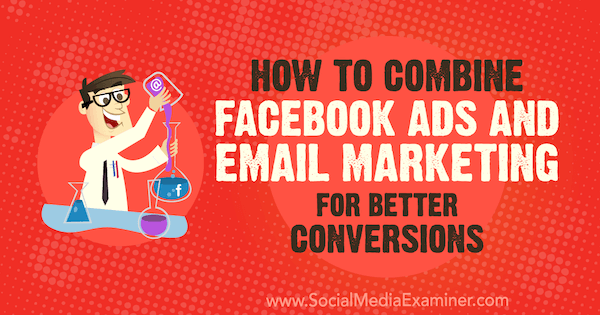
How to Combine Facebook Ads and Email Marketing for Better Conversions by Rand Owens on Social Media Examiner.
Why Your Business Needs Both Facebook Ads and Email MarketingFor as long as I can remember, marketers have hailed email marketing as the best strategy in terms of ROI and difficulty. Done correctly, email marketing drives a constant stream of traffic to your content. It also lets you connect with your audience on a more personal level, maintain brand awareness, and schedule your marketing messages for more ideal times. A recent survey by Ascend2, however, reveals that email marketing has been overtaken by four things: SEO, marketing technology, content marketing, and social media marketing. To most people, these findings would end the “email marketing versus social media marketing” debate once and for all. Smarter marketers, however, would take the comparative success of both tactics as a signal to look for ways to combine them. Let’s look at the facts. The success of an email marketing campaign is tied to the number of leads who are subscribed to your list. To generate leads, the typical approach is to drive traffic to a landing page, which is something social media platforms excel at.
Other than social ads that let you take advantage of a network’s massive and diverse user base, social media websites serve as reliable content distribution channels for your lead generation landing pages. In return, you can leverage a growing email list to boost your social media followers. You simply need email templates with links directing subscribers to your social accounts—that is, of course, if they don’t already follow you. So how do you design a campaign that seamlessly fuses these two components? Start with a solid Facebook ad campaign that promotes your landing page to as many people as possible. #1: Set Up Facebook Ads to Drive Traffic to Your Landing PageEffectively advertising on Facebook requires you to learn several audience-targeting options, different ad formats, and advertising practices that will maximize your results. The setup process is easier and more streamlined than ever, thanks to Facebook’s pre-configured options. To get started, head to your Facebook page and click the Promote button below the navigation tabs.
To create a Facebook ad campaign that sends traffic to your lead generation pages, scroll down the list of goals and choose Get More Website Visitors.
In the Promote Your Website window, specify the URL of the page you’re promoting. Note that you can see a preview of your ad on the right for multiple placements. You can also change the format of your Facebook ad if you want. In most cases, a single image ad should do the job of promoting a landing page. But if you have the right visual assets, you can opt for the video, carousel, or slideshow ad format.
The other elements you can modify are your ad’s headline, copy, call to action (CTA), and target audience. Here are some tips for crafting these ad elements. HeadlineThe role of your headline, along with the featured image in your Facebook ads, is to capture the attention of your target audience while giving them an idea of what your business can do for them. You can accomplish both goals by emphasizing your audience’s pain points, mentioning actual numbers, and instilling a sense of urgency. Facebook ad headlines have a 25-character limit, so choose your words wisely. TextOnce you have your audience’s attention, the ad copy should fill in the details they need to know before they can take the next step. Some of the ground rules are to make sure the text matches what you show on the image and focus on a clear, concise value proposition. To boost the impact of the copy in your Facebook ads, adopt the preferred communication style and language of your target audience. For the most part, a friendly, conversational tone is helpful in getting your brand’s message across to Facebook users. CTAThe CTA gives the audience one last push into clicking. Facebook has simplified this process by providing pre-defined CTAs for all campaign types. Sign Up and Learn More are two of the CTAs that work well for lead generation.
Target AudienceAfter you finalize the look of your Facebook ad, the next step is to define your target audience. As an ad platform, the targeting options on Facebook are impressive. In addition to creating target audience profiles based on user demographics and interests, you can also set up a lookalike audience based on data gathered from the Facebook pixel, your page followers, or your app users. Alternatively, you can build a custom audience to use information from additional data sources, like a linked Instagram account, a specific Facebook event, and offline event sets.
Pay attention to the audience you create for your Facebook ads. The rest of the steps in this article (from building landing pages to creating nurturing experiences) should be tailored to their preferences and goals. The last thing you need to configure before you launch your Facebook ad is your budget. Check out this article to learn the ins and outs of efficient Facebook ad budgeting, such as specifying target revenue and creating custom conversion paths. #2: Design a Landing Page to Convert Leads From Your Facebook Ads Into SubscribersCreating Facebook ads that can turn the heads of potential subscribers is only a part of the equation. You also need to design landing pages that compel your audience to take action. Naturally, a well-funded business with an in-house web development team should have no trouble with this step. If you’re a startup, solopreneur, or freelancer, on the other hand, you might want to use a dedicated landing page builder like Instapage, which eliminates the need for an experienced web designer to create professional-looking landing pages. Instapage kickstarts the design process with ready-to-use landing page templates. The tool offers a 14-day free trial and paid plans start at $99/month (when billed annually). To quickly find a template that matches your goal, select the Lead Generation checkbox on the template selection page.
Although the lead generation templates vary slightly in terms of design, they all feature the same on-page elements necessary for conversions. Apart from the prominent headline and short value proposition, they also prioritize the visibility of the essential form fields and CTA. To explore more of Instapage’s features, go with the Blank Page template. After you give your landing page a name and go through a short tutorial, you’ll see the main Instapage editor. Here, you can start piecing together your landing page. On the main toolbar, click the elements you want to include, which range from CTA buttons to form fields.
Because most landing page builders are capable of producing similar results, there’s no need to be picky. What’s important is that you follow design principles that provide your audience with a frictionless experience and encourage them to follow through with a conversion. Feature Visual ContentAlthough the web design industry has been trending toward minimalism in recent years, businesses never truly omit the use of a featured visual asset in landing pages. Visual content is simply much more effective than text in capturing the audience’s interest, be it an explainer video, a background image, an infographic, or a product photo. Remember, the visual content itself doesn’t always have to stand out. As long as it draws attention to the other conversion elements on your landing page, it should work. Eliminate DistractionsA distraction on a landing page can be anything that breaks the engagement or diverts the audience’s focus away from the conversion path. Excessive page elements such as sidebar ads, animations, large menus, and pop-ups are only a few examples of distractions you should eliminate. Also avoid unnecessary steps in your design such as entering an address or answering a survey so you end up with a hassle-free conversion process. Here’s an example of a landing page stripped of all distractions that can ruin the user experience:
Present a Solid Value PropositionUpon arriving at your landing page, most (if not all) users have one question: what’s in it for me? Your job is to provide them with a clear, solid answer as fast as possible. That’s why your main headline should highlight a user-oriented value proposition that’s centered on your target audience’s needs. Here are a handful of tips that will help you write headlines that convert:
Design for Mobile UsersDon’t forget that you’re designing landing pages for users who click your Facebook ads. According to Statista, 75% of Facebook users access the platform on mobile devices, so it’s vital to optimize your landing pages for mobile displays. The good news is that most landing page builders, website platforms, and content management systems support responsive design out of the box. But that doesn’t mean you shouldn’t put any effort into mobile optimization. A great place to start is the Google Mobile-Friendly Test. Just enter the URL of your landing page, wait for the evaluation to complete, and look for optimization suggestions.
A/B Test Your Landing PagesEven with an experienced team by your side, it’s virtually impossible to get a landing page right the first time. If you use the proven landing page tactics above, there will still be some trial and error involved in determining the best design and structure for your website. An A/B or split testing tool can significantly reduce the time it takes to gather sufficient data regarding your landing page’s performance. It works by letting you test two or more variations of your landing page simultaneously. Landing page builders like Instapage have an A/B testing tool built in, but you can also use external platforms like the free Google Optimize tool to test two or more versions of a web page.
#3: Design the Perfect Lead Nurturing CampaignYou now have all of the pieces in place to start generating quality leads. Your social ads are hard at work bringing in traffic, and your landing pages should help convert these visitors into subscribers. But you’re not done just yet. You still have more to do to truly win the trust of your new leads and eventually convert them into paying customers. Create a Welcome EmailFirst, make sure they’re fully aware of what they signed up for. In lead nurturing, creating a welcome email is perhaps the easiest step. If you use an email marketing tool like Mailchimp, you have the tools you need to build and schedule a welcome email. A welcome email not only lets you show your appreciation for new subscribers but also set their expectations and make them more receptive to your future emails. It may seem counterproductive, but include an unsubscribe link in your welcome email. It will help you filter out unqualified leads early so you can accurately measure the growth of your email list as far as high-quality leads go.
Track Where People Are in the Sales FunnelOne of the most common mistakes businesses make with email marketing is treating all of their subscribers the same way. In a sales funnel, there are different stages of familiarity that dictate how users respond to certain emails:
Email subscribers you’ve acquired from social ads are probably in the awareness or consideration stage of the sales funnel. To segment them accordingly, email marketing platforms like Mailchimp and Drip let you automatically sort your leads based on activities such as page visits, purchases, or signups from specific sources.
Get Inspiration From OthersJust like landing pages, you must constantly test and improve emails to reap their full benefits. Modern email marketing platforms have built-in analytics tools that help you with this goal. If you want a head start, take a peek at the email campaigns of the top brands in your niche. Really Good Emails is a straightforward free tool that lets you do this. All you need to do is enter a keyword that describes the kind of email you want to create and wait for suggestions to come in.
If you prefer something more comprehensive, WhoSendsWhat might be the tool for you. It lets you bookmark emails for future reference, sort email samples by industry, and start your search with specific domains. It also provides a more diverse selection of emails, including those that clearly didn’t use a design-oriented template.
That’s it—real examples of lead nurturing emails you can borrow inspiration from. Pay close attention to how they present the key takeaways of their email, the focus of their headlines, and the overall tone of their content. ConclusionThe steps above for designing successful email campaigns that complement your social ads look easy on the surface, and they are with the right tools. But only you can uncover the pivotal steps to success for your own brand. Optimizing landing pages and developing email content are processes that don’t have a one-size-fits-all solution. You need to take the knowledge above, do your own experiments, and formulate a recipe that can accomplish your unique goals. What do you think? Can you think of any steps to add that affect the outcome of a successful email marketing campaign? What strategies and tools do you use in your Facebook ads and email marketing campaigns? Feel free to voice your thoughts in the comments below! More articles about Facebook ads: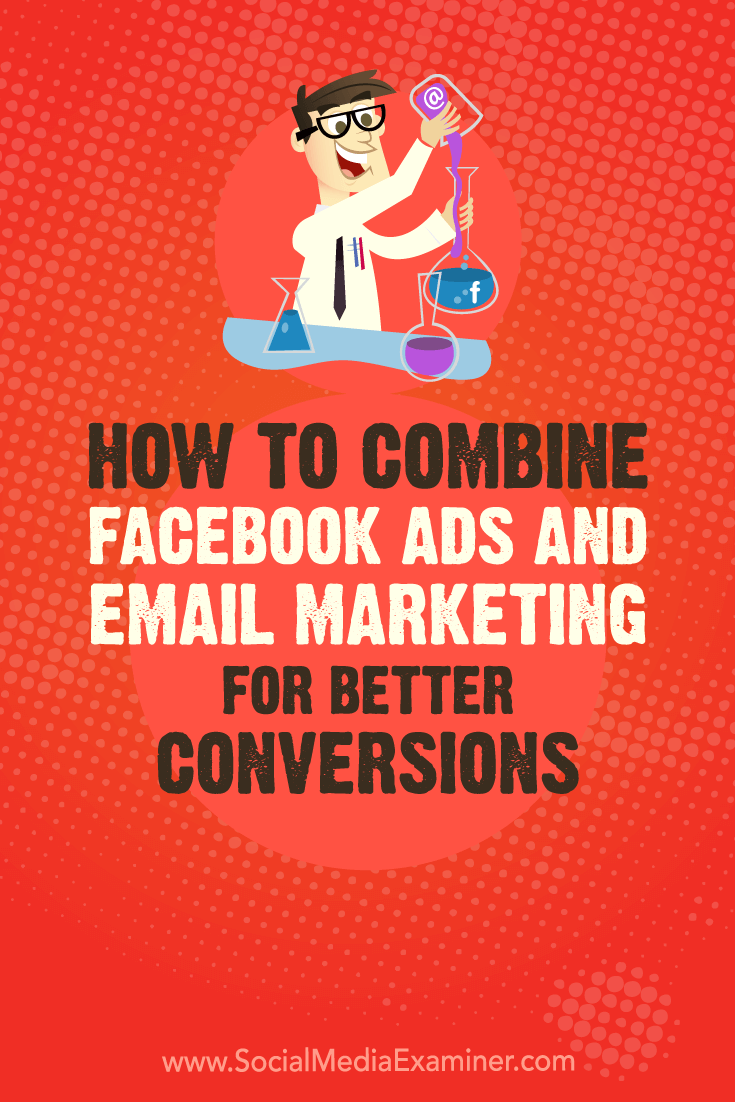 Social Media via Social Media Examiner https://ift.tt/1LtH18p October 31, 2018 at 05:02AM
https://ift.tt/2ziV0OA
Facebook bans far-right group Proud Boys and founder Gavin McInnes https://ift.tt/2Sw0O05 Far-right group Proud Boys and its founder Gavin McInnes have been banned from Facebook and Instagram. The thinly-veiled white nationalist group used Facebook as a recruiting tool, with numerous groups and pages to organise and attract members. Business Insider first reported the ban, which comes after violence between the group and anti-fascist protesters in New York City earlier this month, resulting in five arrests of Proud Boys members. It seems Facebook has finally deemed McInnes and the group to be a hate organization or figure. "Our team continues to study trends in organized hate and hate speech and works with partners to better understand hate organizations as they evolve," a Facebook spokesperson said in a statement to Mashable. "We ban these organizations and individuals from our platforms and also remove all praise and support when we become aware of it. We will continue to review content, Pages, and people that violate our policies, take action against hate speech and hate organizations to help keep our community safe." Facebook's ban comes after Twitter had done the same back in August. McInnes' page appears to be inactive, but a search for "Proud Boys" on Facebook still unearths a handful of regional pages. The Proud Boys was founded in 2016 with VICE co-founder McInnes at the helm, and Trump's election that year proved to help increase the group's membership. The Southern Poverty Law Center lists the Proud Boys as a hate group. Social Media via Mashable https://ift.tt/2DCFv97 October 30, 2018 at 10:05PM
https://ift.tt/2zdnHN5
STAND OUT ON INSTAGRAM STORIES WITH THIS NEW APP https://ift.tt/2Rp9VhB Instagram makes it fun to capture videos on stories by adding dramatic effects like the zoom filter. Originally launched with only one zoom filter, the app now has a total of 10 to suit your dramatic needs. The 10 zoom filters range from “Paparazzi”, to “Beats” to “Nope”. Upon discovery, it will keep you entertained playing around with the filter on mundane objects from wherever you are sitting & scrolling your life away. But what about adding a zoom motion to your photos? A recently launched app does just that. Zoomyy, launched by female Canadian tech entrepreneur, Sarah Boland, brings your static images to life by adding a zoom motion to them. The technique has been around for years and is known as the “Ken Burns Effect” in land of photography & filmmaking. Up until now, the zoom effect was accessible through expensive desktop video editing software like Final Cut Pro X and Adobe Premier Pro. With Sarah’s solution, you can now achieve this look from your iPhone & for free. See the difference below on how a regular image looks on Instagram stories versus a photo that has been Zooomyyified! With 400 million people watching Instagram stories daily, it’s not surprising that we are seeing more and more creative apps like this being developed. Instagram has unique features to make the story engaging such as Polls, Questions and animated GIFS but people are turning to outside apps so their story will stand out from the crowd. Zoomyy’s minimal design aesthetic makes it easy to animate your photos with a zoom motion in seconds. Just upload the photo, pinch the photo on where you want to zoom and save. You can also add a zoom motion to video clips up to 15 seconds in length, change the direction of the zoom, the length of the video and mirror the zoom. Download Zoomyy for Free on iOS or join the waitlist for Android. The post STAND OUT ON INSTAGRAM STORIES WITH THIS NEW APP appeared first on Social Media Explorer. Social Media via Social Media Explorer https://ift.tt/2onGYog October 30, 2018 at 06:16PM
https://ift.tt/2QbC1gp
Twitter’s U.S. midterms hub is a hot mess https://ift.tt/2DdFEzt Today, Jack Dorsey tweeted a link to his company’s latest gesture toward ongoing political relevance, a U.S. midterms news center collecting “the latest news and top commentary” on the country’s extraordinarily consequential upcoming election. If curated and filtered properly, that could be useful! Imagine. Unfortunately, rife with fake news, the tool is just another of Twitter’s small yet increasingly consequential disasters.
Beyond a promotional tweet from Dorsey, Twitter’s new offering is kind of buried — probably for the best. On desktop it’s a not particularly useful mash of national news reporters, local candidates and assorted unverifiable partisans. As Buzzfeed news details, the tool is swimming with conspiracy theories, including ones involving the migrant caravan. According to his social media posts, the Pittsburgh shooter was at least partially motivated by similar conspiracies, so this is not a good look to say the least. Why launch a tool like this before performing the most basic cursory scan for the kind of low-quality sources that already have your company in hot water? Why have your chief executive promote it? Why why why A few hours after Dorsey’s tweet, likely after the prominent callout, the main feed looked a bit tamer than it did at first glance. Subpages for local races appear mostly populated by candidates themselves, while the national feed looks more like an algorithmically generated echo chamber version of my regular Twitter feed, with inexplicably generous helpings of MSNBC pundits and more lefty activists. For Twitter users already immersed in conspiracies, particularly those that incubate so successfully on the far right, does this feed offer yet another echo chamber disguised as a neutral news source? In spite of its sometimes dubiously left-leanings, my feed is still peppered with tweets from undercover video provocateur James O’Keefe — not exactly a high quality source. In May, Twitter announced that political candidates would get a special badge, making them stand out from other users and potential imposters. That was useful! Anything that helps Twitter function as a fast news source with light context is a positive step, but unfortunately we haven’t seen a whole lot in this direction. Social media companies need to stop launching additional amplification tools into the ominous void. No social tech company has yet exhibited a meaningful understanding of the systemic shifts that need to happen — possibly product-rending shifts — to dissuade bad actors and straight up disinformation from spreading like a back-to-school virus. Unfortunately, a week before the U.S. midterm elections, Twitter looks as disinterested as ever in the social disease wreaking havoc on its platform, even as users suffer its real-life consequences. Even more unfortunate for any members of its still dedicated, weary userbase, Twitter’s latest wholly avoidable minor catastrophe comes as a surprise to no one. Social Media via Twitter – TechCrunch https://techcrunch.com October 30, 2018 at 05:48PM |
�
Amazing WeightLossCategories
All
Archives
November 2020
|



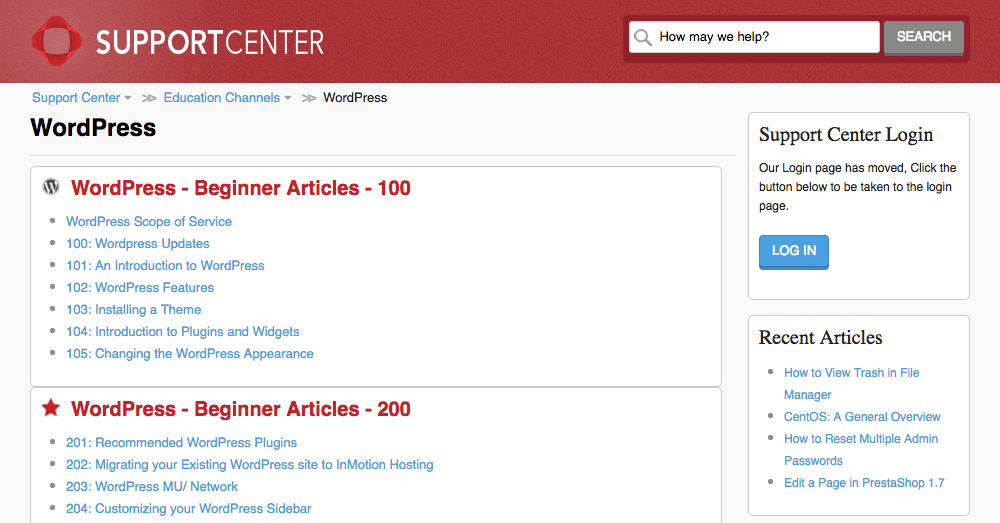
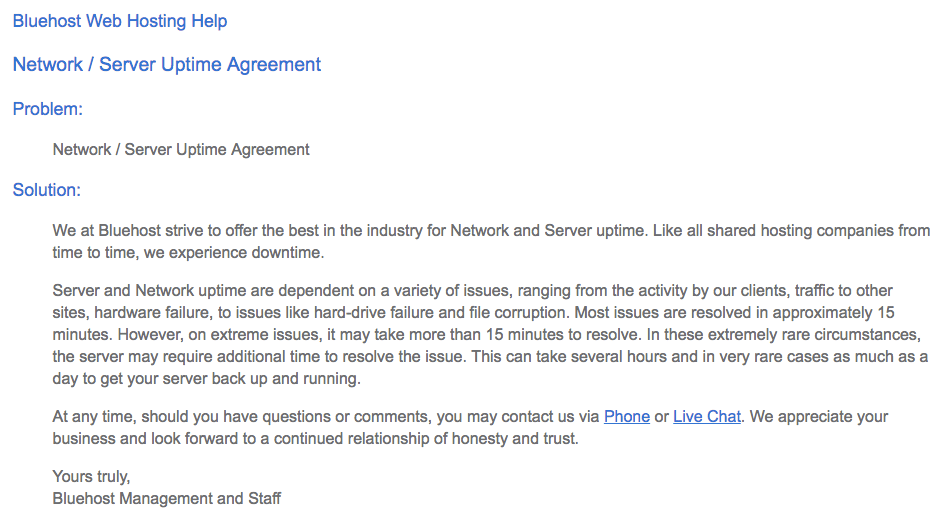
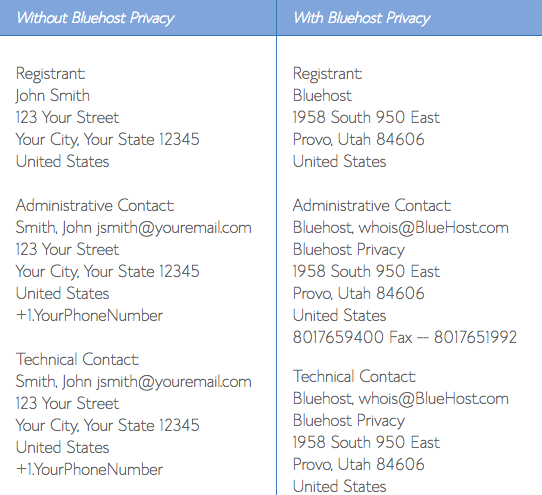

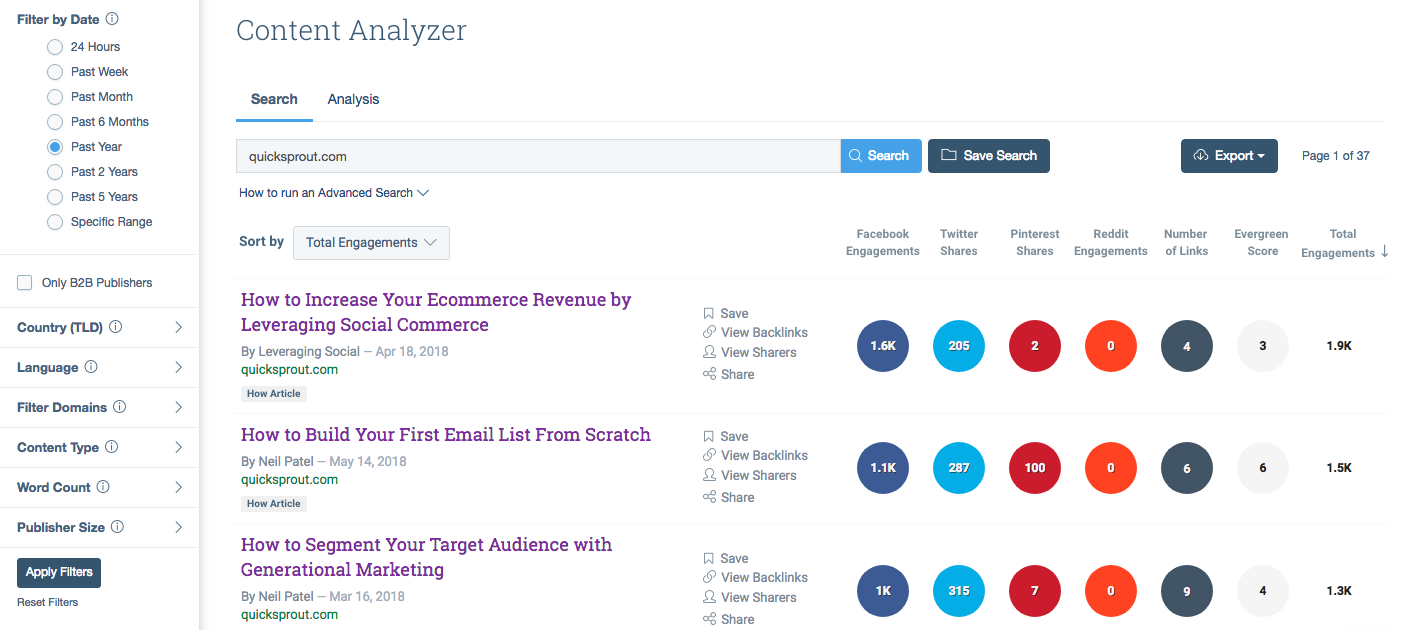
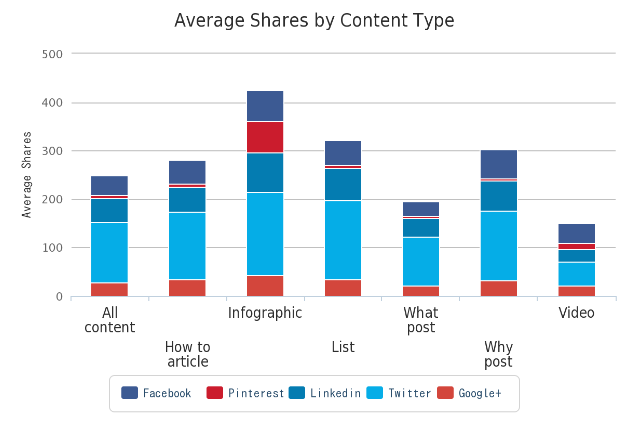
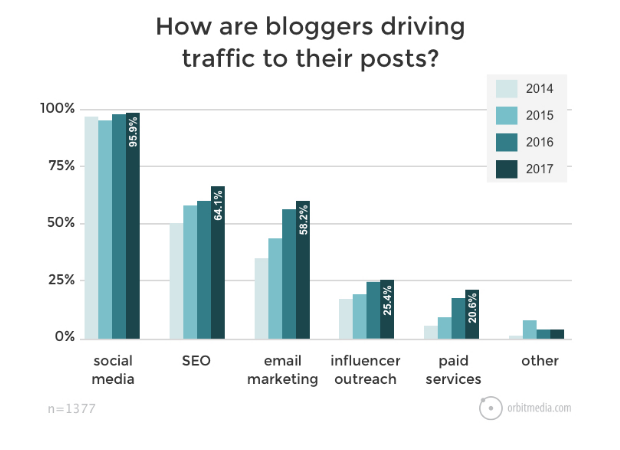
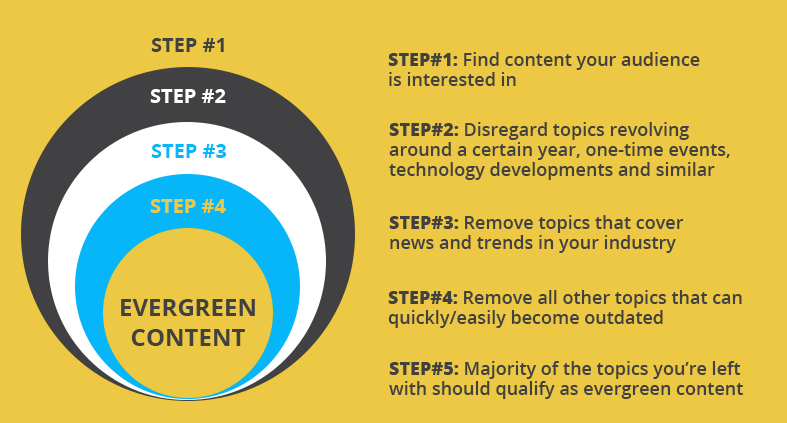
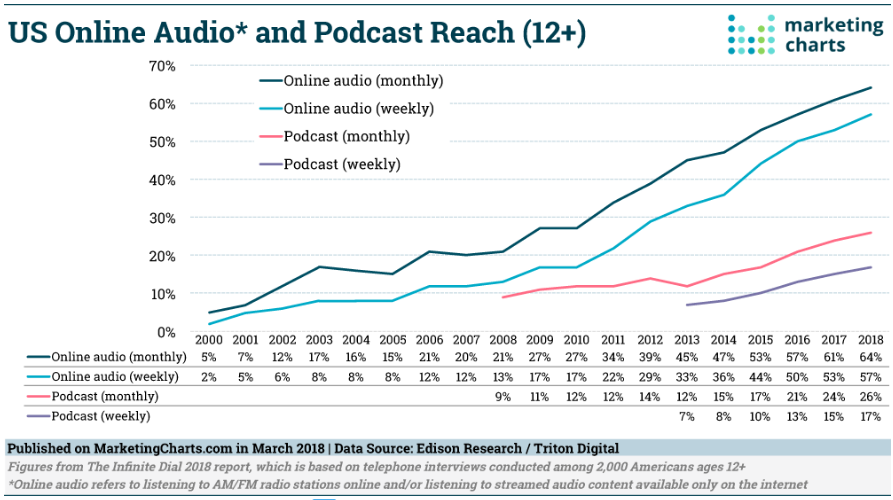
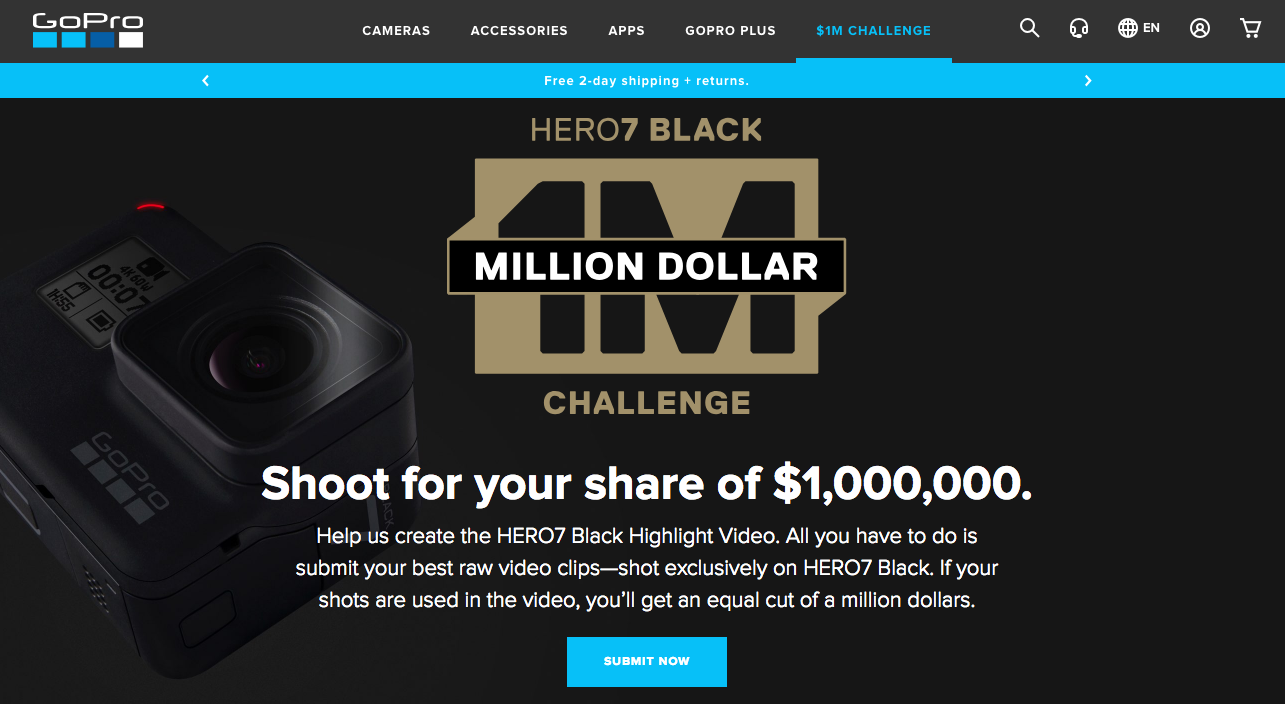
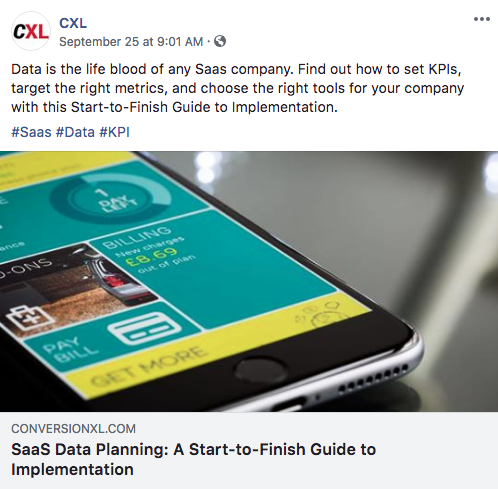

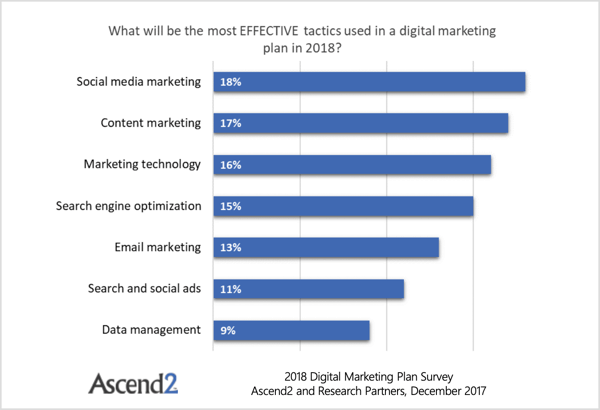
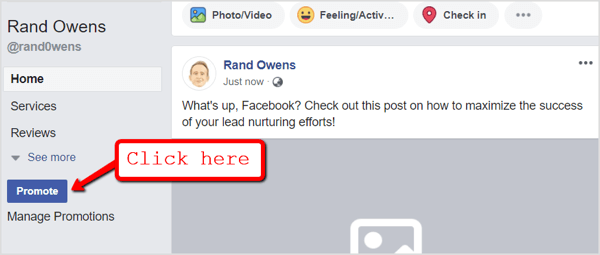
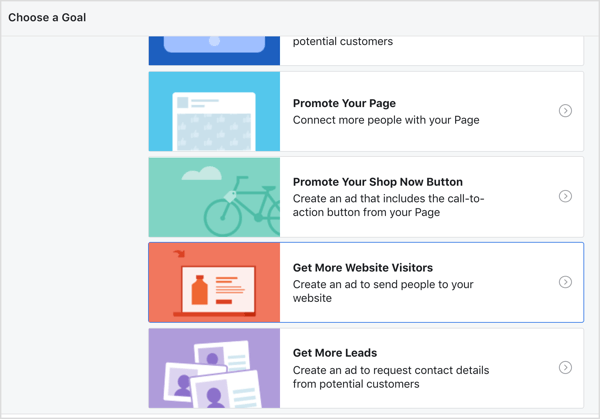
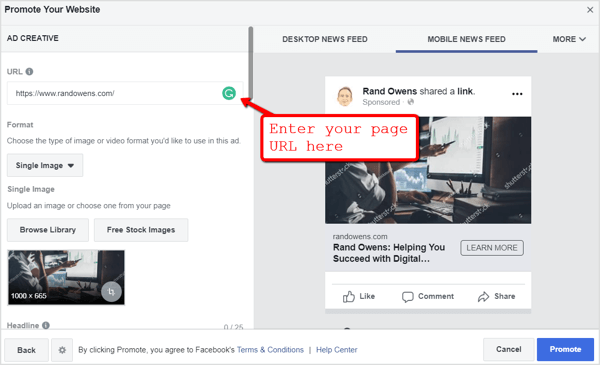
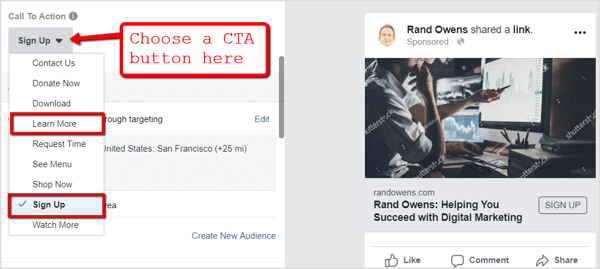
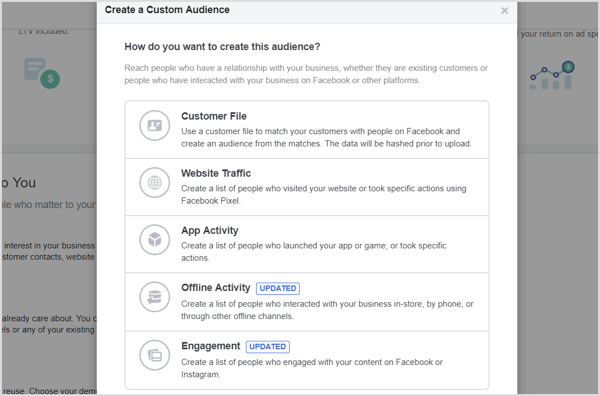
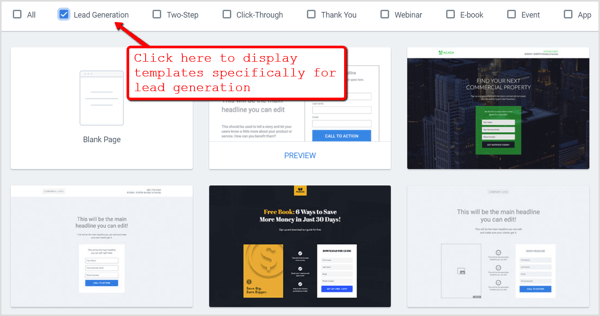
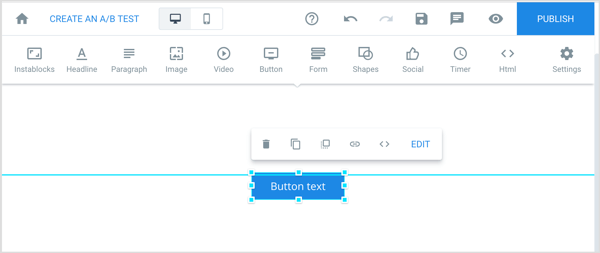
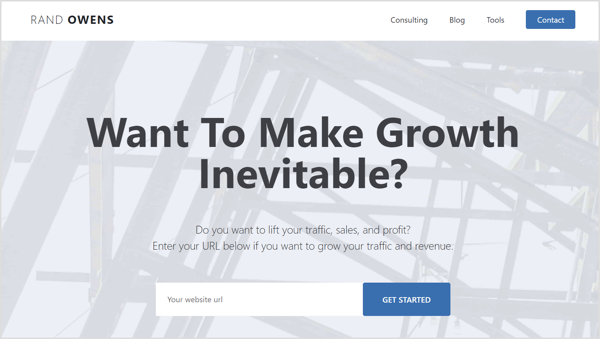
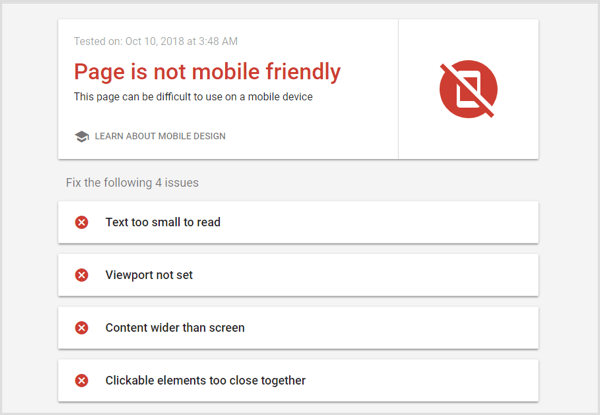
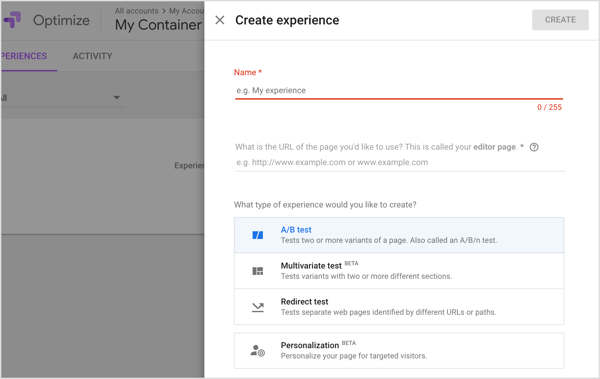
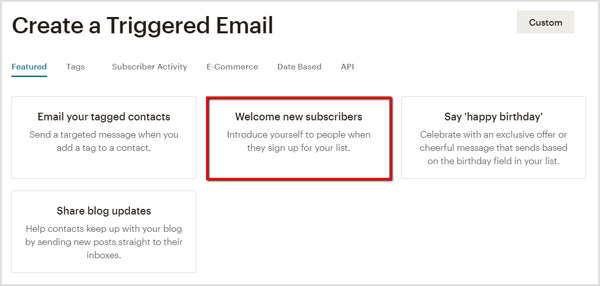
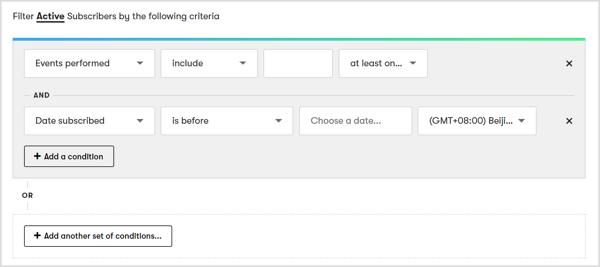
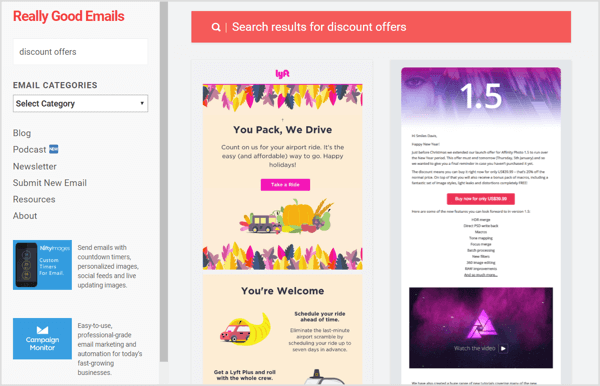
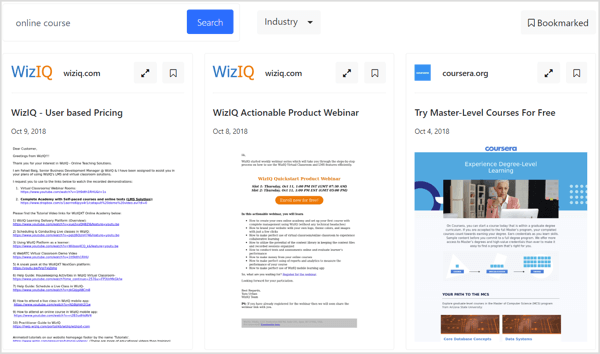





 RSS Feed
RSS Feed
