|
http://bit.ly/2Fe9eVD
How to Use Quizzes in Facebook Lead Ads http://bit.ly/2AwNO32
In this article, you’ll learn how to add a social media quiz to your Facebook ads. 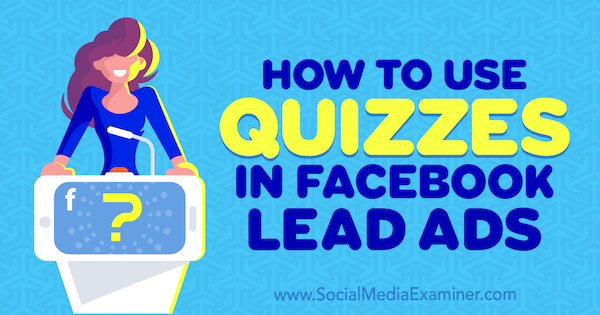
Why Use a Quiz in Your Facebook Lead Ads?Facebook lead ads let you run lead generation campaigns directly on the platform and easily capture leads. They’re user-friendly because they generally don’t require users to fill out too much information, which can be cumbersome on mobile devices. Users can simply tap on your ad to open a form pre-populated with their Facebook contact information.
Of course, you need to give users an incentive to fill out these forms or they won’t bother to click on them. One way to do that is to share a quiz. At the end of the quiz, ask users for their contact information so you can send them their results. Using quizzes with your Facebook lead ads offers several advantages:
Now let’s look at a step-by-step guide to using online quizzes in Facebook lead generation campaigns. #1: Set Up a Facebook Lead Generation CampaignStart by going to Facebook Ads Manager and setting up a new campaign. When you’re asked to choose a campaign objective, choose the Lead Generation option.
Then enter a name for your campaign and click Continue to move to the Ad Set level.
#2: Set Up Audience TargetingThe success of your Facebook lead ads will depend in large part on how effectively you target the right audience for your quiz. If you end up serving your ads to people who aren’t likely to be interested in your business, your budget and efforts will be wasted. In the Audience section of your campaign, you can target new or previously created saved audiences, custom audiences, or lookalike audiences. You can also refine your audience by location, demographics, interests, behavior, and connections. Use a Saved AudienceYou probably already have an idea of your audience demographics. You can use this information to define your audience and then save that audience for use in future Facebook campaigns. First, select the locations, age groups, genders, and languages you want to target.
In the Detailed Targeting section, select demographics, interests, and behaviors to refine your audience.
You can also target by connections. Click the Add a Connection Type drop-down list to see options to target people who like your Facebook page or have used your app, or their friends. You can also exclude people who have already interacted with your business.
When you’re finished, click Save This Audience so you’ll have it for future campaigns. If you want to use a saved audience you created previously, click Use a Saved Audience and select an audience from one of your other lead generation campaigns.
Use a Custom or Lookalike AudienceYou also have the option to target a new or previously created custom or lookalike audience (which has similar characteristics to people who have previously interacted with your business). To create a new custom audience or lookalike audience, click Create New and select either Custom Audience or Lookalike Audience from the drop-down list.
If you’re creating a lookalike, click in the Source field and select the existing audience that your lookalike will be based on. Also choose the locations you want to target and the audience size. When you’re done, click Create Audience.
#3: Select Placements and Budget for Your Facebook Lead AdsThe next couple of steps are fairly easy. First, select the placements where you would want your ads to be displayed. If you choose Automatic Placements, Facebook will optimize your ad placements based on where your ads will most likely be seen. Experience 3 days with the best social marketers. Discover the latest tactics and improve your marketing know-how!
Also, choose your Facebook ad budget and set a schedule. When you’re done, click Continue.
#4: Choose Ad Creative for Your CampaignNow you’re ready to select the ad creative. It’s best to use Single Image or Single Video as your creative for the lead ad. Because social media is highly visual in nature, make sure that the visuals you select are attractive and engaging. It’s also important to upload visuals with the right specifications so that the user experience across all devices is excellent. Poor visuals can deter people from clicking on your ad.
Next, enter the ad copy you want to display in your lead ad, including the text, headline, and news feed link description. Also select a suitable call to action. Unfortunately, Facebook doesn’t offer a “take quiz” option, so the most suitable one (out of the available options) is Learn More.
As you fill out these fields, you see a preview of how your lead ad creative will look in various placements such as the desktop feed, mobile feed, and so on. #5: Create the Lead Form for Your QuizThe last step is to create the lead form for the quiz. Remember that quizzes for Facebook lead ads is different from simply promoting your quizzes using other types of Facebook ads. The main difference is that for a lead ad quiz, you create the form with all of your quiz questions directly from Facebook. To create the form, scroll down and click the New Form button.
In the Create Form window, start with the Form Type section and select either More Volume or Higher Intent. I recommend that you choose the More Volume option because it generates a form that’s quick and easy to fill out on a mobile device.
Next, enter the information you want to be displayed as an introduction. Type in a headline, select an image, and choose the layout for your form.
Now you’re ready to add your questions. First, select the information you want to capture with your lead ad. You can choose from a variety of options, as you can see below. It’s usually best to ask for names and email addresses so you can use them to create an email list for a targeted campaign.
Now, you need to create the questions for your quiz. Click the Add Custom Question option and select the type of question you want to add. The multiple-choice format is good for a quiz because it requires minimal typing from users.
Next, type in your question and answer options.
You can add as many questions as you’d like. Don’t make the quiz too long, though, because it can discourage users from completing it and reaching your lead capture page. It’s always a good idea to display your privacy policy on your ad because you’re collecting personal information. The link to your privacy page will appear along with Facebook’s default disclaimer.
Now customize the screen your audience will see after they’ve participated in the quiz. You can direct them to a landing page where they can see the results of the quiz and inform them that they’ll also receive their results via email.
Then click Finish or Save (if you want to come back to the form later).
Once you’re done creating this form, you’re ready for the campaign to go live. All you need to do is click the Confirm button. And that’s it. Your Facebook lead ads quiz is now live! ConclusionKeep in mind that the leads you capture through this quiz won’t automatically get added to your email list. You’ll need to use some sort of automation tool for that. When you run a lead generation ad campaign, you can integrate your email marketing tool or CRM with Facebook lead ads. As with everything else, you might not get everything right on the first attempt. However, by analyzing your lead ad campaign performance, you should be able to optimize your future campaigns and use quizzes as an effective lead generation tactic. What do you think? Will you consider using a quiz in your Facebook lead ads? What type of quiz would work best for your business? Let us know in the comments below. Learn more about Facebook lead ads:There are 17 tracks of content available to you at Social Media Marketing World. Don't miss this event! Social Media via Social Media Marketing | Social Media Examiner http://bit.ly/1LtH18p January 7, 2019 at 05:05AM
0 Comments
Leave a Reply. |
�
Amazing WeightLossCategories
All
Archives
November 2020
|


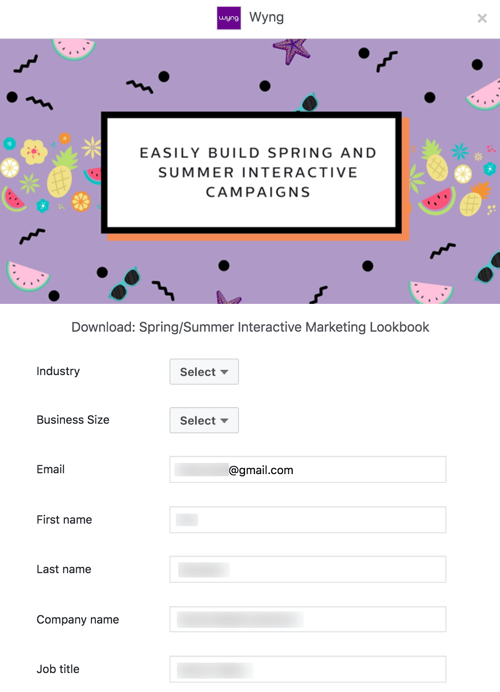
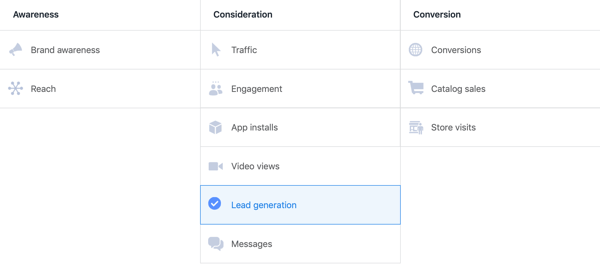
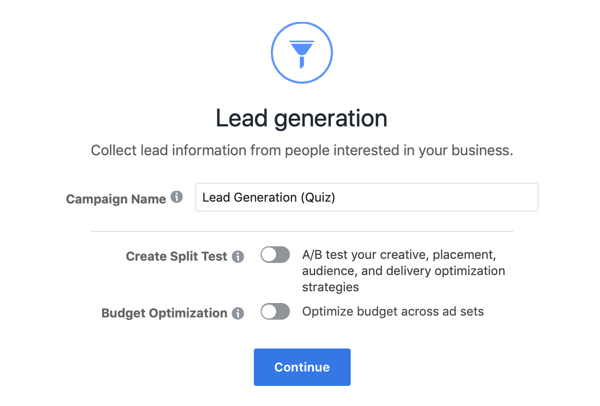
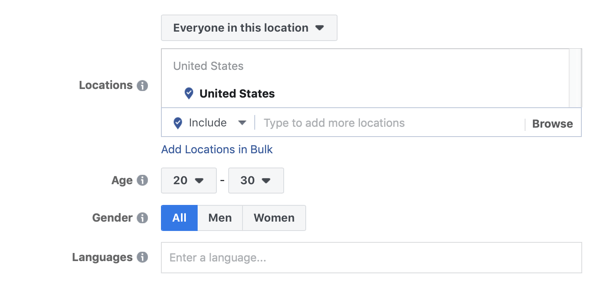
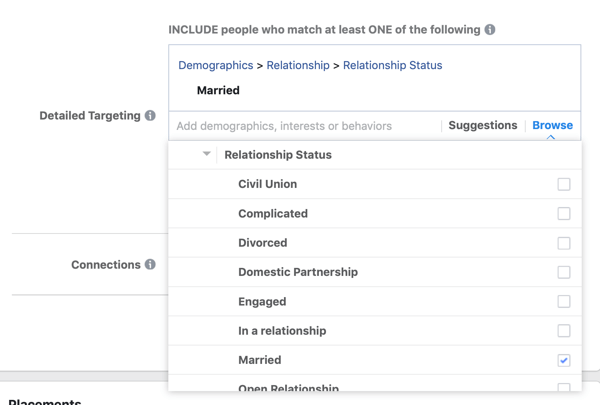
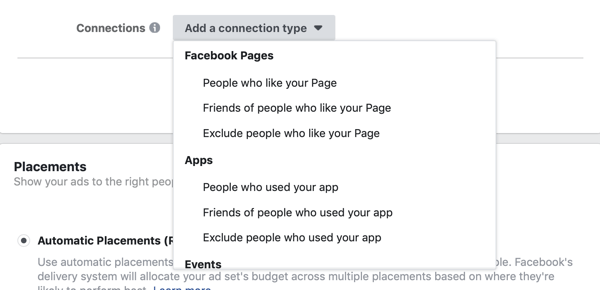
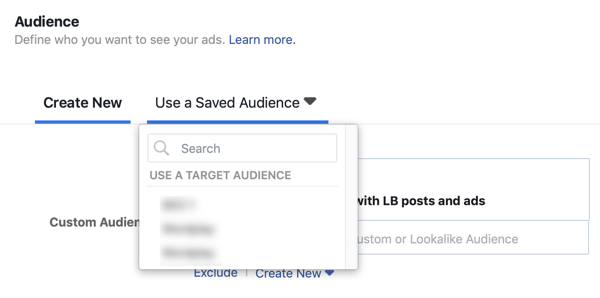
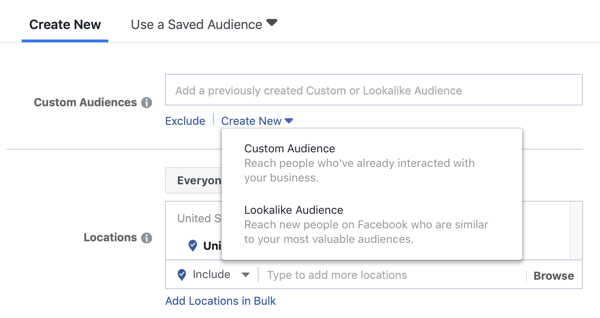
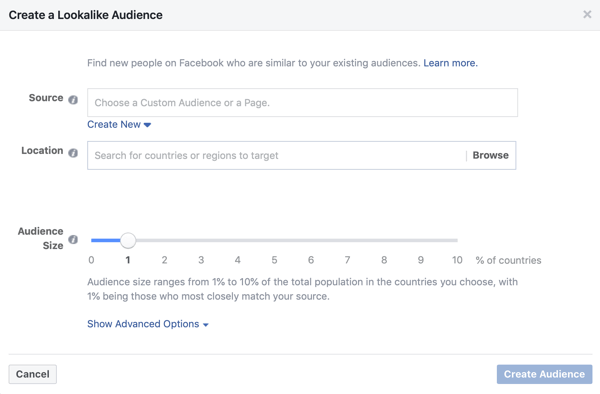
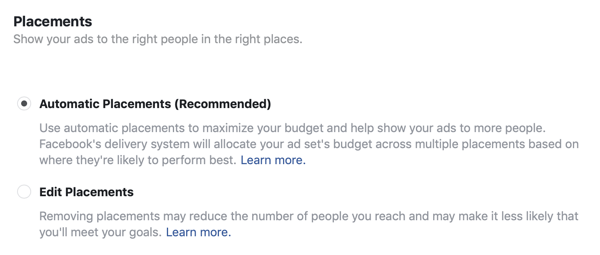
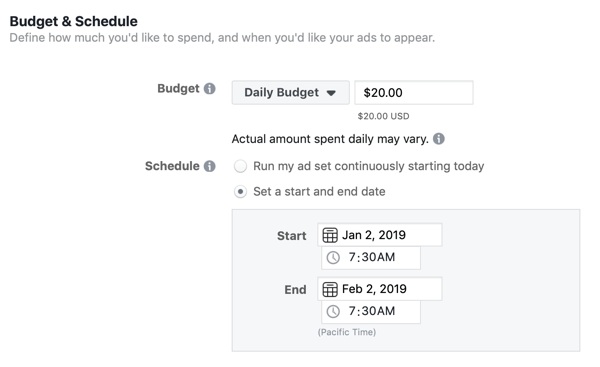
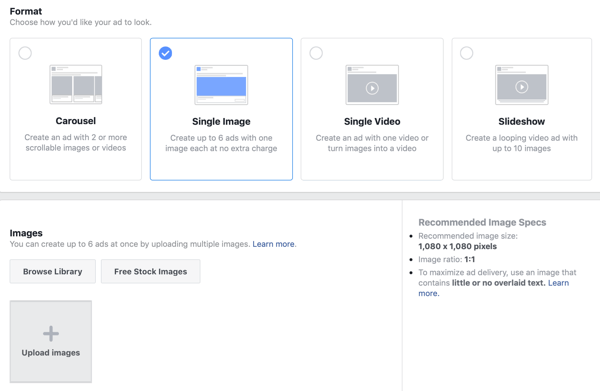
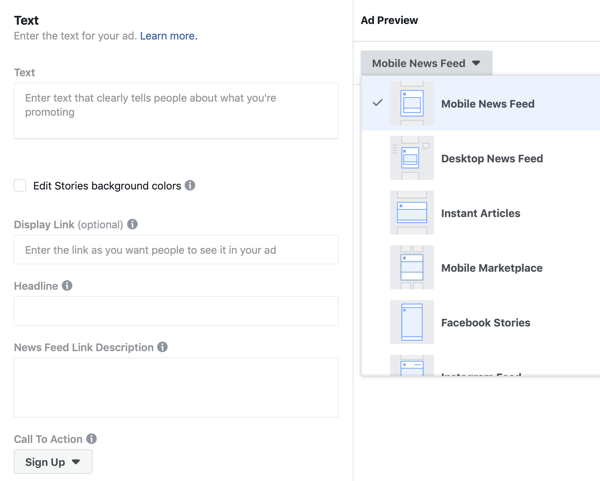
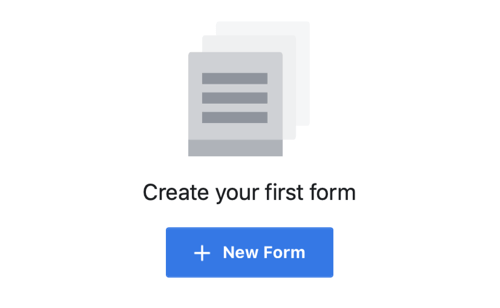
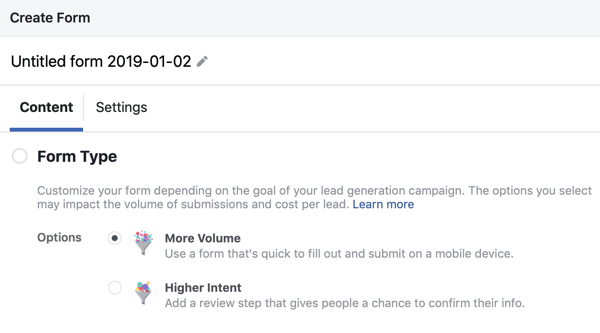
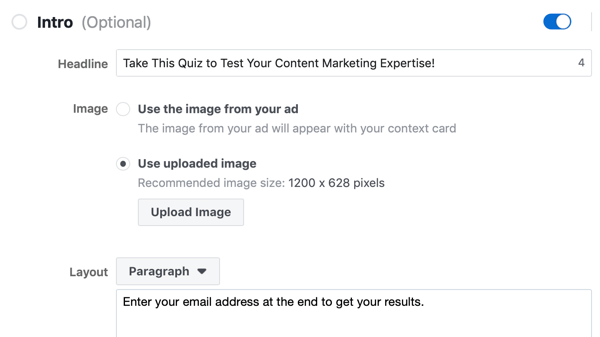
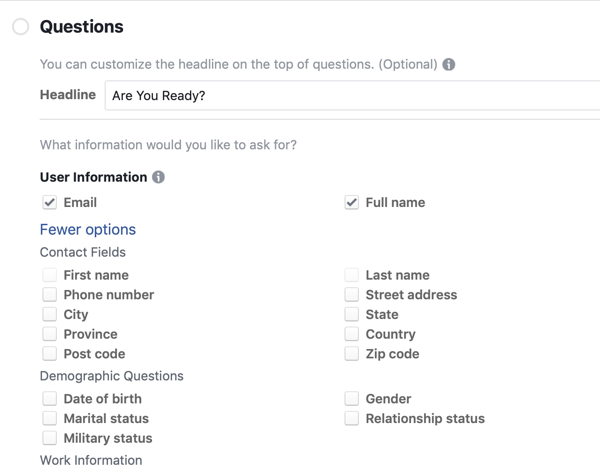
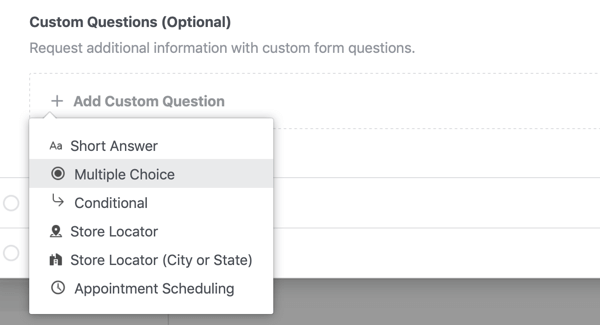
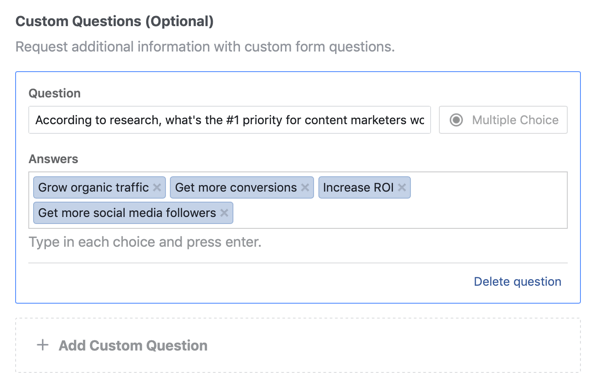
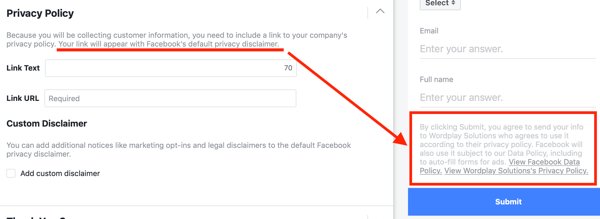
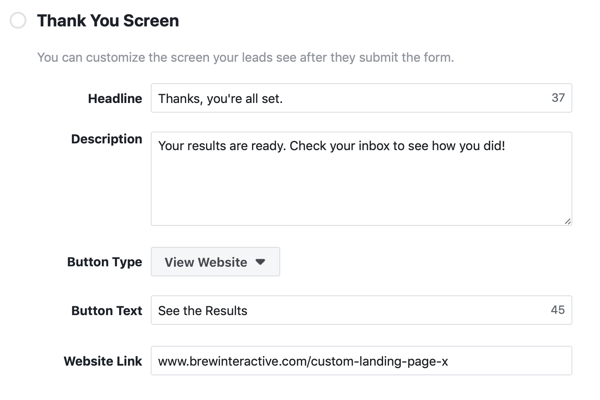
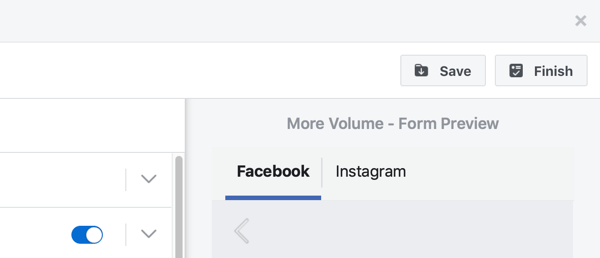

 RSS Feed
RSS Feed
