|
http://ift.tt/2i38ycj
How to Use Polls in Instagram Stories http://ift.tt/2yYvqwF
Want to get more feedback from your audience in a direct way? In this article, you’ll discover how to create a poll in Instagram Stories and how to monitor the results. How to Use Polls in Instagram Stories by Jenn Herman on Social Media Examiner.
How to Create a PollThe polling feature is only available in Instagram Stories so you’ll need to create a new story post to use this function. If you want to review how to create a story, review this post. #1: Create a Story PostTo maximize the impact of the poll, your story post should have some context related to the topic of the poll. Take your photo or create your text and background post for your story. Add any filters, text, emojis, or doodles to your story, but leave room to add the poll to your post. #2: Add a Poll to Your Story PostTo create a poll, tap on the Sticker icon (the square with the face) at the top of the Story screen and select the Poll sticker option. Find the Poll feature in the Sticker option in the Story screen. The option to add your question and a Yes/No poll box will appear. A standard poll format loads when selected. Type in the question you want to ask in the text field. You can ask any question of your audience, so get creative! You’ll discover more ways to do this below. Customize the question for your poll. To customize the poll responses, tap in each box (yes or no) and type in the response of your choice. You can provide any text option up to 26 characters for each option in the poll, but you’re limited to two response options. 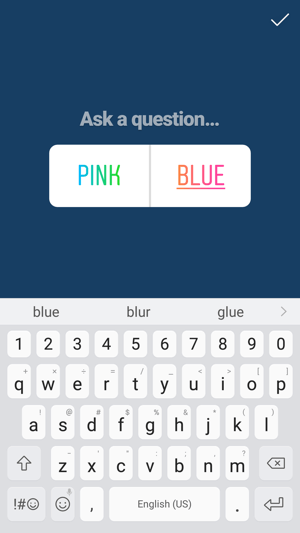
Customize the poll responses by tapping in each response box. #3: Place Your PollWhen you’ve finished customizing your poll, tap on the checkmark or Done button in the top-right corner of the screen. The poll sticker will center on the screen of your story. As with any other sticker, you can drag the poll around the screen for placement and pinch to make the poll sticker larger or smaller. Place your poll sticker anywhere on the story post. #4: Share Your StoryComplete your story post and add it to your stories as you would any other post. Viewers scrolling through your stories will see the post and be able to vote on their choice. The first time they see a poll, they may even receive a notification pop-up letting them know what it is. Users may see a pop-up letting them know how polls function. #5: Monitor Your Poll ResultsAfter your poll goes live, make sure you have push notifications enabled and Instagram will send you notifications when someone votes. Push notifications will alert you when someone votes on your poll. To see all of your poll results (and Story analytics), open up your stories and tap on the viewers listed at the bottom of the story post, or swipe up to open up the post analytics. On the analytics page, tap on the eye icon for the post (not the graph icon) to see the details for each person who viewed your post, as well as who voted for which option in the poll. View the poll results from the Viewers tab in Story analytics. Remember that the poll results are only available while the story is live. When the story disappears after 24 hours, the analytics won’t appear in your other account analytics. It’s best to set a reminder to log in and grab your poll results before the story expires. Creative Ways to Incorporate PollsNow that anyone can add a poll to their story, you’ll see many people using them, not necessarily strategically. Instead of adding to the noise, be creative and intentional with your polls. Use them when it’s good practice, not simply because you can. Ask for Feedback There’s no better way to find out what your audience wants than to come straight out and ask them. A poll is a quick, effective way to do this. Ways to ask for feedback include opinions on:
@perfectionchocolates asks their audience for feedback on one of their product flavors. Take Advantage of Trending Topics If there’s a current event or trending topic, engage your audience in that discussion. Encourage participation and boost your engagement by playfully or seriously posing questions around topics that the majority of your audience can relate to. @outliermktg invites debate over favorite fall flavors. Market Research Whether you plan to write a blog post or are looking to source genuine data from your audience for another project, asking for input via a poll can provide significant contributions to your research. If you’re sourcing responses from other social media platforms, or even through a regular Instagram post, you can broaden your test subjects by including your Instagram Stories audience. @socialbakers asks for input on the new polling feature. As a bonus, you can repurpose your research results into additional Instagram or other social media post content. Plan Events If your business hosts events, invite your audience to participate with their preference for the event details. You could ask for input on entrée options, beverage options, theme or décor options, and more. Determine Contest Prizes Contests are very effective on Instagram for boosting engagement and followers. Use a poll to determine which prize your audience would be most interested in winning to both drive excitement about the upcoming contest and increase participation. Conclusion There are many creative ways to incorporate Instagram Stories polls into your strategy. Start with these ideas and encourage your audience to participate. Don’t overuse polls, however, or you may dilute the level of responses from your audience. What do you think? Are you excited to start using polls in your Instagram stories? Or have you already created one for your business? Please share your thoughts or lessons learned in the comments below. Social Media via http://ift.tt/1LtH18p October 11, 2017 at 05:05AM
0 Comments
Leave a Reply. |
�
Amazing WeightLossCategories
All
Archives
November 2020
|


 RSS Feed
RSS Feed
