|
https://ift.tt/2OyxenV
How to Use Pinterest Search Ads https://ift.tt/2B90Ar0
In this article, you’ll discover how to use Pinterest search ads to reach your ideal customers. 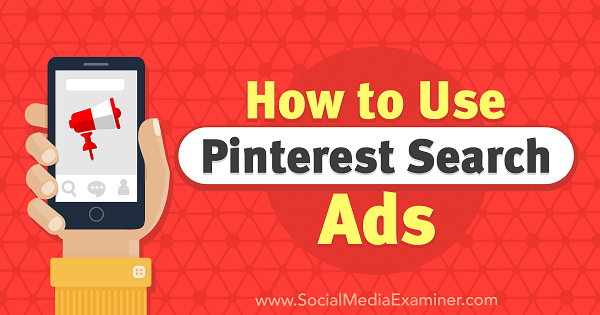
How to Use Pinterest Search Ads by Angie Gensler on Social Media Examiner.
What Are Pinterest Search Ads?Pinterest is a search and discovery tool. Users can actively search for specific ideas, products, and services, or passively discover ideas by browsing their home feed. Pinterest search ads are shown after a user types a search query into the search bar. For instance, if you’re planning to remodel your kitchen, you may type “kitchen remodel ideas” into the search bar. Pinterest will display a mixture of organic and paid pins (images) that use “kitchen remodel ideas” as a keyword. Unlike Google search ads, Pinterest search ads aren’t shown in just the first few results. Instead, they’re peppered throughout the feed, intermingled throughout regular organic pins. The only difference between a promoted pin and a regular pin is the “Promoted by” text at the bottom of it.
Pinterest search ads not only help you reach your ideal customer, but also offer early influence over the buying decision process. According to a Pinterest search study, 97% of search terms on Pinterest are unbranded. This means Pinterest search users are in the consideration phase and they’re open to new ideas and brands. What’s more, the buyer intent on Pinterest is extremely high. According to a 2017 Pinterest category usage study, 93% of pinners use Pinterest to plan purchases, and one out of two people have made a purchase after seeing a promoted pin. Unlike other platforms, where ads are designed to interrupt a user’s news feed, Pinterest users are actively seeking out products and services on the platform. Pinterest search ads are easy to create and relatively inexpensive to run. The platform is fairly intuitive so search marketing experience isn’t necessary. This alone makes Pinterest search ads ideal for busy marketers and small business owners. Before You Create Your First Pinterest Ad Before you create your first campaign, there are a few things you need to know. First, you must have a business account to advertise on Pinterest. If you don’t have a business account, you can click here to create one or you can convert your personal account into a business account.
Second, ads are available only to accounts located in the United States, Canada, United Kingdom, Ireland, Australia, and New Zealand. Unfortunately, if you live outside of one of these countries or you want to target an audience outside of these countries, you won’t be able to run ads on Pinterest. Third, you can only run ads for pins from your profile. This means you first need to add the pin(s) you want to promote to one of the boards on your account. #1: Choose the Objective and Campaign Placement for Your Pinterest Search AdsTo create a Pinterest search ad, click Ads at the top left of your home screen and then select Create Ad.
The next screen is where you set up your campaign. If you’re familiar with Facebook ads, Pinterest ads have a similar structure consisting of three levels: campaign, ad group, and pin. The first step at the campaign level is to select the objective (the ultimate goal) for your ad campaign.
Pinterest currently offers four campaign objective types: Brand Awareness, Video Views, Traffic, and App Install. (Click here to learn more about each campaign type and best practices for building your campaigns.) For this example, you want to select Traffic. Once you’ve selected your objective, enter your campaign name and set your daily and lifetime budget for the campaign. Setting a daily budget is optional, but I recommend it to avoid spending your entire budget right away.
Once you’ve entered a name and budget, you need to select your campaign placement. This refers to how your ads are shown: either in the home feed as users browse Pinterest or in search results when users search specific words. To create a search ad, select the Search option for placement.
#2: Select the Targeting Details for Your Pinterest Search AdsThe next screen opens the ad group level where you select whom you want to target with your ad campaign. You can have multiple ad groups in a campaign, but you can set up only one ad group at a time. To set up your first ad group, name the ad group, select a schedule for it, and set a daily budget.
Then scroll down to the Add Keywords section where you’ll enter the keywords you want your ads to show for in the search results. You can type your keywords directly into the left panel or search for related keywords using the Extend Your Reach panel on the right.
If you want more control over what searches your ads appear in, you can add special identifiers to your keywords:
These identifiers are helpful if you know certain searches won’t produce your ideal customer. To illustrate, if you build custom wood kitchen tables, you don’t want your ads to appear for searches that include DIY (do it yourself) in them. In this instance, you would add “-diy” to your list of keywords to exclude anyone looking for do-it-yourself solutions. Once you’ve finished entering the keywords you want to target, select the geographic locations, languages, devices, and genders you want to target.
#3: Set the CPC for Your Pinterest Search AdsThe last thing you need to do within the ad group level is set your maximum CPC (cost per click) bid. Pinterest will automatically generate a suggested bid based on the targeting parameters you selected. If the suggested bid is more than you’re willing to pay, you can change the bid amount, but it must be more than 10 cents.
To maximize the ROI of your ad spend, it’s important to know your conversion rates for every phase of your sales funnel. This data will allow you to calculate a maximum CPC bid that will provide a positive ROI. #4: Choose the Pin to Promote With Your Pinterest Search AdsOnce you’ve entered your maximum CPC bid, click the red Pick a Pin button at the bottom right of the screen. This will open up the third and final level of your campaign where you select the specific pin (ad creative) you want to promote. You can promote multiple pins in each ad group, but you can only select one pin at a time.
To find the pin you want to promote, Pinterest allows you to search through your pins the following ways:
For traffic campaigns, I recommend selecting a pin from the 30-Day Most Clicked feed. The goal of your campaign is to get clicks so you want to select a pin with proven click results. The final step is to name the pin and add a destination URL. Naming your pin is optional, but if you plan to promote multiple pins per ad group, it’s helpful to give each pin a unique name.
Pinterest will automatically populate the destination URL, but you can change it if you want to add a UTM code to track the campaign in Google Analytics. Once the pin name and URL are set, click the red Promote Pin button in the bottom-right corner. Your ad will be sent for review and must be approved by Pinterest before it goes live. This process typically takes less than 24 hours. #5: Monitor Your Pinterest Search Ad Campaign ResultsOnce your ad is approved, you can track the performance metrics for your ad and make edits as needed within your Ads Manager. From your home page, click Ads in the top left and select Traffic.
This opens the Ads Manager for your traffic campaigns. Here you can track your campaign metrics and make edits to the campaign.
Tip: Pinterest provides a lot of data on the performance of your pins, but if you want more in-depth data related to conversions that occur on your website, you need to install the Pinterest conversion tag on your website. .What do you think? Are you considering using Pinterest search ads for your business? Have you used other types of Pinterest ads in the past? Share your thoughts and experience in the comments below. 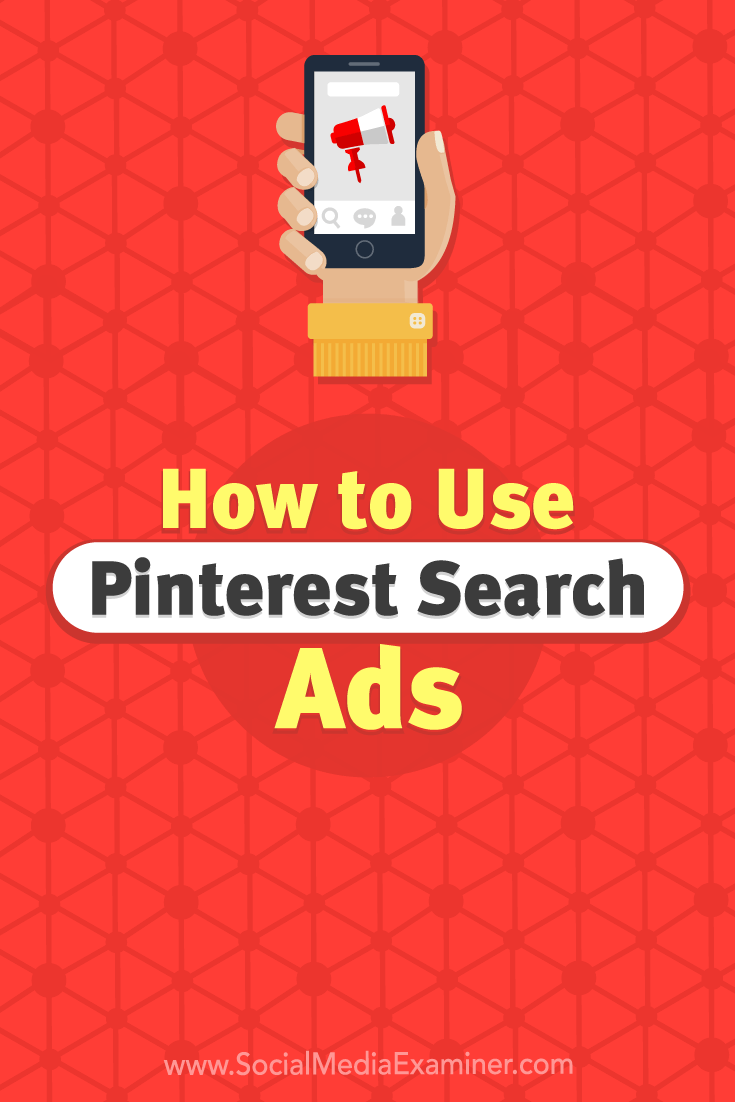
Social Media via Social Media Examiner https://ift.tt/1LtH18p August 15, 2018 at 05:05AM
0 Comments
Leave a Reply. |
�
Amazing WeightLossCategories
All
Archives
November 2020
|


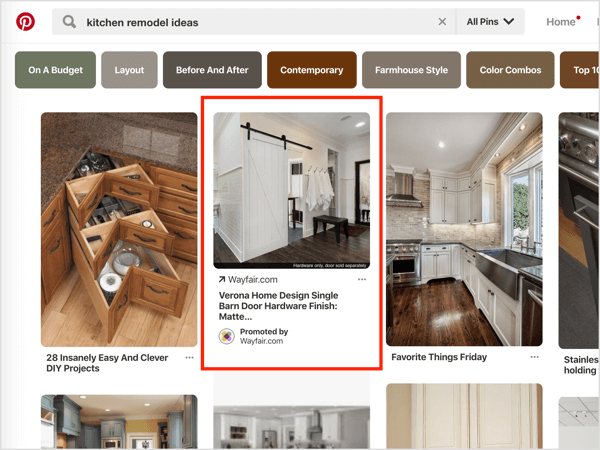
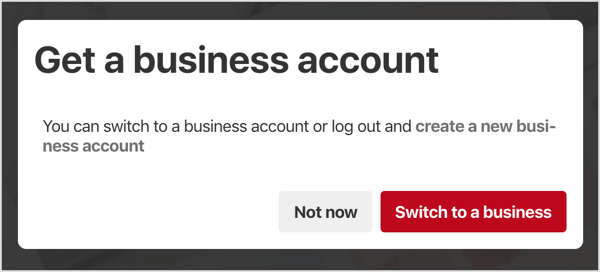
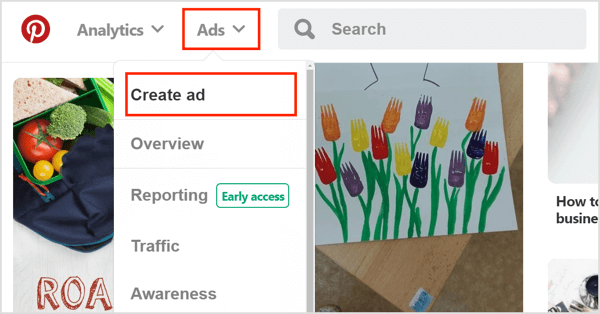
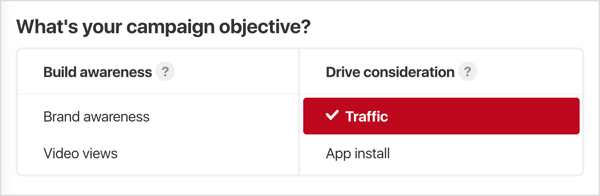
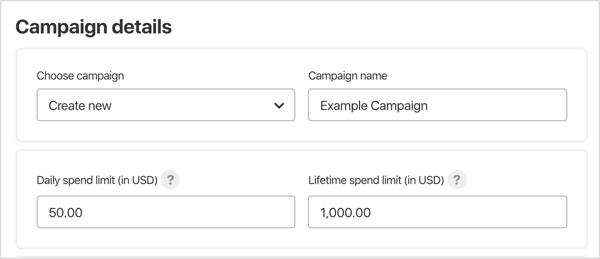
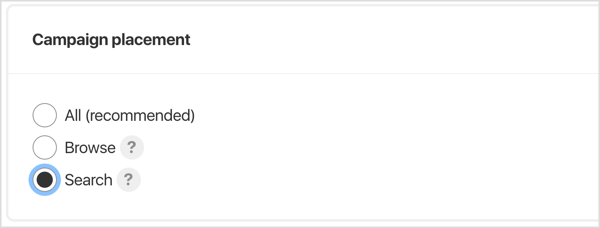
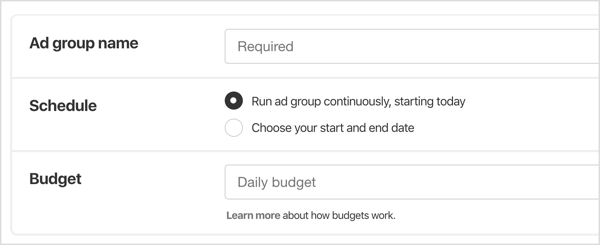
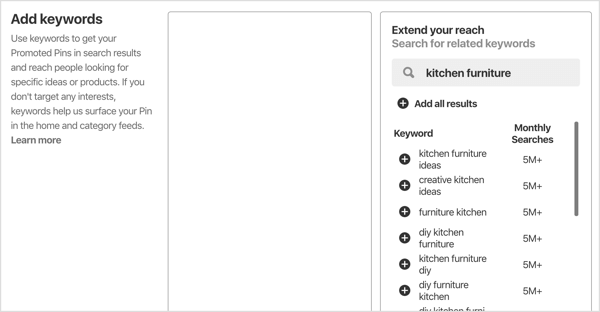

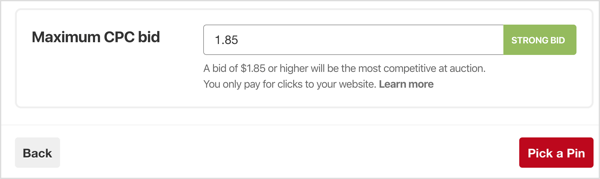
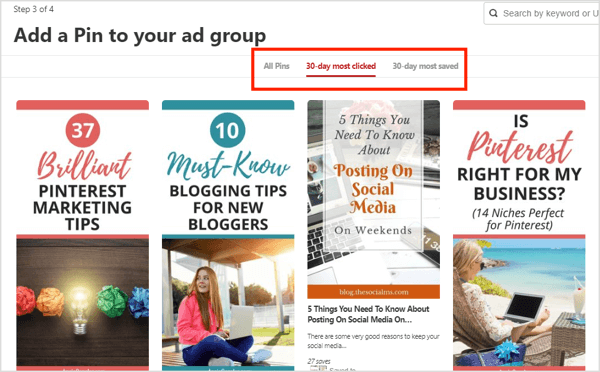
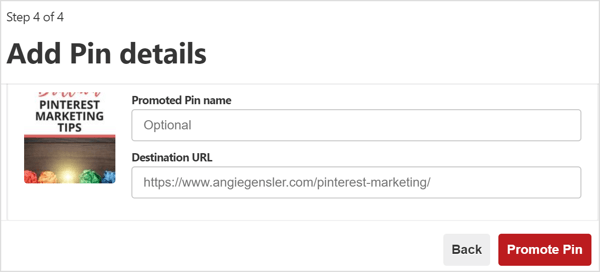
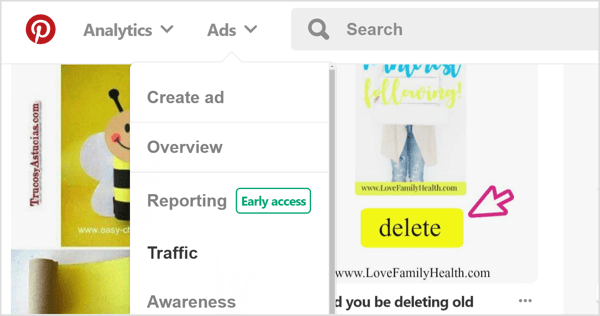
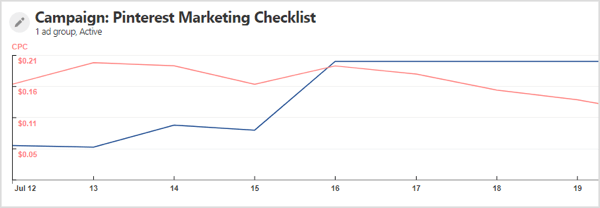
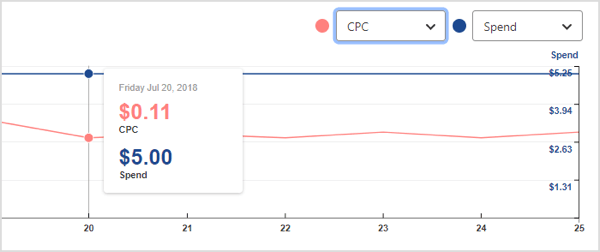

 RSS Feed
RSS Feed
