|
https://ift.tt/2HVtmuY
How to Customize Your Instagram Story Highlights Cover https://ift.tt/2JlCHvv
Wondering how to make them more recognizable to your followers? In this article, you’ll discover how to change your Instagram story highlights cover from the default view to a branded cover image. How to Customize Your Instagram Story Highlights Cover by Tammy Cannon on Social Media Examiner.
Why Brand Your Instagram Highlight Covers?The Instagram Highlights feature lets you group and save important, educational, or entertaining content from your stories. Unlike regular Instagram stories, which disappear after 24 hours, highlights are saved to custom categories on your Instagram profile, and they live there until you delete them. Think of highlights like containers for similarly themed Instagram stories you share. After you add content to your story, you can choose to highlight that content by saving it to one of these containers.
When you create a highlight, you can use up to 15 characters in the name, but you’ll need to make it a little shorter if you want users to be able to read the whole name on your profile. To illustrate, instead of using “Summer 2018,” which is cut off after the “2” below, you could change it to “Summer.”
By default, Instagram uses the first image you add to the highlight as the cover. However, you have the option to replace it, which is the perfect opportunity to add your branding. In the image below, the highlights don’t look very streamlined or branded, so they get lost on the page.
Photographer Kim Klassen’s highlights, on the other hand, have a clean consistent style that matches her branding and prompts you to want to take a closer look. The simple highlight names (Lightroom, Truths, Words, The Studio, etc.) complement the streamlined look.
On Foundr’s profile, you’ll find highlights for its startup guide, print and digital magazine, success stories, podcast, and blog posts. The bold red background of each of the cover images is the brand’s signature color and it immediately draws your eye when viewing the company’s profile.
Here’s how you can start creating and using branded highlight cover images for your best Instagram Stories content. #1: Design Your Highlight Category CoversTo add a branded look and feel to your highlights, create custom covers that reflect the look and style you want to convey to your followers. You might incorporate a logo, icon, script, or relevant image in your designs. You can design the images in Photoshop, Canva, or a graphic design tool of your choice. Just be sure you size them at 1080 x 1920 pixels. Another option is to simply design your covers right inside Stories. For the Work highlight below, I used the Type feature inside Stories to create the cover.
To design a cover this way, open up Stories and scroll over to the Type option. By default, the Modern font style is selected, but you can tap at the top of the screen to cycle through the other style options.
Now tap on the screen to add your text. If you want to keep things simple, you can use the highlight name (“Home,” for instance). When you’re finished adding text, tap the round white button with the arrow.
If you want, you can further customize your design by changing the text color, background color, font, and more. Keep these tips in mind when creating cover images:
When you’re happy with your design, tap Save to save it to your camera roll. Now you can create the rest of your highlight covers right inside Stories in just a few minutes. #2: Add Your Cover Designs to Your StoryBefore you can use your new designs as covers, you first need to add them to your story and then to the appropriate highlight. Go back to your profile and tap your profile image to watch your story. When your cover image opens, tap the heart icon labeled Highlight.
Now you have the option to either create a new highlight or select an existing highlight. For this example, I selected the Home and Family highlight.
If you prefer to create a new highlight, tap the + sign, add a highlight name, and tap Add.
#3: Update Your Highlight Covers With Your DesignsThe next step is to update your highlight cover with your new branding. Tap on your highlight container and click the three dots icon at the bottom-right corner.
Next, tap Edit Highlight.
You now see options to edit the cover, change the name of your highlight, or delete highlighted stories you no longer want to use. To change the cover, tap Edit Cover and select your new branded highlight. You can drag the image on the screen to reposition it. Tap Done to save your changes.
Now follow the same process for all of the highlights you want to make available to your followers. This simple and easy way to brand your Instagram story highlights helps you create valuable content that can live forever on your profile. Your Instagram story highlights will look a lot more branded and streamlined, and will be easier for your followers to navigate.
Conclusion Instagram stories and highlights can be powerful tools for your business, taking the Instagram experience to a whole new level. Branding your highlight covers is one way to invite followers to take a deep dive into your business and life. What do you think? Do you plan to use stories and highlights to showcase your business, world, or community? Let us know in the comments below. 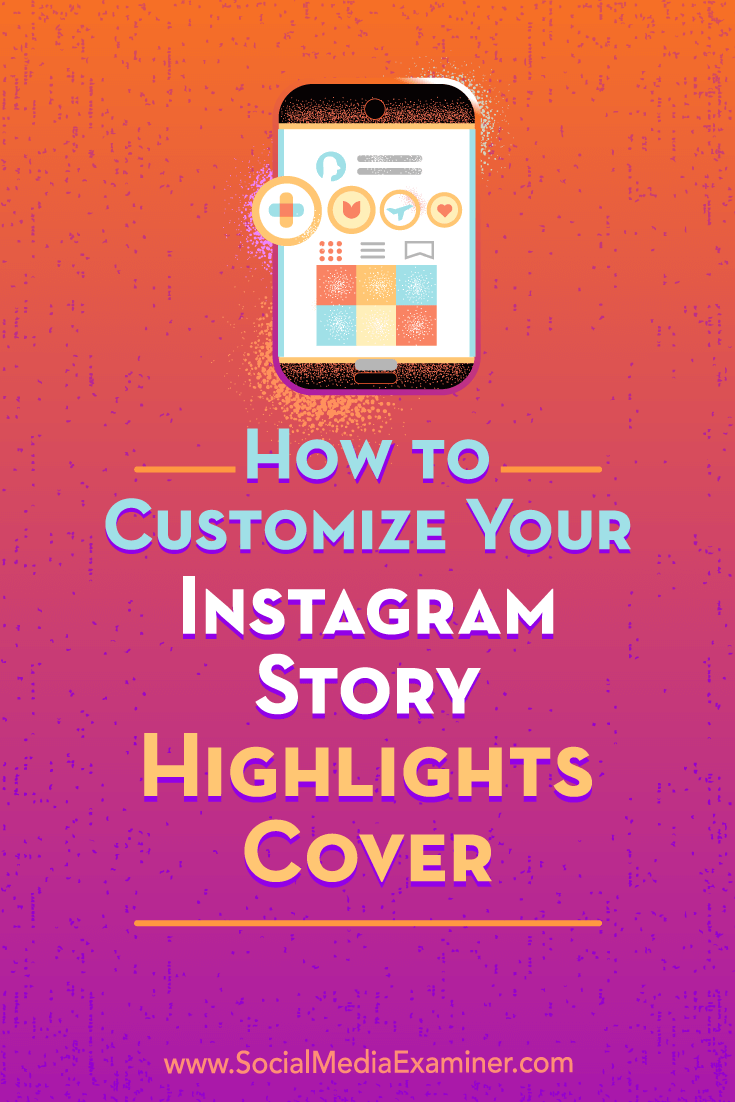 Social Media via https://ift.tt/1LtH18p April 24, 2018 at 05:06AM
0 Comments
Leave a Reply. |
�
Amazing WeightLossCategories
All
Archives
November 2020
|

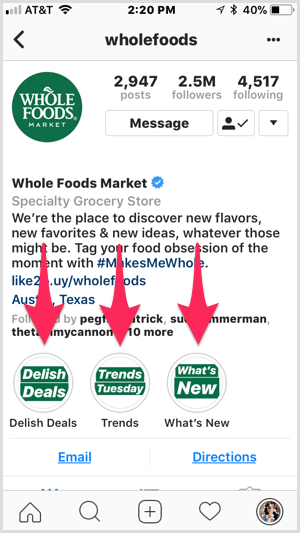
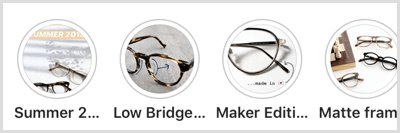
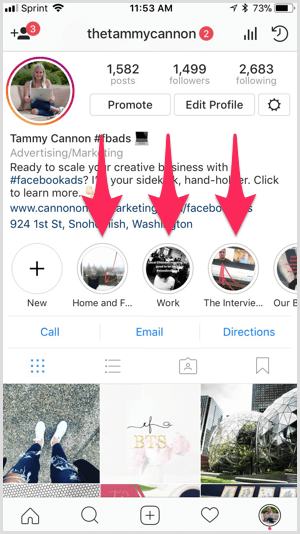
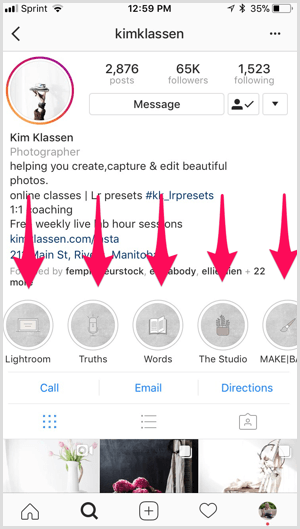
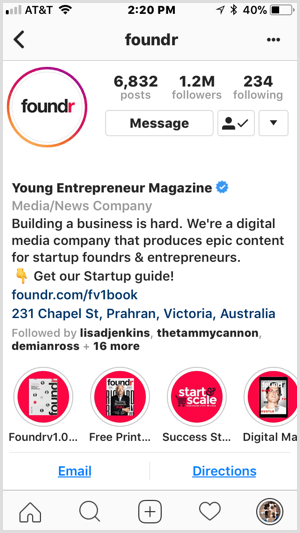
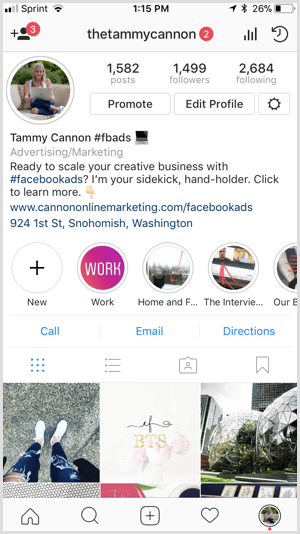
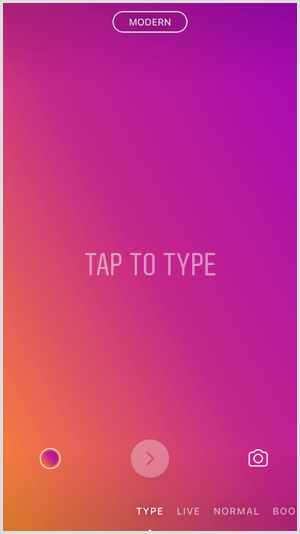
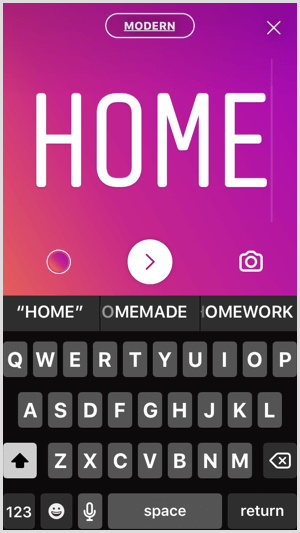
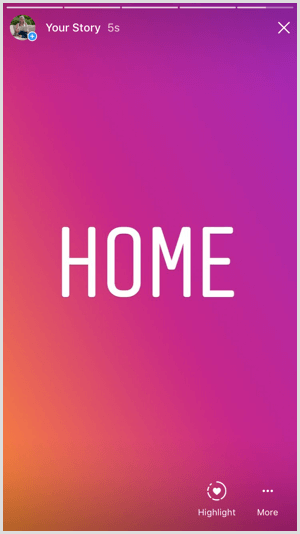
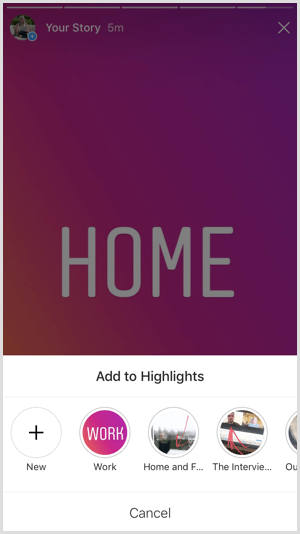
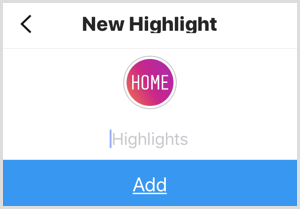
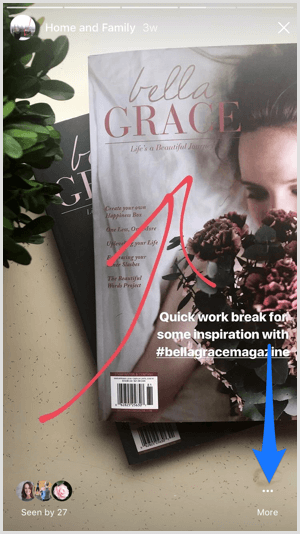
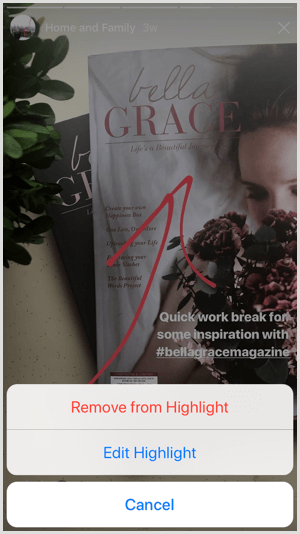
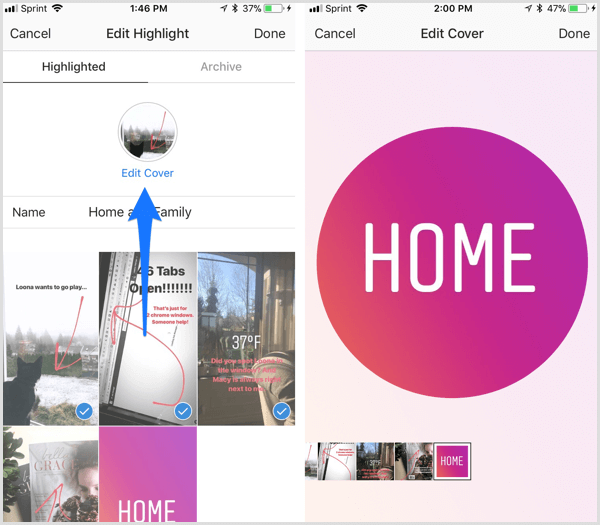
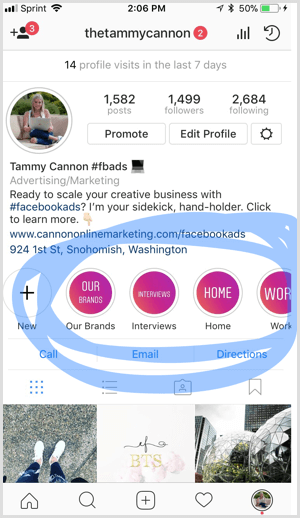

 RSS Feed
RSS Feed
