|
https://ift.tt/2LezdN8
How to Build a Facebook Ad Funnel Using Customer Testimonials https://ift.tt/2IzeIgr
Have you considered including customer success stories in your Facebook ads? In this article, you’ll learn how to create a Facebook ad funnel using case studies and customer testimonials. 
How to Build a Facebook Ad Funnel Using Customer Testimonials by Abhishek Suneri on Social Media Examiner.
Why Use Case Studies and Testimonials in Facebook Ads?In Facebook marketing, people often make the same mistake: using discounts and offers to convert a lead with the first customer interaction. Instead, your Facebook ads need to build awareness of and trust in your product or service first. Only later do you try to convert a warm lead into a customer. The acronym AIDA can help you remember this process. It stands for Awareness, Interest, Desire, and Action. A funnel built from case studies and testimonials is ideal for this process. Case studies offer personal stories and detailed information that convince people your product works. Testimonials provide social proof that people similar to your prospects are happy buying your product or working with you. Over time, this content teaches people that you provide trustworthy and repeatable results. After you build audiences that demonstrate interest in your case studies and testimonials, you can then offer a trial, demo, or discount that will confirm your product or service works for your prospects and thus overcome their remaining doubts.
If you have a sizable Facebook following with whom you regularly engage and share valuable content, you can build a Facebook funnel based on case studies and testimonials with three campaigns, each of which targets a warm audience. The first campaign shows a case study video. The second shares multiple testimonial images. The third is an image with an offer. With this funnel in place, you can maximize the results you achieve with your Facebook ad spend. The funnel will filter prospects from casual Facebook followers. It will also decrease the cost of acquiring a new customer while increasing conversions. Last but not least, your funnel can attract information-seekers who aren’t ready to buy now but could convert later after learning more about you. Here’s how to get started. #1: Show a Case Study Video to a Warm Custom AudienceIn the first campaign, you show warm prospects a case study video that’s about 1-5 minutes long. As you create and edit the video, make sure it discusses the context in which someone used your product or service. Then clarify the problem your product or service solved and your approach to solving that problem. Use verifiable data to demonstrate the results your product or service achieved. Once you have your video in hand, you’re ready to create your campaign. Set Up the Campaign and Budget To begin creating the campaign in Facebook Ads Manager, click Create to start a new ad campaign.
Next, choose Video Views as your campaign objective and give a suitable name to your campaign, such as Case Study Video.
An appropriate budget for the case study campaign is important because the next two campaigns (testimonial and lead generation) will target video custom audiences created from this case study ad. For these later campaigns to succeed, you need enough people to watch the case study video. Set a daily budget that provides enough video views to create a sustainable ads funnel.
Create the Custom Audience You can create your audience in the same interface where you create the ad set. In the Audience section, click the Create New link below the Custom Audiences box. From the drop-down menu, select the Custom Audience option.
In the dialog box that appears, you see different options for creating a custom audience. Choose the option that provides the best warm audience for your case study video, whether that’s your customer list, a website audience based on the Facebook pixel, or something else. Just make sure the audience already knows about your brand to some extent. For this example, select the Engagement option.
On the next screen, choose an engagement type. For this example, select the Facebook Page option, which creates a custom audience of people who have engaged with a Facebook page.
Next, as shown in the image below, you can select the Facebook page for which you want to create the custom audience. If you manage multiple pages, make sure you choose the right Facebook page. From the second drop-down list, choose an engagement option. For this example, choose the Everyone Who Has Engaged with Your Page option. To manage how long people remain in this custom audience, enter a number of days in the relevant box. Selecting the optimal number of days depends on your audience size, marketing budget, audience engagement level, and past promotional campaign activities. In general, a duration of 30-60 days works well. After you give your audience a suitable name, click the Create Audience button.
Choose Location Options After you see a confirmation message that your custom audience was created and click Done, you return to the ad set interface with your newly created custom engagement audience selected in the Custom Audiences box. You can now select location, age, gender, and detailed targeting options. If your business serves a specific location, choose an appropriate location option. Typically, it’s best to leave the age, gender, and detailed targeting options set to their defaults because your custom audience is already managing who will see your ad.
Place Your Ad in the Facebook and Instagram Feeds Now you’ll choose where the ad will appear within Facebook and Instagram. Because most case study videos are between 30 seconds and 5 minutes long, they’re not suitable for Instant Articles, in-stream videos, or the Audience Network. However, users are accustomed to watching longer videos in the Facebook news feed and Instagram feed, so select those placement options.
Choose How You’re Charged When it comes to optimization options, you’re limited to choosing the 10 Seconds Video View option because Facebook doesn’t offer optimization for longer video views. You can then decide whether you’re charged when someone watches 10 seconds of your video (pay per view) or by impressions (CPM). Start with pay per view, and if the cost becomes unreasonable, switch to CPM bidding.
Select the Case Study Video for Your Ad The last step in setting up a case study video campaign is to create a video ad from your case study video. For the text that appears above the video in your ad, summarize the case study with details like who the customer is, what their problems are, and the results they achieved with your services. You want this text to pique prospects’ interest in your case study. #2: Serve Testimonial Ads to Engaged Case Study ViewersFor the second campaign in your Facebook ads funnel, you use a Facebook video custom audience to retarget people who watch at least 50% of your case study video. For this retargeting campaign, you run five ads to share different customer testimonials. Set Up the Second Campaign From the Facebook Ads Manager home page, click Create to create a new campaign. Name the campaign something relevant like “Testimonial” and choose the Reach objective.
Next, create an ad set inside your campaign and give it a relevant name, such as “Monday Testimonial” (because the ad set will be scheduled to run on Mondays). In this case, choose a lifetime budget that’s sufficient to run ads every Monday, and select the Run Ads on a Schedule option so Facebook will allow you to schedule the post on a specific day and time.
When you schedule the post, choose a time slot that reflects when your prospects may be active on Facebook. In this case, that’s most of the day on Monday. (Later in the process of creating this ad, you’ll duplicate the Monday ad so different testimonials appear throughout the week.)
Create the Video Custom Audience For this second campaign, the audience is people who watched at least 50% of one of your case study videos. You target this group by creating a Facebook video custom audience. To get started, click the Create New link under the Custom Audiences box and select the Custom Audience option.
When the custom audience wizard opens, you select the Engagement option just as you did for the case study campaign. On the next screen, select the Video option.
You then see three options for creating the video custom audience. On the right side of the Engagement option, click the Browse button to open a drop-down menu and select People Who Have Watched at Least 50% of Your Video.
Next, you select the video on which your custom audience is based. For this campaign, that’s the case study video. First, click the Page drop-down arrow and select your Facebook page. Then select your case study video from the list of options. You can check that you selected the correct video in the Selected Videos column on the right. When you’re ready, click the Confirm button. Tip: If you have more than one case study video, you can combine viewers of multiple videos into one custom audience and show viewers of either case study video your testimonial ad. To do that, simply select more than one video before you click the Confirm button.
In the image below, the engagement type and case study video you selected are displayed. You then select how long people stay in your video custom audience. For a video views audience, you can choose to keep the membership duration for 14 to 21 days, depending on whether you want to make a 2-week or 3-week ads funnel. You also need to give your video custom audience a relevant name. In this example, the audience is named 50% Case Study Video Audience, which clarifies whom this custom audience targets. When you’re done selecting options, click the Create Audience button to finish creating the audience.
Facebook displays a message that confirms your video custom audience is done and will be ready to use within 30 minutes.
Select Placement and Delivery Options Back in the ad set interface, your newly created 50% Case Study Video Audience is selected in the Custom Audience box. If the size of this custom audience is small (but has at least 100 users from the same country), you can make a lookalike audience from this video custom audience and target a larger Facebook population that’s similar to your original 50% Case Study Video Audience.
Leave the location, age, gender, and detailed targeting options at their default settings (unless you’re creating a lookalike audience based on the 50% Case Study Video Audience). You want to use the default targeting because any targeting option will severely affect the reach of your campaign.
For the placement options, select Facebook Feeds, Instant Articles, and Instagram Feed. If you want to target the Audience Network, targeting it as a separate placement is best.
Delivery optimization is straightforward. You only have to select the right frequency for showing your ads. For this example, if you rotate testimonials each day, a frequency of three impressions per day should be sufficient to reach your target audience (the 50% Case Study Video Audience).
Set Up Your Ad Creative Next, you select the text and image for your Monday testimonial ad set. Write the ad text to elicit people’s interest in the testimonial video. Also, a link to your landing page can encourage early adopters to take a look at your offer. For instance, if you have an online fitness program, your ad might summarize the testimonial and link to an offer for a dietary consultation. Rotate Testimonials Throughout the Week Your ad set is ready to run on Monday, but to convince your prospects, you can show them multiple testimonials by scheduling a different testimonial ad for each day Monday through Friday. To do this, you duplicate your existing ad set and change the schedule and testimonial. The whole process only takes about 5 minutes. In the ad set interface, select the newly created ad set (in this example, it’s called Monday Testimonial). Click the Duplicate drop-down list and select Quick Duplicate. Or if you prefer keyboard shortcuts, press Ctrl+D.
In the Edit Ad Set interface that appears, change the new ad set name to Tuesday Testimonial and change the ad scheduling from Monday to Tuesday. When you’re done, click Publish.
Next, click the newly published ad set (Tuesday Testimonial) and change the testimonial text and image in the duplicate testimonial ad. When you’re done, repeat the duplication process to create ad sets for Wednesday, Thursday, and Friday. #3: Deliver Your Conversion OfferIn the third campaign, you retarget the same people who watch at least 50% of your case study video. Using a Facebook video custom audience, you show this audience an image with an offer to try your product or service. The campaign is similar to the testimonial campaign, but instead of showing testimonials on Monday through Friday, you show an image based offer on Saturday and Sunday to generate leads or conversions. To get started, create a new ad campaign, name it Conversion Offer, and give it a Reach objective.
Next, schedule the campaign ad set to run on Saturday and Sunday when your prospects are most likely to check Facebook updates. In the Audience section of the new ad set, click the Custom Audiences box and select 50% Case Study Video Audience from the drop-down menu that appears.
Like the previous campaign, you keep the default targeting for location, age, gender, and detailed targeting. The options for the placement and delivery optimization are also the same as you had selected in the testimonial campaign. Select Reach for optimization, and a frequency of three impressions each day. When you’re done selecting these options, publish the ad set.
Next, you create the conversion offer ad inside the new ad set. In the text, discuss the benefits of your offer, what’s included if you’re offering any bonuses, and what problem your product can solve for prospects. Be sure to focus on a problem that your prospect cares about. To illustrate, if you run an online fitness program, your lead/conversion trial offer might include a free expert consultation, three days expert feedback on your meals, and a free mobile app to track your fitness goals. After creating this ad, you have a fully functional Facebook ads funnel that you can start running as an evergreen campaign. Conclusion Building a Facebook ads funnel with case studies and testimonials increases your chances of converting a prospect into a paying customer. The three-campaign funnel outlined in this article operates as an evergreen sales funnel, so after you set it up, the campaigns move users in and out of the funnel based on settings and audiences you specify. People who watch your case study video remain in your remarketing list for up to 21 days, during which time you try to convince them with testimonials and an attractive offer until they exit the funnel. This continuous nurturing can help you get more conversions. What do you think? Have you used case studies or testimonials in your funnels? How did these ads work for you? Please share your thoughts in the comments. 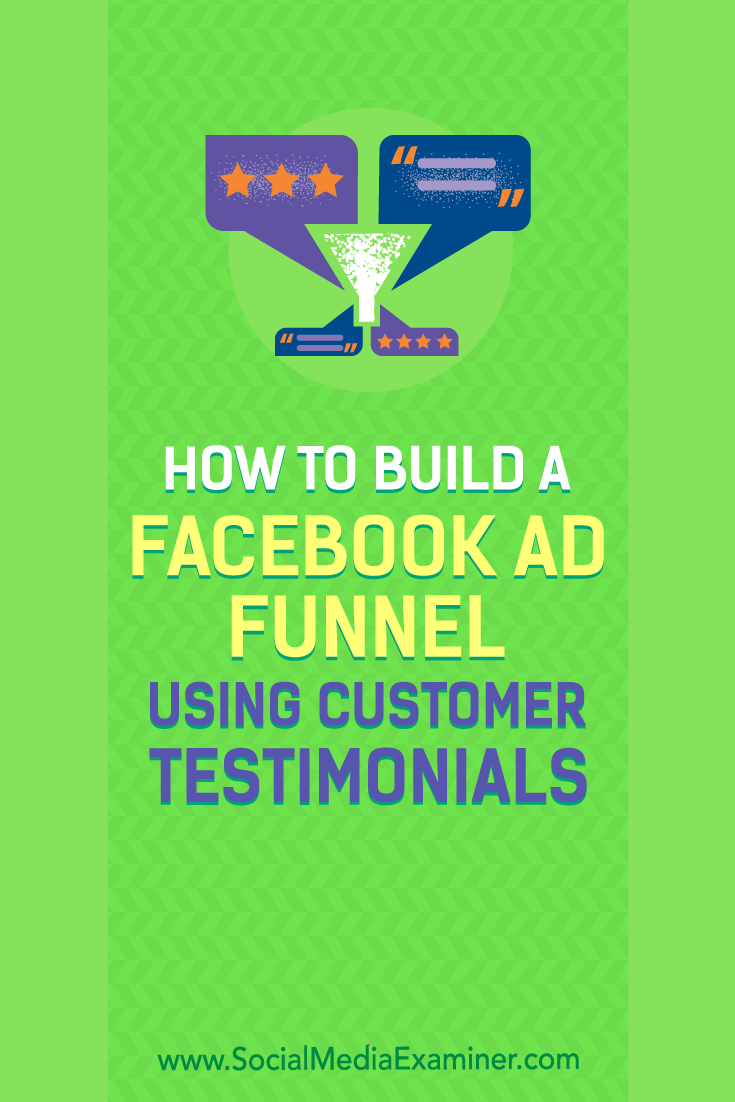 Social Media via https://ift.tt/1LtH18p May 21, 2018 at 05:06AM
0 Comments
Leave a Reply. |
�
Amazing WeightLossCategories
All
Archives
November 2020
|


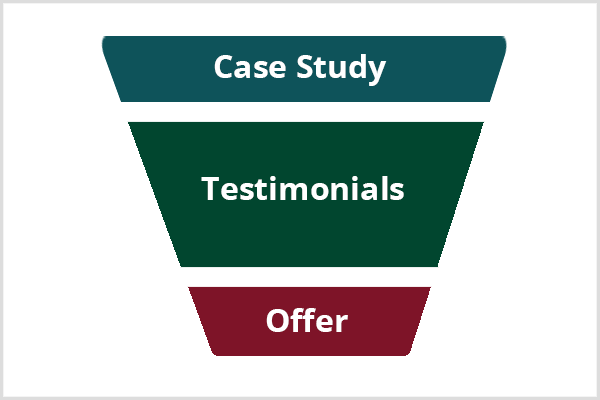
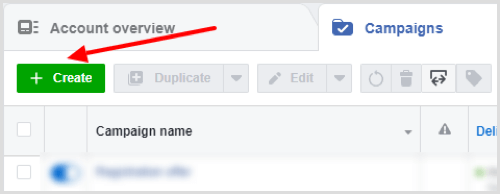
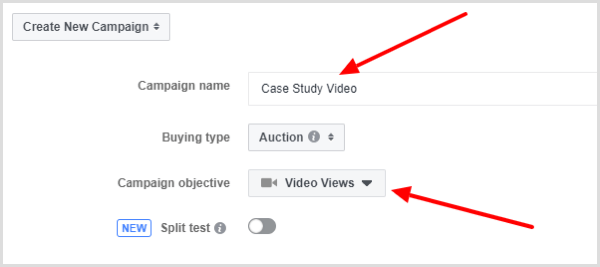
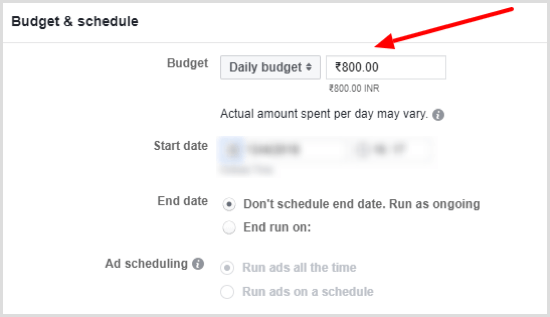
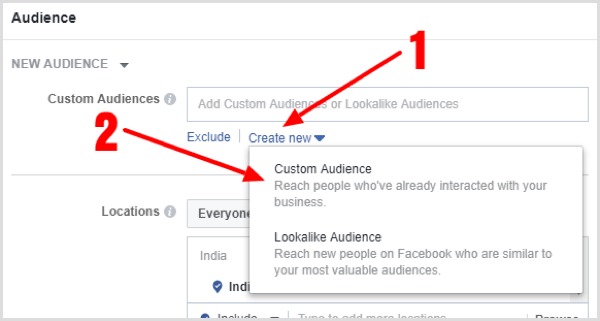
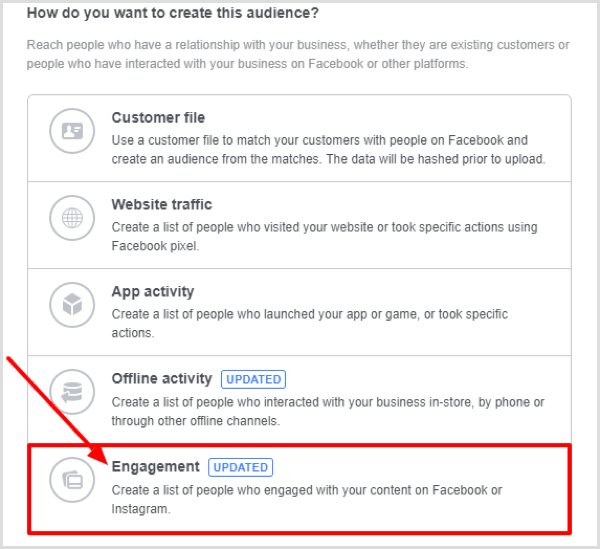
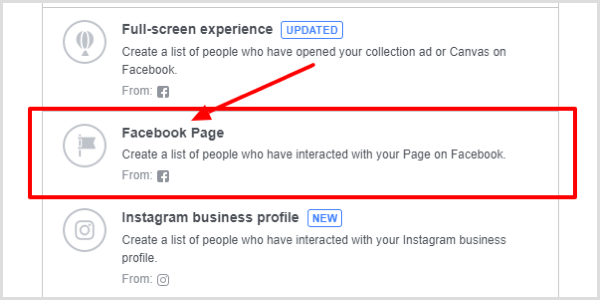
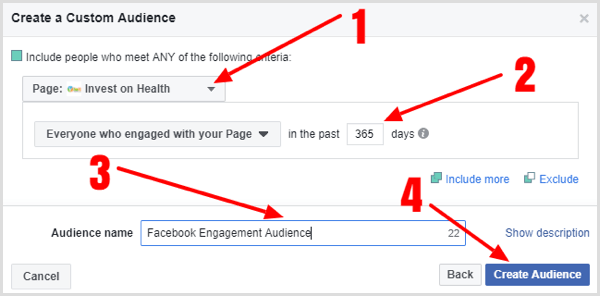
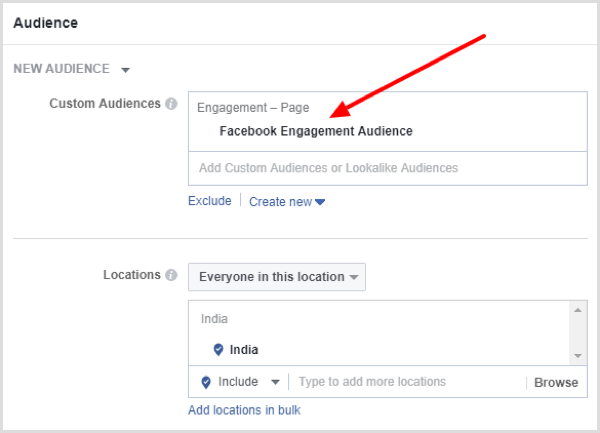
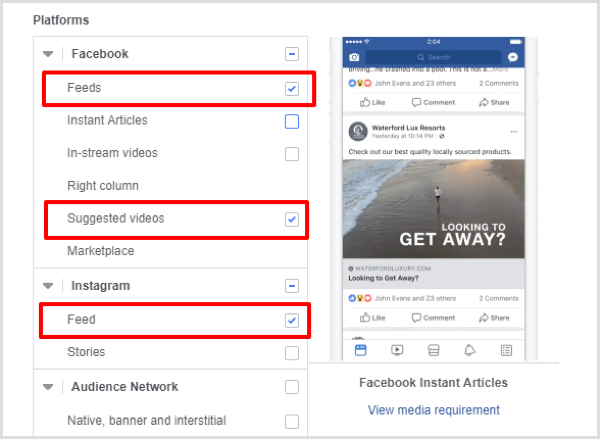
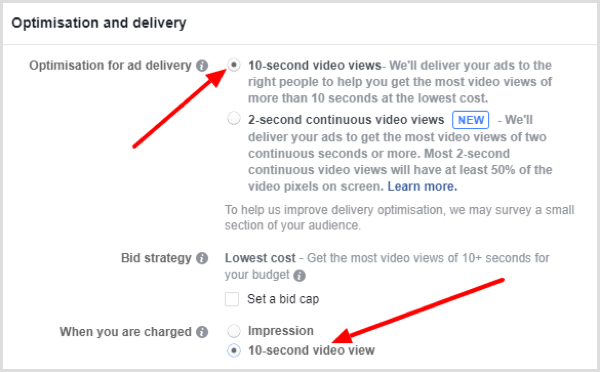
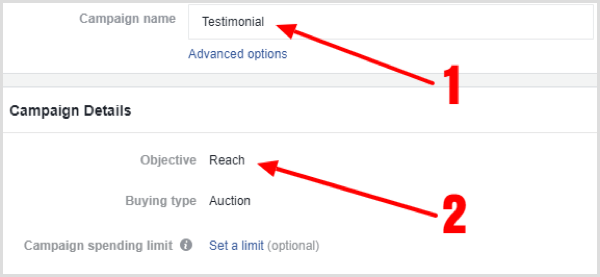
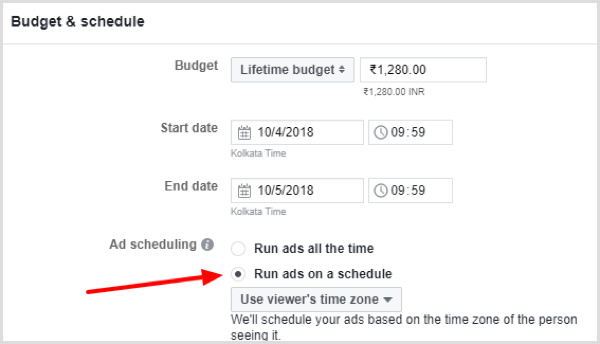
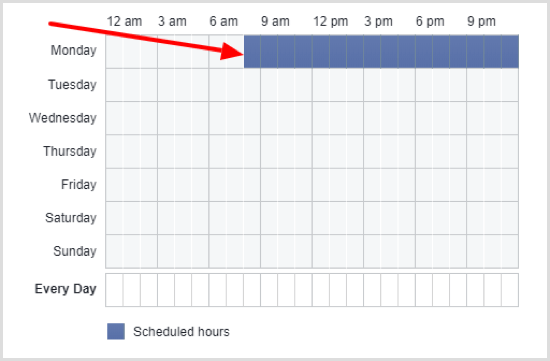
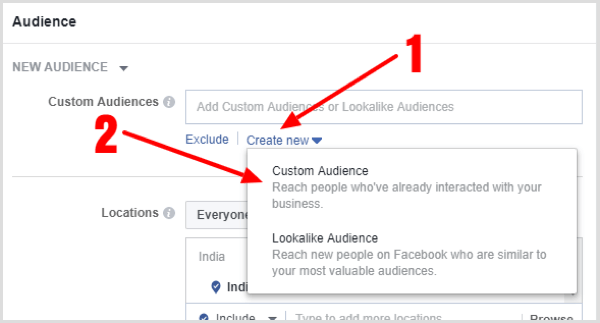
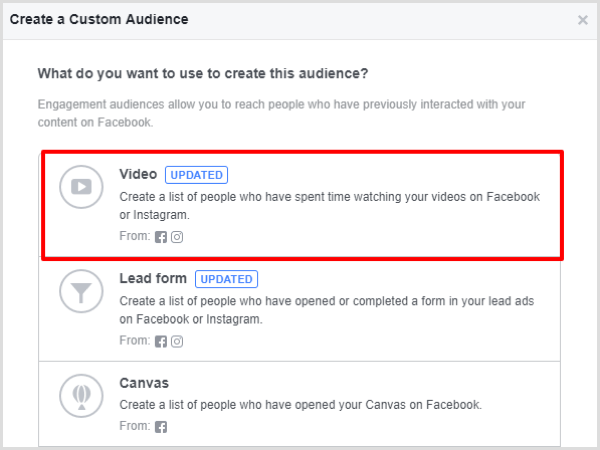
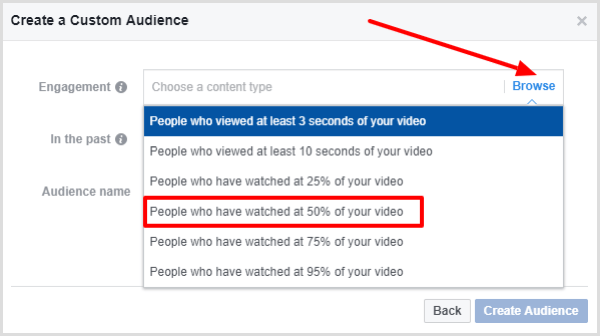
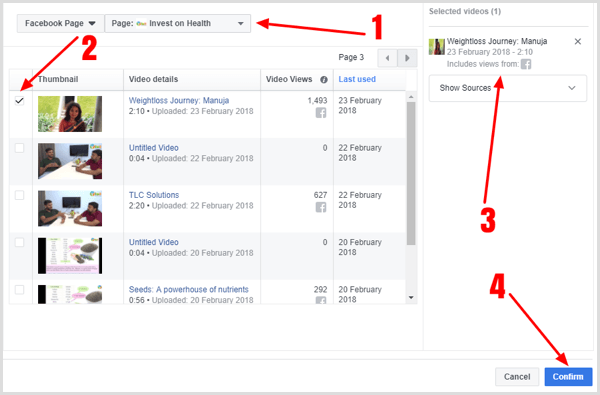
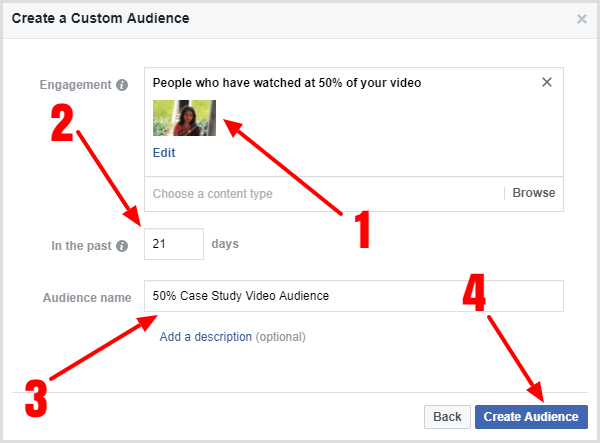
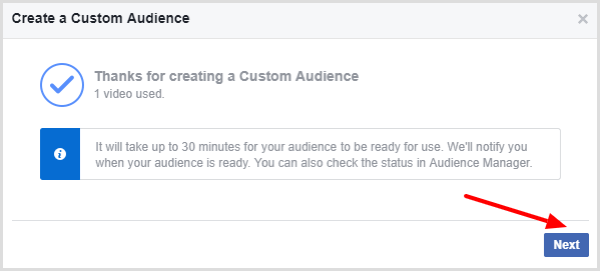
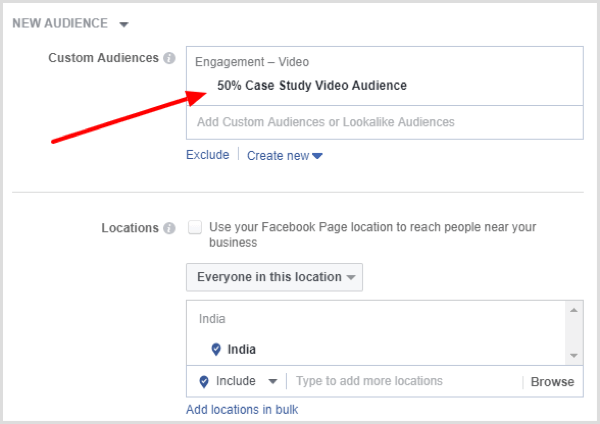
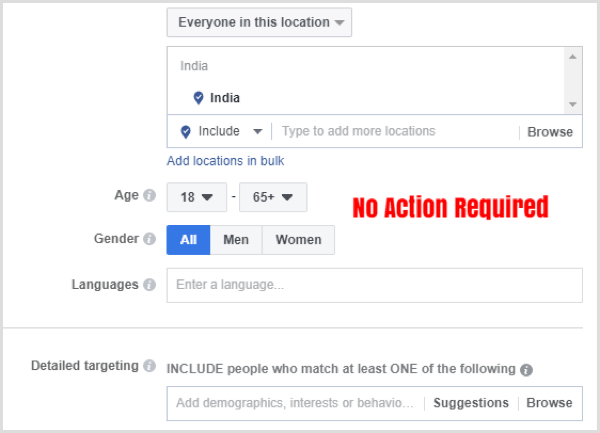
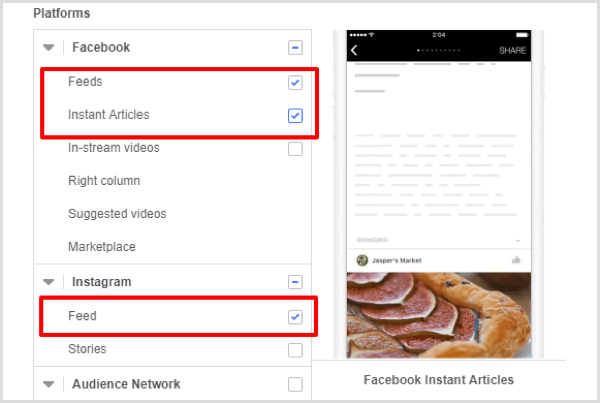
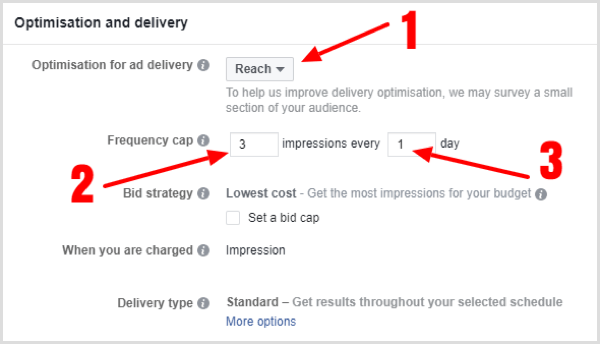
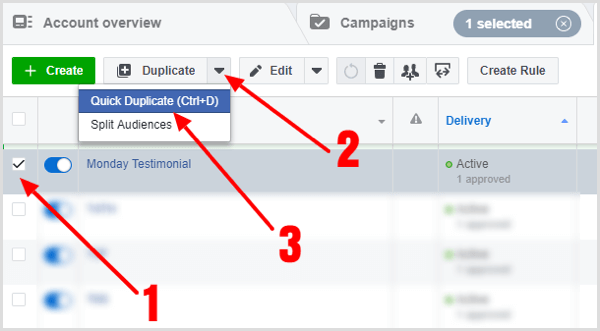
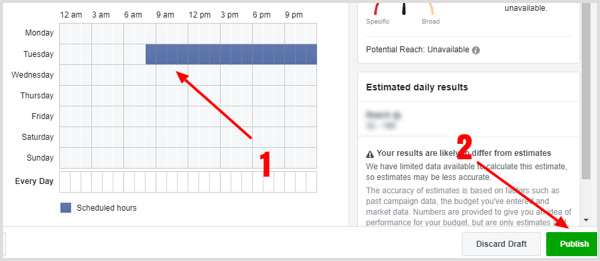
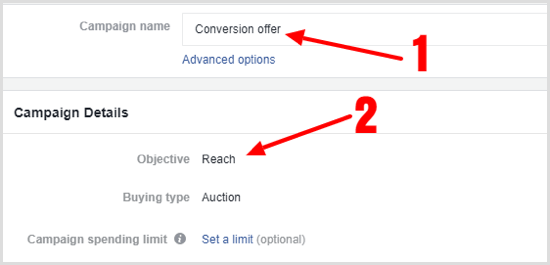
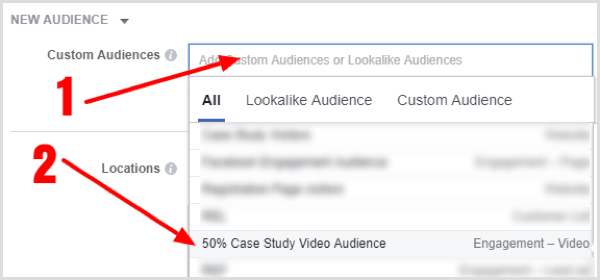
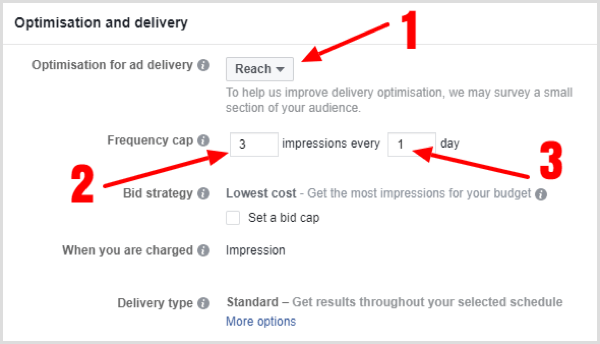

 RSS Feed
RSS Feed
