|
https://ift.tt/2PD8Bvw
4 Ways to Customize Your Facebook Link Posts for More Clicks https://ift.tt/34kDWXi Want more people to click on your Facebook link posts? Looking for hacks to customize your Facebook links? In this article, you’ll discover how to use little-known features in Facebook that will drive more traffic to your site. #1: Hack Facebook Ads Manager to Use a Square Image in Your Facebook Page Link PostUsing a square image in your Facebook ad takes up more space in the news feed, making it easier to grab attention. What if you want to use a square image in a post but don’t want to spend money on ads? I’m going to show you how to share a square image (or video) link post without spending a cent; you don’t need to activate the campaign.
Open Facebook Ads Manager and set up a campaign with either the Traffic or Conversions objective. At the ad creation level, upload a square image or video to accompany your ad.
Be sure to switch your campaign off at the Campaign level before you publish it.
How to Deliver Better Results With Your Facebook Ads—Online Training! Next, click on the hamburger menu on the top left-hand side of Ads Manager and select Page Posts from the Create & Manage column.
Select your page from the drop-down menu that appears, and then find the post you just created. Click the checkbox to the left-hand side of the post. Click on Actions, then Publish or Schedule to share your post to your business page’s timeline.
#2: Enhance Your Facebook Page Link Post CopyYou can type three lines of text in a Facebook post before your message gets cut off by the See More link on mobile (as of August 16, 2019). Your posts don’t have to be fewer than three lines, but the first three lines of your post do need to entice people to click on your post. What can you do to help grab attention in the news feed? Here are two easy options. Use EmojisEmojis are visual shorthand that gives your audience a quick idea of what is to follow. Emojis are also colorful so they make your update more noticeable to news feed scrollers.
Worried you aren’t emoji-literate? Use Emojipedia to find the emoji you want and see what it will look like on Facebook. An emoji’s appearance on Facebook can be quite different from what it looks like on your keyboard. Use the Feeling/Activity ButtonThis button is located at the bottom of your Facebook post window, and you can use it to add context to your post. You can choose one of 13 feelings or activities like Feeling Curious, Traveling To, Eating, Attending, and others.
The feeling/activity you choose appears at the top of your update and doesn’t count toward your three lines of text space.
#3: Keep the URL in Your Facebook Link PostLink posts give your audience a massive clickable area that sends them to your website but there are still some users who don’t know where to click. When you post your link to Facebook from your page, leave the link in place after the preview appears. It may not look pretty but it could mean a few extra clicks.
#4: Confirm That Facebook Associates the Correct Image With Your Content LinkYour link preview image needs to be a scroll-stopper. It must grab attention fast enough to interrupt the scroll of Facebook users who quickly move through updates. The image you choose for your link preview should be a horizontal 1200 x 600 px image. Most links have more than one image in them and it’s not always clear which image Facebook will choose to show. Use the Facebook Sharing Debugger tool to find out which image Facebook will choose before you publish your post.
If it’s not the image you prefer, you can change the image by logging into your website. If you use WordPress, the Yoast plugin makes it easy to tell Facebook which image to use. 
Get Facebook Ads Training—Online!The Facebook Ads Summit is ideal for any marketer who wants to better understand the latest Facebook ads strategies and improve their testing and analysis. The world’s top Facebook ads experts show you their proven techniques. The Facebook Ads Summit is a live online training event from your friends at Social Media Examiner. CLICK HERE TO LEARN MOREView the page or post in edit mode and scroll to the Yoast section near the bottom of the page. Click on the Social tab to choose or upload the image you want to appear with your Facebook links. Click Save.
Now paste the URL of the page or post back into the debug tool to force Facebook to re-crawl your link and find your preferred image. This may take a few tries. Many website platforms have built-in functionality similar to Yoast. If your site doesn’t, ask your web developer about adding Open Graph Markup to the header of your page. This will tell Facebook what to look at. #5: Ask People to Save the Link for LaterWhat if your ideal customer sees your post, but doesn’t have time to or can’t click straight away? One way to ensure that they don’t forget about you is to ask them to save the post. Facebook reminds users that they have saved posts so you have a better chance of capturing that link click later.
#6: Research and Analyze Your Audience Behavior to Determine the Best Time to Publish on FacebookMuch has been written about the best time to post on Facebook. The truth is, there’s no single best time that applies to everyone but there’s likely a best time for your business. Here are some steps you can take to find that time. First, start analyzing your Facebook link posts. Is there a time of day common to your top clicked posts? If so, that’s your starting point. Next, map out your customer avatar’s day. What will they be doing and when will they have time to read the links you post? A stay-at-home parent will have a very different schedule than a small business owner, an office worker, or a manual worker.
If your ideal customer is a stay-at-home parent, the best time to post could be late morning, after the children are in school. People who commute to work by train have time to read while they’re traveling in the early morning. Manual workers might not get a chance to read until they’re home in the evening. When you know the type of customer you want to attract and what their day looks like, you can optimize your posting schedule. Finally, create a custom report to segment your Google Analytics session data by Facebook sessions. To do this, click on Customization and then Custom Reports near the top left-hand side of your analytics dashboard. Then click on the New Custom Report button.
Under General Information, add a title to name your custom report. Under Report Content, name your report tab, click on the + Add Metric button, and choose Sessions as your metric group. In the Dimension Drilldowns section, click on + Add Dimension and add Day of Week and Hour as your Dimension parameters.
Under Filters, select Social Network and add Facebook in the empty field. Save your report. Open the report, click Secondary Dimension, and select Hour. Now you can see the days and times during which most people are visiting your site from Facebook.
Download the report as an XLS file so you can sort the data by day and time in Excel. This will give you a quick view of your best times to post each day.
Adjust your posting schedule according to what you see. Be sure to test these schedules on Facebook to identify your optimum posting times. ConclusionFacebook wants users to stay on the platform for as long as possible. This makes it challenging for marketers to direct traffic to their websites but it can still happen. In yesterday’s article, we shared how to publish more content your audience is likely to click through. Today, we shared how to structure and deliver your Facebook link posts so they’re optimized to generate clicks and engagement. What do you think? Will you take a bit of extra time to use these techniques? What questions do you have? Share your thoughts in the comments below. More articles on Facebook marketing:Get your 2020 tickets! There are 17 tracks of content available from the world's top marketing pros! Social Media via Social Media Marketing | Social Media Examiner https://ift.tt/1LtH18p September 3, 2019 at 05:06AM
0 Comments
Leave a Reply. |
�
Amazing WeightLossCategories
All
Archives
November 2020
|

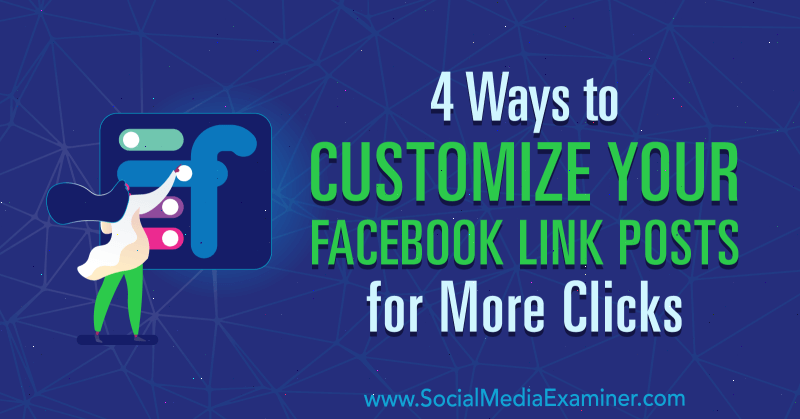
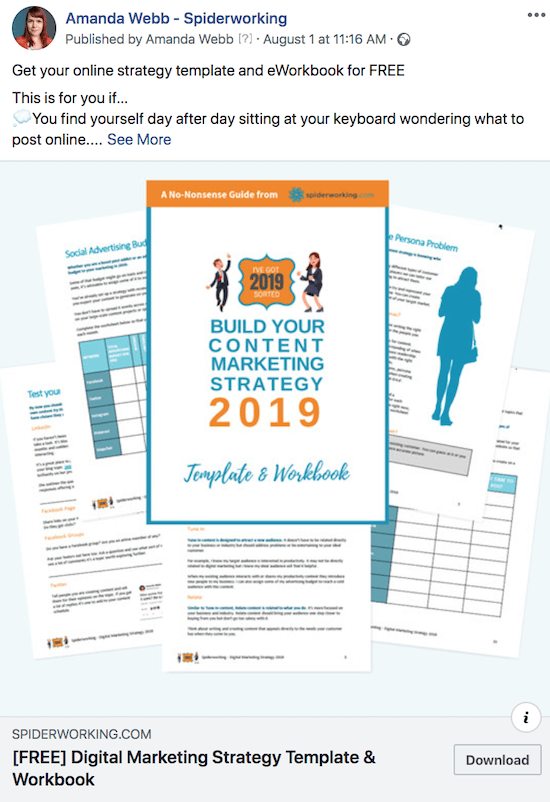
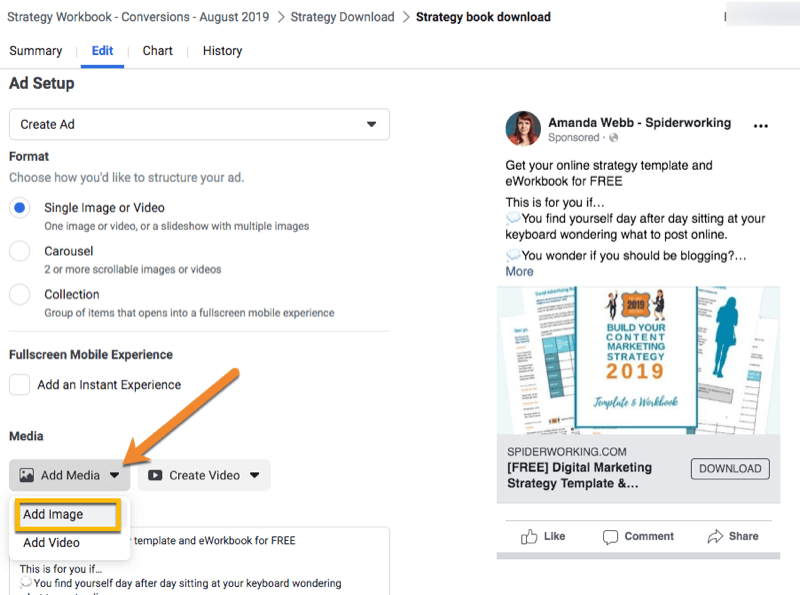
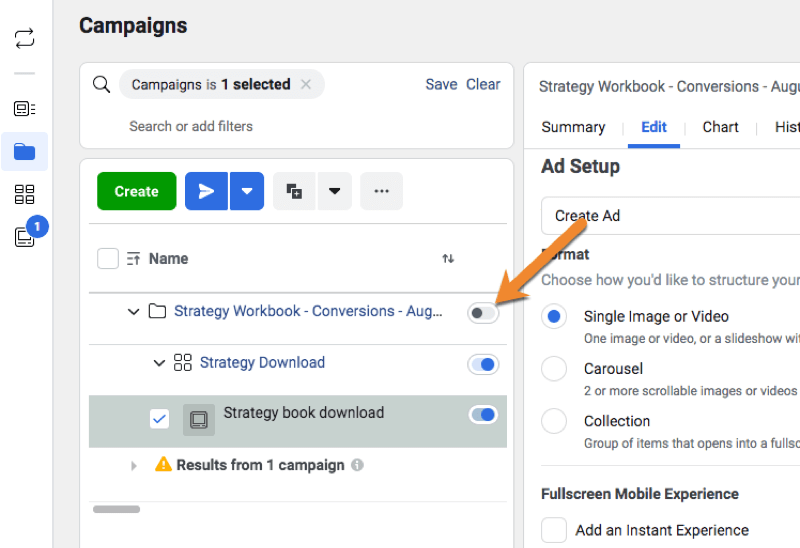
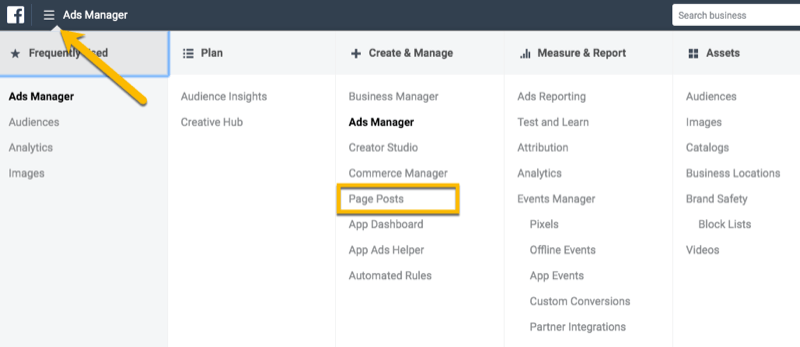
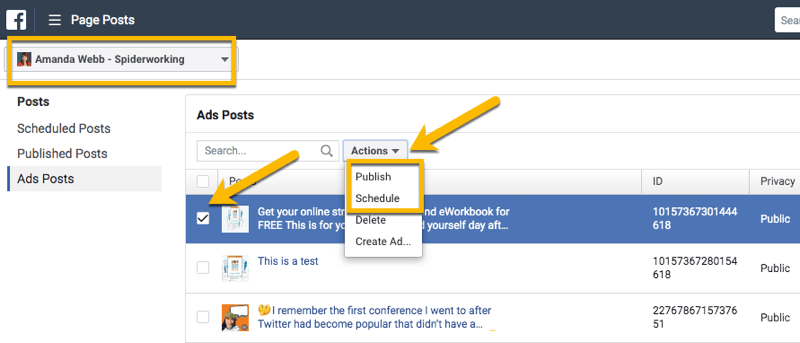
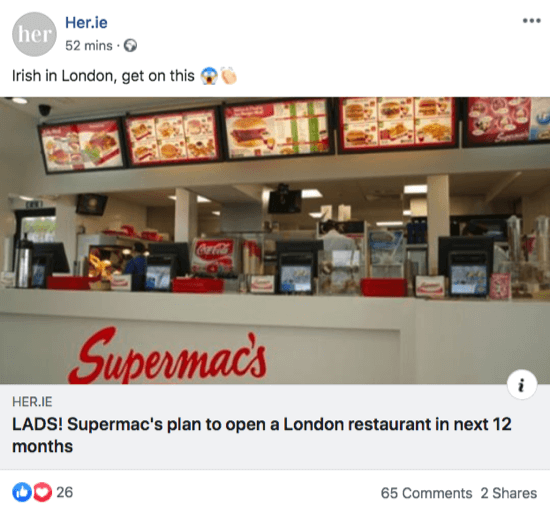
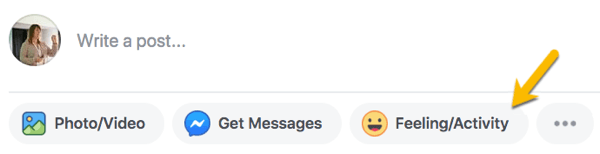

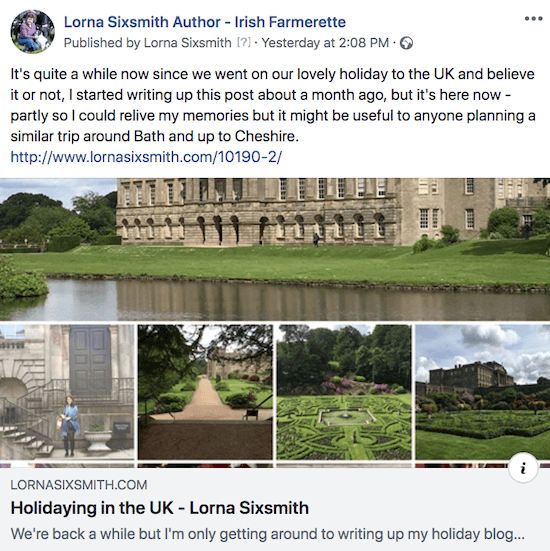
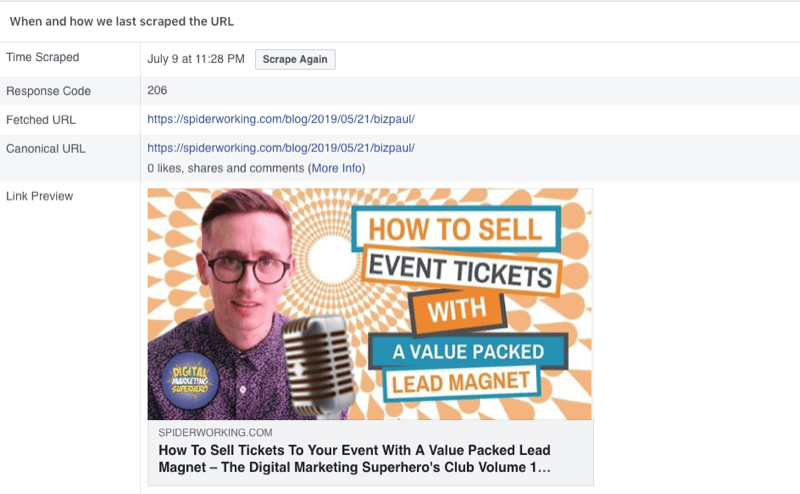
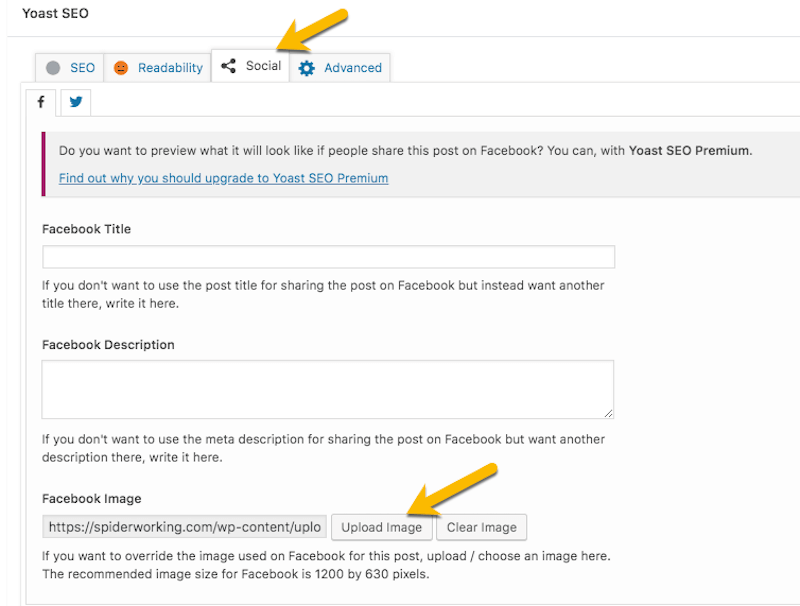
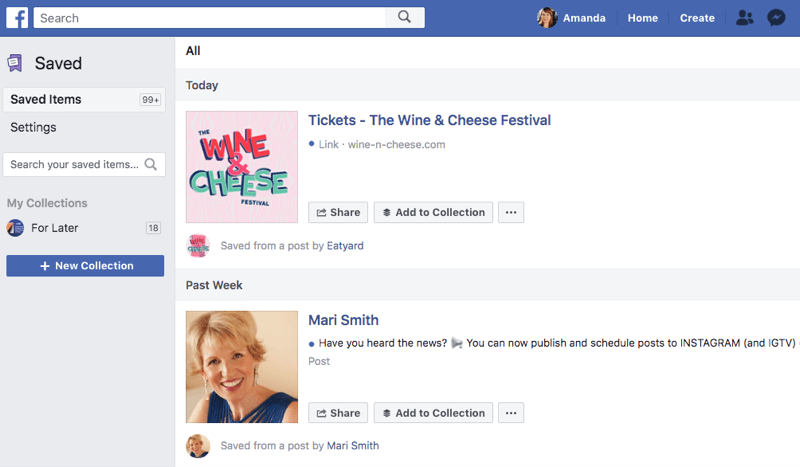
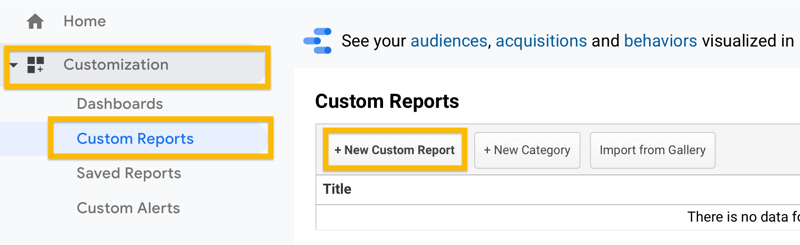
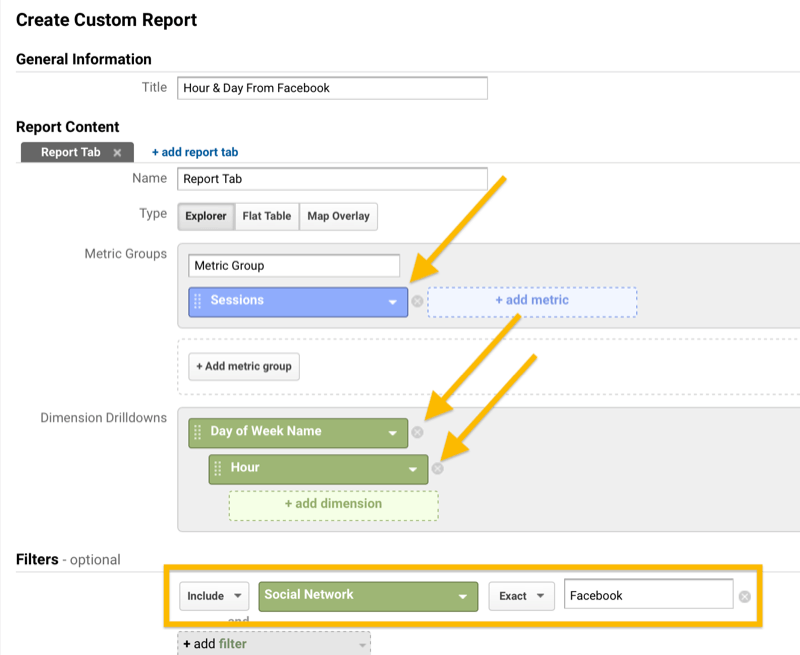
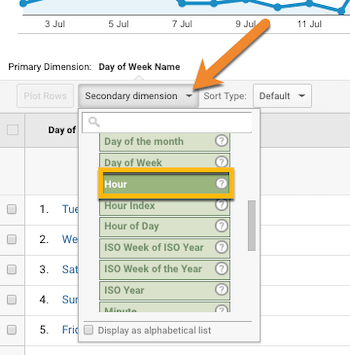
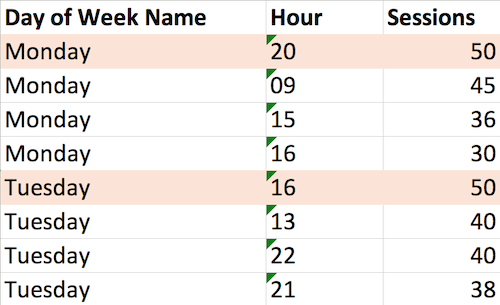

 RSS Feed
RSS Feed
