|
https://ift.tt/2rJp0jW
30 Free Instagram Stories Highlight Icons for Your Business https://ift.tt/2rKJlVN With more than 200 million users visiting at least one Business Profile daily, Instagram is more than just a social network—it’s your brand’s digital storefront. However, just like a messy store doesn’t give the best first impression to your customers, a disorganized Instagram profile can do more harm than good. In this post, we’ll explore how you can use covers for your Instagram Highlights to showcase the best of your brand. As a thank you to our dedicated readers, we’ll also give you a designer pack of icons that will boost the look of your profile right away. If only all renovations were this easy. What are covers for Instagram Stories Highlights?Instagram introduced Stories Highlights in December 2017 to let users like you “hold on to your favorite moments from Instagram Stories and share them in ways that help you express yourself.” Since then, brands have found many creative ways to share the best of their stories. One effective way has been with the use of “covers.” You’ve probably noticed these visually-appealing icons popping up on the profiles of your favorite Instagram users—and for good reason. Brands and influencers like Alexandra Grant of To Vogue or Bust, Monika Hibbs, and home and garden site Jungalow use covers for their Instagram Stories Highlights to showcase their brand and bring added value to their audience.
As you can see, using covers with appropriate icons make these profiles easier to navigate—and their content easier to find and engage with. Why brands should use Instagram Stories HighlightsBoost the longevity of your contentInstagram Stories Highlights lets your brand showcase your best Stories and post them permanently on your Instagram profile. As explained in our post 14 exciting new things to try on social media in 2018, “This feature is super valuable for brands because, unlike self-destructing Story content, Stories Highlights can be saved, reposted, and measured for long-term performance.” This means that content such as a question and answer session you do with your followers can live permanently on your profile as an FAQ, so you aren’t wasting time constantly explaining the same things over and over again. Drive more traffic to your websiteSince you can share unlimited links in your Stories with the “swipe up” feature, Highlights enables you to drive more traffic to your website. This let’s you direct your audience to external pages. Giving one use-case example, AdWeek explains, “Marketers can link to lead-generation forms from their respective email marketing software and boom, your email list is going off the roof.” Whether you’re trying to increase sales by linking to a product page or growing your email list, Highlights allow you to host these valuable links for as long as your business needs. Establish a solid brandBy adding covers to your Instagram Stories Highlights, you show your audience that your business is dedicated to making their experience as elevated as possible. Clear and compelling covers and icons are a great way to give visitors to your profile a quick look at what they can expect from your brand. How do you want potential customers to see your brand—disorganized and cluttered, or sleek and thoughtful? While other businesses might have Instagram Stories Highlights, if they don’t have clear categories with associated icons they’re not making it easy for the audience to navigate their content. Having aesthetically-pleasing and relevant icons and covers will help set your brand apart from your competition—and positively impact your audience’s experience with your business. How to create your own covers for Instagram Stories HighlightsInstagram Stories Highlights covers can easily be customized to reflect your brand and business needs with Canva, a desktop and mobile graphic design tool. To make this even easier for you, Hootsuite’s talented designers created a free download of 30 professional icons and covers: Click here to download 30 free Instagram Stories Highlights coversHere’s how to customize these icons and covers to for your brand. 1. Open the Canva desktop version by going to the Canva website. 2. Under the ‘Create a design’ section, select ‘Use custom dimensions.’ 3. Enter 1080 as the value in the first box, and 1920 as the value in the second box. Make sure the value is measured in ‘px’ and click the green ‘Design!’ button.
4. Now that you have your template ready, open and upload the icons we provided. Either drag and drop the .PNG file from the folder, or locate it manually.
5. To locate manually, click on the ‘Uploads’ icon on the left toolbar, then select the grey icon labeled ‘Uploads’ and click the green ‘Upload your own images’ button.
6. Locate the icons folder, select the 1_icononly file and select the icon you want to create the cover with. (Tip: The files may look blank, but it’s because they are transparent.)
7. To add a background color or pattern of your choice, select the ‘Bkground’ option from the left toolbar. Choose a color or pattern.
8. To create more covers (recommended), click on the ‘+Add a new page’ button below your image and repeat steps 4 through 7 until you have your desired number of covers. 9. You’re ready to download your new Instagram Stories Highlights covers! Click the ‘Download’ button at the top of the page and choose the format you want (PNG or JPG file). Transfer them to your phone via your desired method.
10. Once you have the covers saved on your phone, upload them to your Instagram Story. It’s also a good time to make sure your Instagram Story archive is turned on. 11. Turn on your Instagram Story archive by going to your settings, clicking on ‘Story Settings’ and scrolling down to the ‘Save to Archive’ selection and switching it on.
12. Now that that’s ready, upload your highlights covers to your Instagram Story. For instructions on how to do this, see our post How to use Instagram Stories: The complete business guide. 13. After you have your covers up on your Instagram Story, click the ‘Highlight’ little heart icon in the bottom right corner.
14. When you click ‘Highlight,’ you can either add the post to an existing Highlight or create a new one. 15. Repeat until you have all of your desired covers added. 16. To edit, add to, or remove a Highlight, click the ‘More’ ellipsis in the bottom right hand corner of the image.
Now that you’ve uploaded all your Instagram Story Highlights icons, your profile is showing off your best content and your brand—just like @gloridays is doing below.
Save time managing your Instagram presence using Hootsuite. From a single dashboard you can schedule and publish photos directly to Instagram, engage the audience, measure performance, and run all your other social media profiles. Try it free today. The post 30 Free Instagram Stories Highlight Icons for Your Business appeared first on Hootsuite Social Media Management. Social Media via Hootsuite Social Media Management https://ift.tt/1LdunxE May 16, 2018 at 11:10AM
0 Comments
Leave a Reply. |
�
Amazing WeightLossCategories
All
Archives
November 2020
|

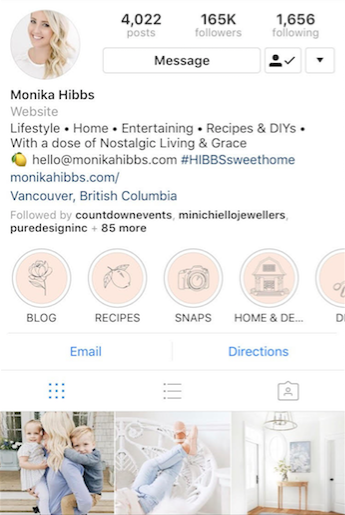
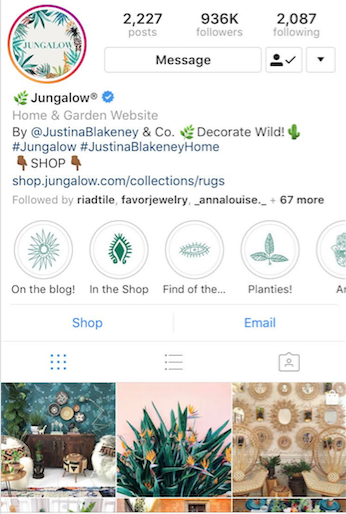
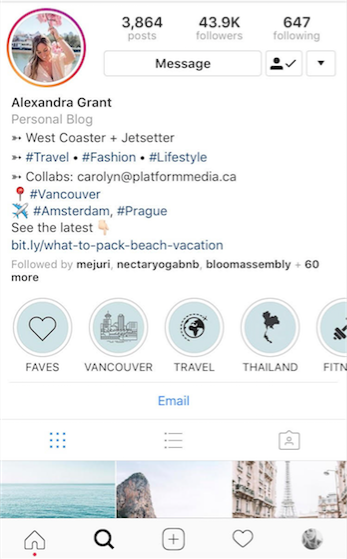
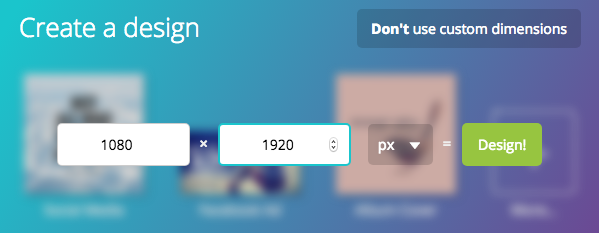
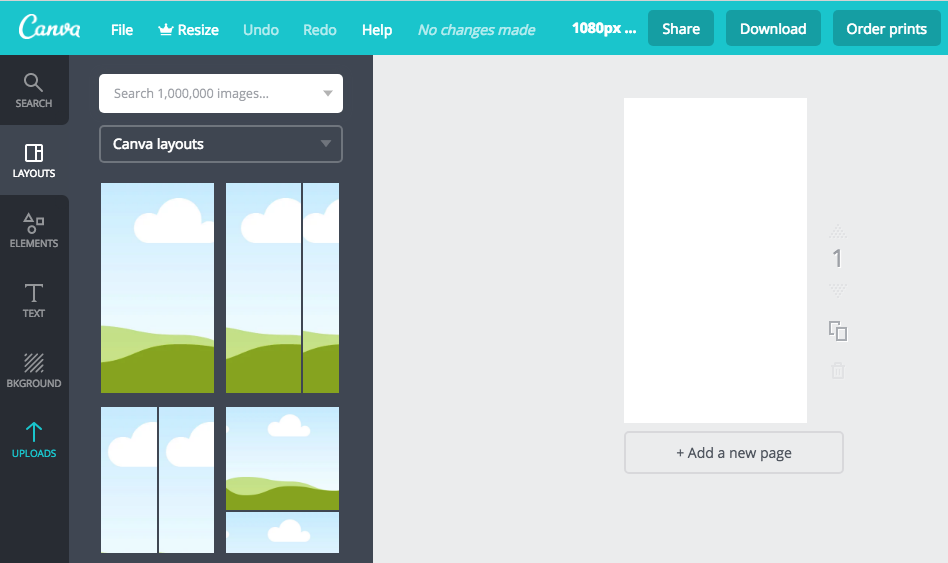
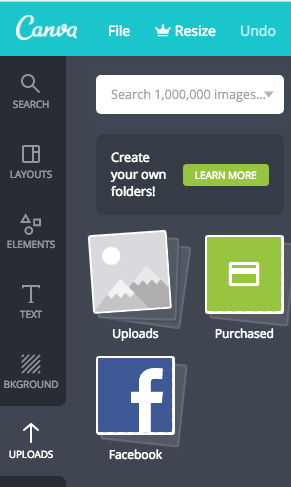
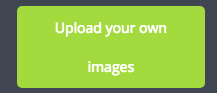
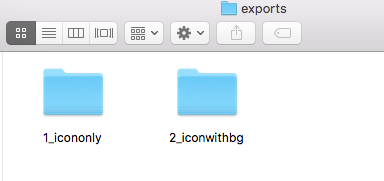
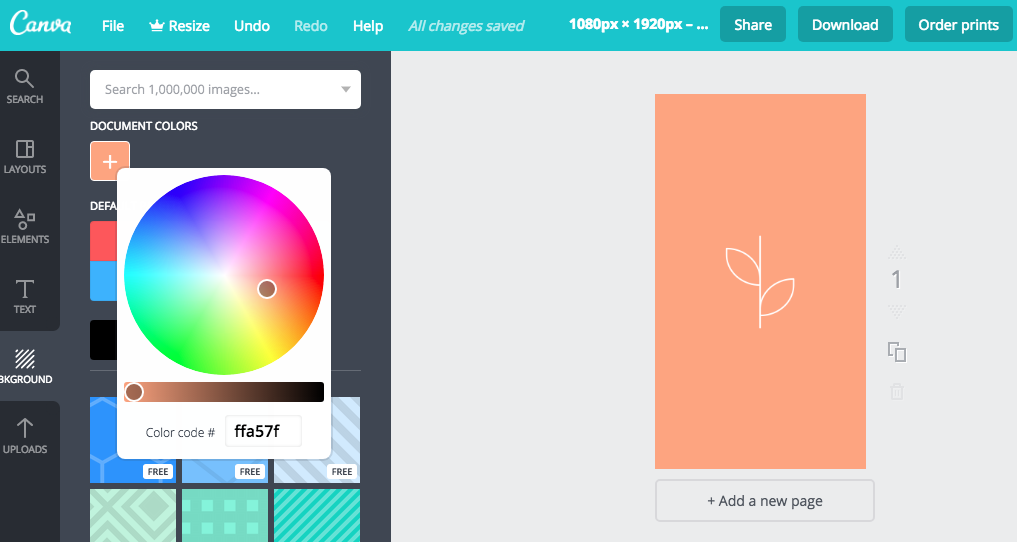
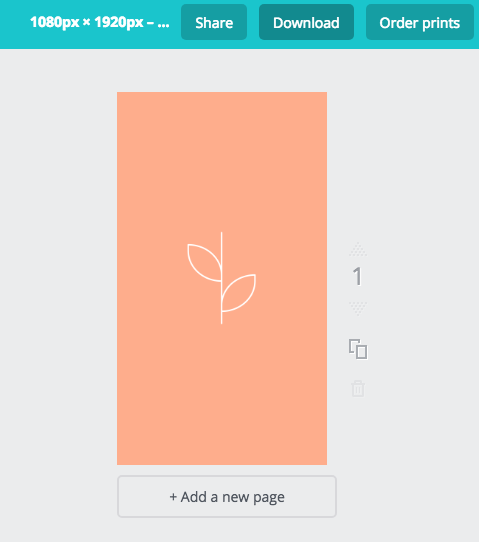






 RSS Feed
RSS Feed
