|
http://bit.ly/2PnBKY7
26 Mobile and Desktop Tools for Marketers http://bit.ly/2UOj8X1
In this article, you’ll explore 26 apps and tools for mobile and desktop from the Social Media Marketing podcast’s Discovery of the Week. #1: Listen NotesListen Notes is a free search engine just for podcasts and it works in any browser. With this tool, you not only can find podcasts, but also create playlists and share content. When you use Listen Notes to search for or listen to podcasts, you have a lot of flexibility. For instance, to listen to a selection of podcast episodes, create a playlist with only the episodes that interest you. If you’re researching a specific person or topic, the search tool can help you find related episodes from a range of podcasts. You can also add results that interest you to a playlist.
After you create a playlist in Listen Notes, you receive a playlist URL that you can copy and paste into your favorite podcast app so you can listen to that playlist. You can also use the URL to share the playlist. The Listen Notes clipping feature lets you annotate, save, and share audio clips from podcast episodes. To create a clip while you’re listening, click the scissor icon to set a start and end time, and then select Create a Clip. Use the clip’s URL to save it or share it with others. On social media, you might post a quote from the clip and add the clip audio URL to your post. Note that the Listen Notes search engine is designed to help you find content (people, places, and topics), not specific shows. To search for a podcast by name, Listen Notes may not be the best tool. #2: Quik for mobileQuik for mobile is a free video-editing tool from GoPro and it’s available for iOS or Android. The Quik interface is easy to use and has both basic and advanced features. The basic video editing features include adding photos, videos, music, and text, and trimming shots manually or automatically. The advanced features help you by automatically creating stories from all of this content.
The slideshows that the QuikStories feature creates are great when you need professional, entertaining stories for Instagram or Facebook. To create a story, select any vertical or square content on your phone that you want to include. Quik can generate a video of that content, which you can then edit manually if you want to fine-tune it. Unlike other apps, you can work entirely within Quik to create your video. If you select music for your video, Quik syncs the video content to the music. When the beat or music style changes, the syncing feature automatically changes the image or video. Quik also offers a variety of transitions, graphics, fonts, and filters. #3: TwodioTwodio is a free iOS app that enables you to tweet recorded audio. To use the app, you first need to authorize it to use Twitter. Then you simply hold down a button to record up to 30 seconds of audio. When Twodio tweets your recording, it appears as a waveform. The moving waveform is eye-catching and encourages people to stop and check out your tweet.
Social media marketers likely wouldn’t use Twodio for every tweet, but the tool could be handy when you need to add variety. For example, you could create an audio tweet that asks a question and anyone who listens can reply with text. #4: Lumen5When you need to repurpose online articles as videos, try Lumen5, a free browser-based app you use on a desktop computer. Simply copy an article’s URL into Lumen5, and it converts the article into a slideshow. After the conversion, you can edit the images, text, and video transitions on each slide. In about 30 minutes, you’ll have a customized slideshow that you can export as a video.
The slideshow editor includes a powerful toolkit with effects, copyright-free music, and media. To visualize this, one effect spells out a word in Scrabble tiles. Although the background images the generator chooses are relevant, you can also change the image to suit your desired look and feel. Lumen5 offers a free version that enables you to see how it works and create an unlimited number of videos, but the video quality is limited. The Pro version costs $49 per month, and the Business version costs $149 per month. With these paid versions, you can export high-quality videos and unlock more tools. #5: EasilEasil is a browser-based tool with professional-looking templates for Instagram and Facebook Stories. This tool is especially helpful if you’re not a graphic designer. After you select a template, you can edit the font, color scheme, image, and more. Easil also has a nice font selection and a stock art service called Easil Stock, which is frequently updated with fresh images.
After you create an account with Easil, you can begin creating images, which are saved in your account. Individuals can try Easil for free, but users of the free version can’t download all of the image types such as GIFs or PDFs. Easil offers a Plus service for $7.50 per month and an Edge service for $59 per month. These paid versions allow you to store branding elements and fonts, access additional templates, and more. #6: Facetune 2Facetune 2 is an iOS or Android app that touches up your selfies by whitening your teeth, making your eye color pop, and removing blemishes. Take a photo with the app camera to begin editing a selfie right away, or you can upload a selfie you’ve already captured.
Facetune 2 is free but many tools require in-app purchases. Also, the app’s tools focus on minor touch-ups, not major changes. #7: Video Resizer for IGTV & frameWhen you need help sizing videos for Instagram TV (also called IGTV), check out the Video Resizer for IGTV & frame iOS app. This free app can change landscape or square videos to a 9:16 ratio for IGTV. To illustrate, the app can resize a square video you shot for Instagram so you can repurpose the video for an IGTV story. If you accidentally shot a video in the wrong size, the app can fix it.
To resize videos into new formats, the app fills blank space in the resized video with a blurred gradient made of colors from the video. These gradients enable the app to resize the video without cropping it. #8: Otter Voice NotesOtter Voice Notes helps you take voice notes, generate transcripts, and repurpose content. Whether you’re on a desktop computer or iOS or Android device, Otter Voice Notes can record and transcribe audio simultaneously or transcribe pre-recorded audio and video files. You could even repurpose audio and video transcripts into other useful social media content or create transcripts of podcast episodes.
Although Otter transcripts aren’t perfect, in our tests the words and punctuation were about 90% accurate to start and even better after the app’s artificial intelligence scrubbed the audio. Otter Voice Notes lets you transcribe up to 600 minutes per month for free. For about $9.99 per month for individuals or $14.99 per month for teams, you can transcribe up to 6,000 minutes of audio per month. #9: VideoshopVideoshop is a free stand-alone video recorder and editor for iOS or Android. Because the app enables you to record and edit video in one place, you don’t have to use several different apps to create your video.
The app can record in all of the basic video sizes: landscape (16:9), vertical (9:16), or square (1:1). The formats available depend on your smartphone camera. For instance, if your phone has the capability, you can record in HD with 30 fps (frames per second), HD with 60 fps, or up to 4K with 30 or 60 fps. The app offers an easy way to create stop-motion video. When you press and hold the Record button, you record one piece of a stop-motion video. The app can also record in slow motion. The video editor is accessible via the same app and can add sound effects, subtitles, voiceovers, filters, and transitions. You find common features to trim, split, and join clips. Some filters and effects are in-app purchases. Thanks to Lauren Tickner, a member of our community, for sharing this tool, which she uses to edit her IGTV videos. #10: iA WriterIf you tend to get distracted while you’re trying to write, check out iA Writer. The tool is designed to help you focus, whether you’re writing blog posts, meeting notes, outlines, podcast show notes, tweets, Facebook posts, texts, or something else. In iA Writer, the Focus mode dims everything but the sentence or paragraph that you’re currently writing. Because the interface separates text and formatting, you can avoid formatting and editing while you’re still writing. After you’re done writing, you can export your text to DOC for Microsoft Word or a PDF.
iA Writer is also handy if you write on several devices. The program is available as a one-time purchase for macOS ($29.99) or Windows ($19.99) for desktop computers and iOS ($8.99) or Android (free). If you use any combination of these devices, you can sync your work. To visualize this, notes you write on mobile will appear on your desktop version, too. #11: Crop VideoCrop Video turns landscape video into perfectly cropped vertical or square video. After you upload landscape video to this browser-based video editor, Crop Video uses face- and object-recognition to split the video into shots. Although you can adjust the cropping shot by shot to fine-tune the final video, the automated cropping works quite well and can thus be a huge timesaver.
Crop Video is great for creating vertical videos for IGTV or 15-second Instagram stories. When you export from Crop Video, you can set in and out points and then export 15-second clips of the cropped video. With this feature, you avoid stories that cut off a video that exceeds the 15-second limit. With the free version of Crop Video, you can export one shot without a watermark, and the size, length, and quality of your exported video are limited. If you pay about $9, you can access the tool for 24 hours without these limitations. For full anytime access, you pay about $45 per month. #12: Gfycat Gmail Add-onIf you use Gmail, the Gfycat Gmail add-on lets you reply to emails with GIFs. After you install the free add-on, you see the Gfycat logo on the right of the email message window. Click the logo to open a search tool, and click a GIF in your search results to add it to your email reply (which can also include text like a typical email).
You install Gfycat like any Gmail add-on: click the gear-shaped Settings icon in the upper left and select Add-Ons from the menu that appears. Use the search tool to find Gfycat, and click its Install button to add it to your Gmail. Join thousands of fellow marketers. Receive the training and support you need to accomplish your marketing objectives! #13: PostMuseWhen you need inspiration for your social media posts, the templates in PostMuse offer a helpful starting point. PostMuse is a free image-editing app for iOS or Android that includes tips and tricks, photo filters, fonts, and other tools, but the templates make this app stand out. The templates often show different ways to use overlays, filters, and so on for a single stock image. To create something unique, you simply use your own image.
Although PostMuse is focused on Instagram users and offers vertical templates for stories, you can use the app to create images for many social media platforms. After you edit an image in the app, export it so you can post the images you create anywhere you like. #14: ZestZest is a free content-curation tool and a great place to search for information about specific marketing topics. Since Facebook algorithms began limiting the content you see, websites like Zest have become important. Zest focuses on content about marketing and users can pick, submit, and upvote anything they like. Your options for sorting content include category, most recent, the number of clicks received, the number of shares, video, and audio.
After you create a Zest account, you can easily personalize the content you see. To curate your feed, check the tags that interest you and select a mode for viewing including tile (like Pinterest), news (only headlines), or explore (a mix of both). #15: MovieProMoviePro is an iOS video recording app with all of the typical recording features, but the tools and features for vloggers are outstanding. Before you start recording, MoviePro lets you select a resolution (720p, 1080p, or 4K). To monitor the audio, you can wear Bluetooth headphones like AirPods. With this setup, the audio won’t cut out when you turn your head, move away from the camera, or change the angle of your phone to show viewers something important.
MoviePro has a partner app called MoviePro Remote Control. When you install MoviePro Remote on a separate iOS device that’s connected to the same Wi-Fi network as the MoviePro device, you can control the phone that’s recording with MoviePro from the separate device. The MoviePro app is $5.99 and MoviePro Remote Control is an extra $4.99. Both apps are available in the App Store. #16: SparkScoreSparkScore helps you analyze Twitter engagement and measure your influence by looking at followers, retweets, likes, and lists. If you check your free SparkScore report on the same day every week, you’ll have a snapshot of whether your Twitter engagement is up or down.
Rand Fishkin of Moz developed SparkScore with the goal of being transparent about how the tool analyzes your Twitter account and reports the metrics it examines. (This approach is unlike tools such as Klout.) SparkScore lets you check up to 25 accounts per day. To get started, you simply have to connect it to your Twitter account. #17: Vimeo Stock VideoVimeo Stock Video offers high-end stock video that can help your videos stand out compared to the stock most people use. The library is a wonderful resource for B-roll footage (which typically plays during a voiceover or transition) and includes aerial and establishing shots, as well as motion graphics and travel-related footage. The video is royalty-free and 4K footage is available if you need it.
Vimeo Stock Video also works well with Vimeo’s other popular tools and membership plans. If you already have a Vimeo membership for reviewing and hosting video, the workflow when you use its stock video services is seamless. You can avoid the extra work of downloading and uploading footage from other stock video sources. The stock you need is simply there. Membership plans start at $7 per month billed annually and include a 20% discount on clips. If you don’t upload substantial amounts of video, the free plan might work for you instead. Vimeo Stock Video offers HD video clips starting at $64 and 4K video clips starting at $160. #18: Clipping MagicWhen you need to remove an image background, Clipping Magic can help. This browser-based tool can be especially useful for marketers who need product images for their social posts or different images for their website or Facebook Marketplace. Clipping Magic works as well as tools like Photoshop but is much easier and quicker to use. To remove a background, upload your image and mark the object you want to keep or remove with a green marking tool. Don’t worry about creating an accurate marking. The tool figures out what to keep and makes the background transparent. It can even find an object’s edges and shadow.
To find demos of different ways to use Clipping Magic, check out the website. For example, you can adjust colors, add a drop shadow, and crop the photo. A monthly subscription to Clipping Magic starts at $3.99 for 15 image credits for the Light plan. If you edit fewer than 15 images in a month, you can accumulate up to 75 image credits with the Light plan. #19: NceptionFor mesmerizing geometric videos and intriguing movement, add effects from the Nception app for iOS to your photos and videos. (The app’s name refers to the movie Inception, known for its remarkable special effects.) If you capture photos or videos in the app with a filter or reflective mode applied, you can then change the effects as you’re shooting. The app also lets you apply effects later by importing images and video from your phone. VIDEO Nception’s mirror effects turn ordinary scenes into imaginative, kaleidoscopic imagery. Architectural photos become geometric designs. Traffic scenes become maze-like. And all with a $1.99 app. #20: IG:dmScrolling through Instagram on a phone can be addictive and distracting, especially when you’re a marketer trying to manage social media. Although using Instagram on a desktop is easier, you can’t answer and send direct messages… unless you have IG:dm, a free download that adds this feature to macOS, Windows, and Linux computers.
To manage Instagram direct messages with IG:dm, you need to download and install the software on your desktop computer and then use it to log into Instagram. Your direct messages appear on the side, and you can do all of the same messaging tasks available on your phone, including typing text or sharing a GIF, image, or video. IG:dm is a one-feature app: it handles only direct messages. You can’t use it to comment on posts or do other Instagram-related tasks. #21: Kapwing Instagram Story TemplatesKapwing Instagram story templates is a web-based tool for creating professional Instagram stories. The templates help you maintain a consistent, polished style. After you find a template you like, select it and add a video, image, or text to each story segment. With the ability to add two pieces of content to each segment, you can show two videos, write a text caption for a video, or some other combination.
Kapwing also has video tools: add text, create collages, loop or trim clips, and create stop-motion video. After you export the stories you create in Kapwing to your desktop computer, move the files to your smartphone so you can upload each one in the correct order for your Instagram story. Although you can try Kapwing for free, the free version adds a little watermark in the lower-right corner. To remove it, upgrade to one of the premium options. A single video costs $6, and a premium subscription costs $20 per month. The premium subscription also removes the watermark on videos made with Kapwing’s other tools (which are listed in the website’s footer). #22: PlanablePlanable creates mockups of social media posts so you can preview how they’ll look before you publish them. The beauty of this app is that it previews how the post will look on many social channels via both desktop and mobile.
If you create a variety of content for multiple platforms and need social teammates or a key decision-maker to approve posts quickly, Planable can streamline the review process. You can edit the content if needed or it can be approved directly. You can try Planable for free for 14 days. From there, you can upgrade to a $24 starter plan for one workspace, three user accounts, and unlimited posts. #23: Emoji BuilderTo create a distinct emoji for your marketing campaigns, check out emoji builder by @phlntn. The free, web-based tool lets you choose a face color, mouth, eyes, and more.
After you design the emoji, this tool creates a PNG file you can use in marketing campaigns. Although the PNG file can’t work like an actual emoji, you might overlay the emoji on an image you create for a marketing campaign. #24: Leo ARWith Leo AR, you can create augmented reality movies on your iOS or Android phone. You can add things to your movie that aren’t there in the real world and record as if they are. After you find a virtual animated item you like in the app, tap the image and then tap where you want the image to appear in your movie. You can even touch or move these items, which include animals, signs, or smiley faces.
After you drop these objects into the video using the app, you can then use the app to record a video of yourself walking around and interacting with these animations; your camera remembers where the objects are as you record and places them accordingly. The Leo AR app is free and available for iOS and Android. #25: JuicerJuicer aggregates social media posts based on hashtags or search terms so you can share them on your website or on giant screens. With Juicer, you determine which hashtags or search terms you want to pull together from different social media channels such as Twitter, Facebook, Instagram, and so on. Then you can moderate and curate those posts through the dashboard. With a WordPress plugin or an embed code from Juicer, you can also share those posts on a specific page on your website.
To illustrate, if you want to curate images or videos from your event, Juicer helps you put them all in one place on your website or on a giant screen at the event. The power of Juicer is the ability to curate the posts you show. Even with the free plan, you can moderate and curate the feed to show the best of the best. Nobody wants an uncurated feed. Juicer allows you to curate posts from almost every social platform including Facebook, Twitter, Instagram, YouTube, and Flickr. You can choose which social media accounts you want to connect with Juicer. Juicer offers free and paid accounts starting at $19 per month. #26: Snap CameraSnap Camera is a desktop app from Snapchat that allows you to use its augmented reality lenses on your desktop computer. After you download and install the software, you can easily set up Snap Camera so it uses your preferred camera for video. For instance, if you use a Logitech webcam instead of your computer’s built-in camera, you can tell Snap Camera to use your webcam. Then you simply select the Snap Camera option whenever you use software that lets you select different cameras.
Snap Camera works with several popular applications including Skype, Facebook, Ecamm, and Crowdcast. After you set up Snap Camera to work with your other software, you use a dashboard to switch between the augmented reality options you want to use, such as hearts over your head, a squishy face, or simulated weather. Although Facebook offers a similar feature, Snapchat was the first to offer lenses, and its options are better and easier to use. You can find more than 50 options, including crowdsourced ones that users have created and submitted to Snapchat. If you’re concerned about the data Snapchat is collecting with a desktop app, be sure to review all of the details in its privacy center. Snap Camera is free and available for Windows and macOS. Search Discovery to find more tools and apps featured in the Discovery of the Week segment on the Social Media Marketing podcast. What do you think? Have you tried any of these social media tools? What apps have you found useful? More articles on helpful apps and tools for marketers:Join thousands of fellow marketers. Receive the training and support you need to accomplish your marketing objectives! Social Media via Social Media Marketing | Social Media Examiner http://bit.ly/1LtH18p April 22, 2019 at 05:04AM
0 Comments
Leave a Reply. |
�
Amazing WeightLossCategories
All
Archives
November 2020
|



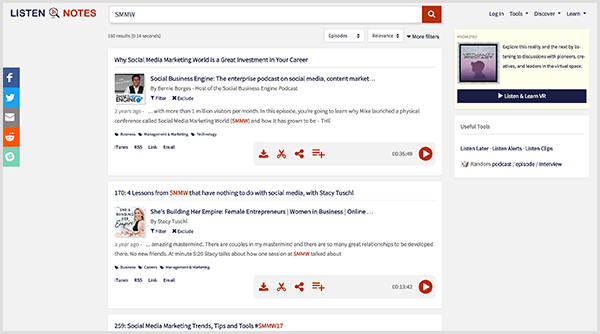
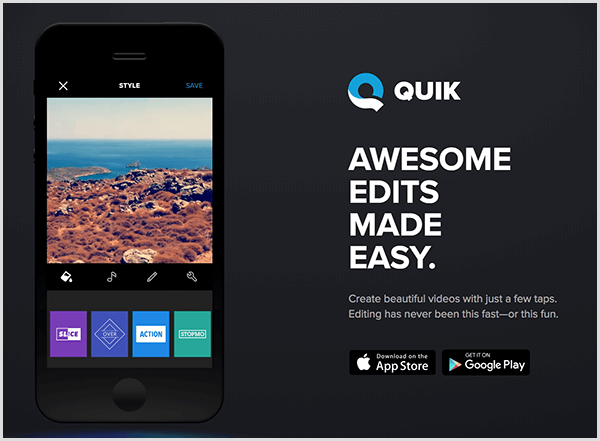
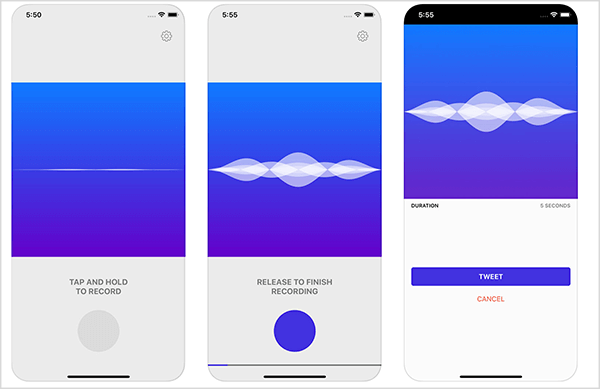
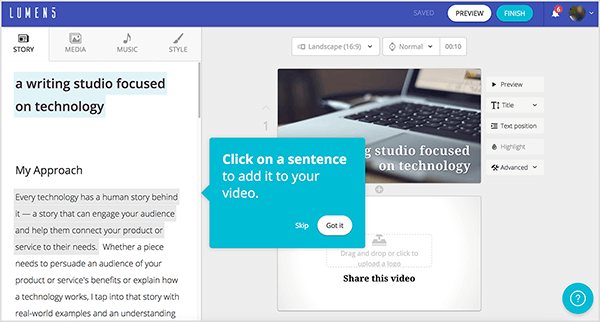
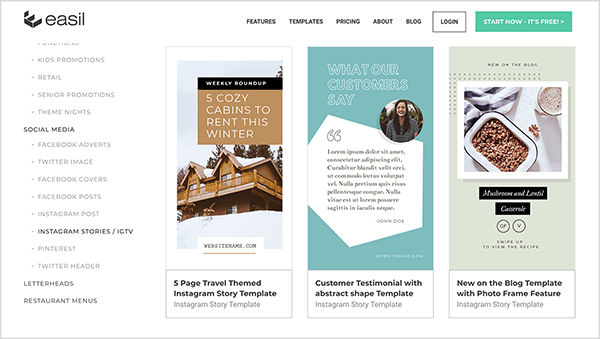
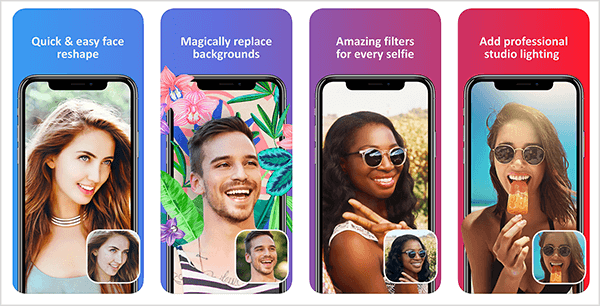
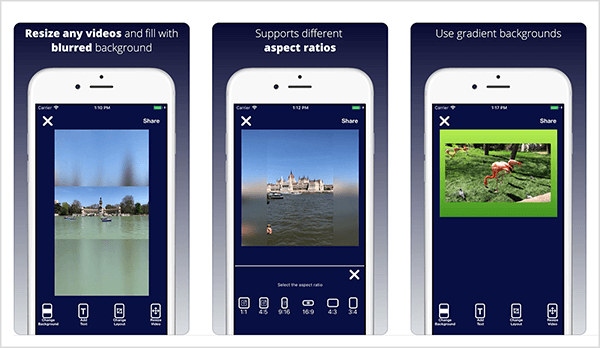
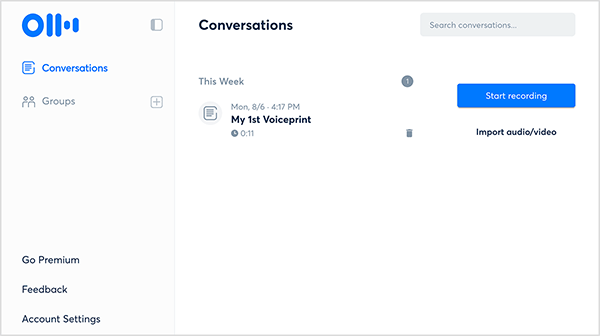
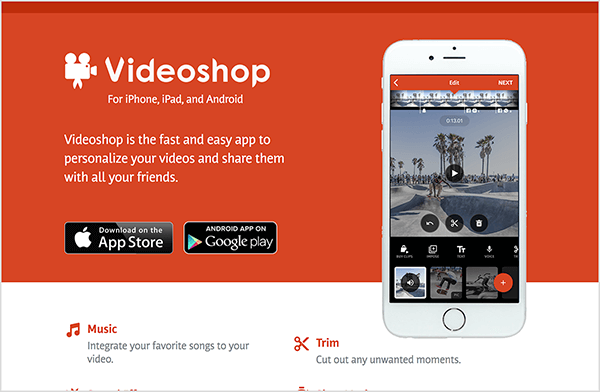
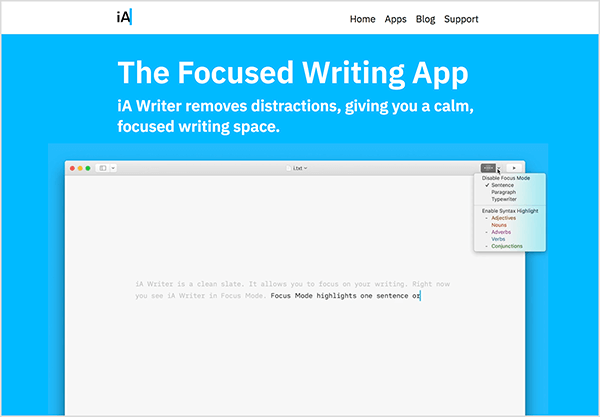
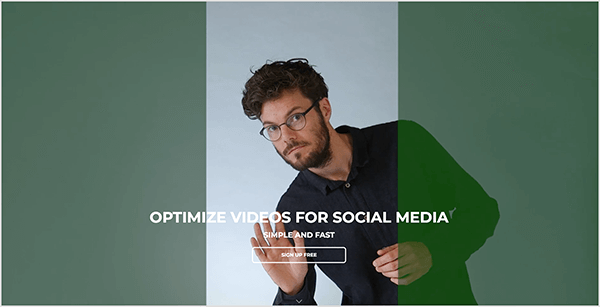
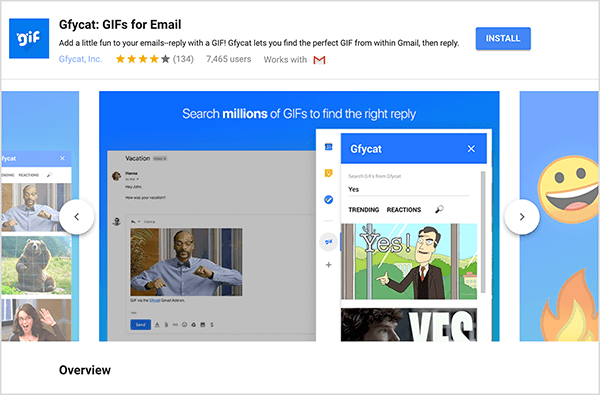
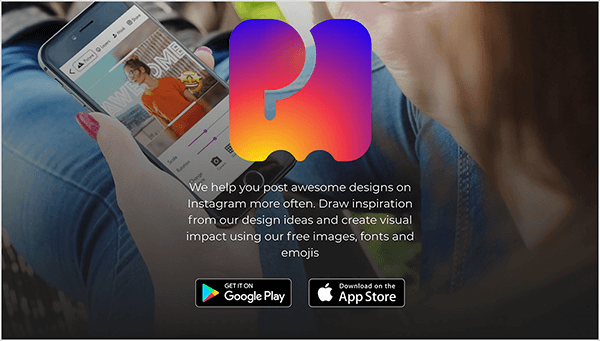
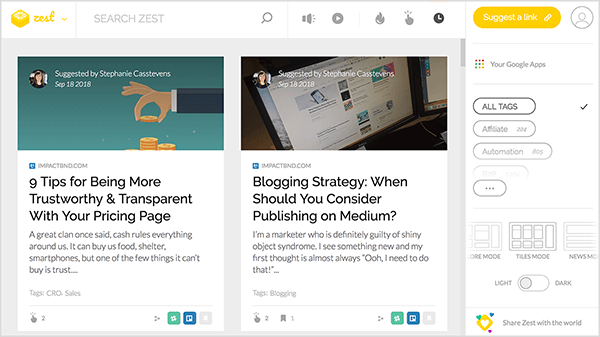
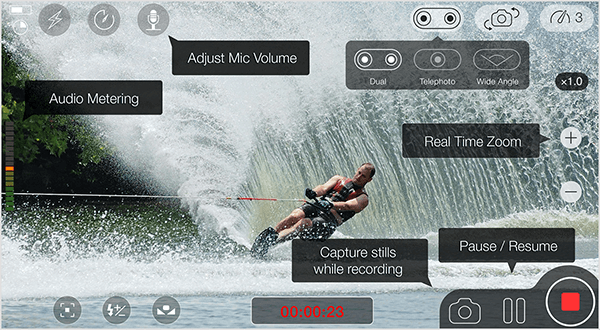
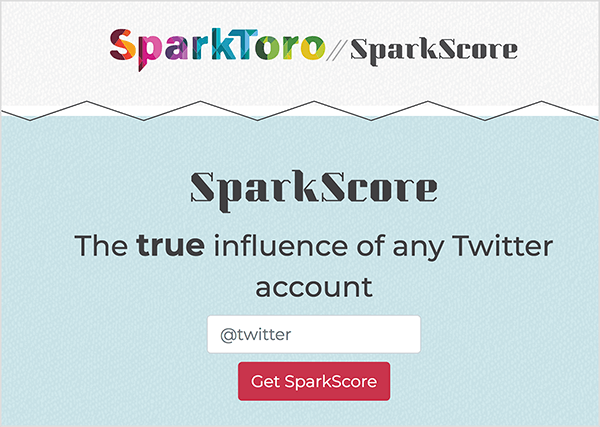
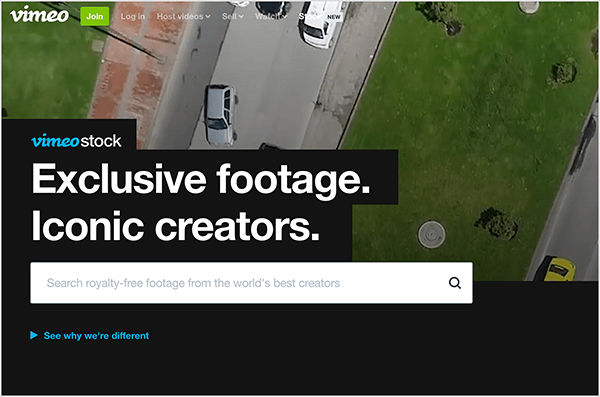
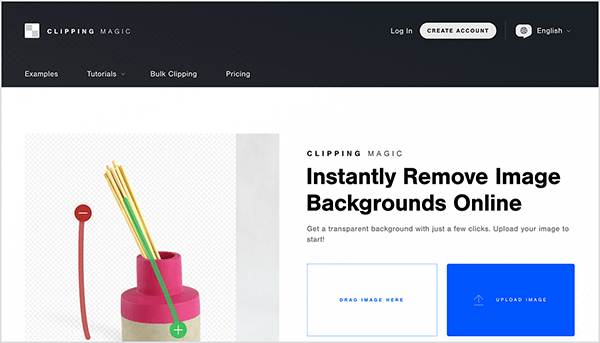
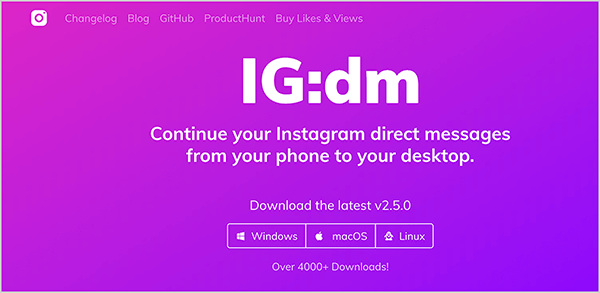
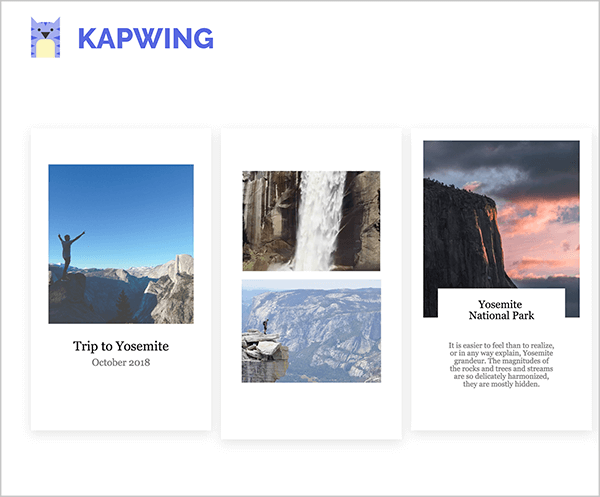
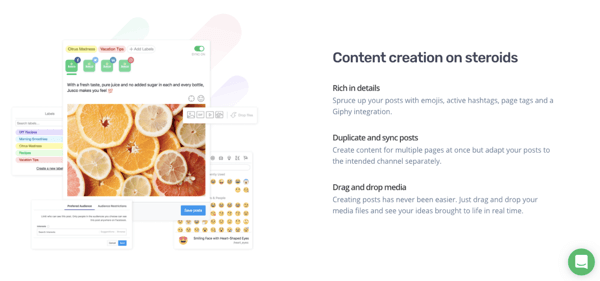
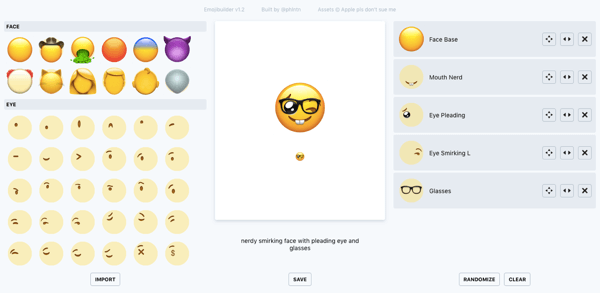
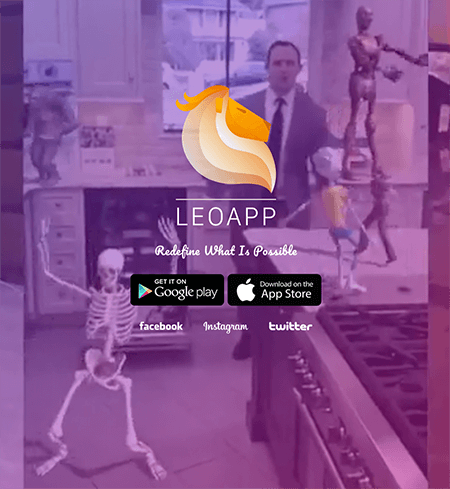
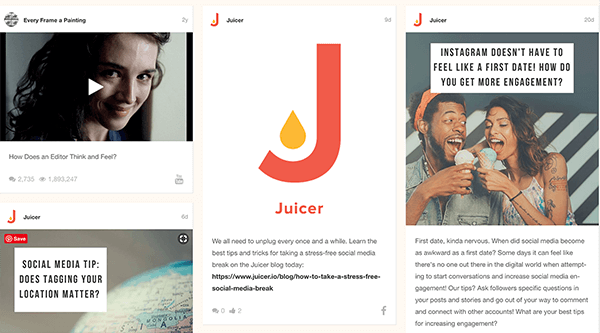
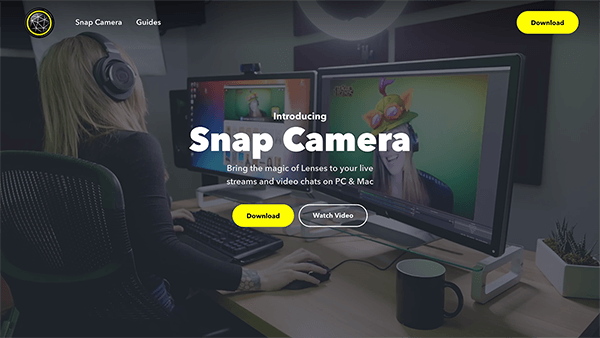

 RSS Feed
RSS Feed
