|
https://ift.tt/2hiOTl2
The post A Beginners Guide to Capturing Motion in Your Photography appeared first on Digital Photography School. It was authored by Darren Rowse. Emily Hancock, a professional Hampshire Photographer, submitted the following tutorial on capturing motion in photography.
(Image by T.MoE) Photographs, by definition, capture and immortalize a small slice of life. There isn’t an easy way for the viewer to infer what happens before or after that moment. However, there are images that need to communicate motion. For example, you may want to capture a dog running, a train barreling down the tracks, or trees blowing in the wind. Each of these scenes can come alive within your photographs if you learn how to convey motion properly. Today, I’ll describe how you can use different shutter speeds and panning to capture motion in your photography. I’ll also explain a potential issue you might experience when photographing moving subjects – along with tips to resolve it. Let’s get started! Reasons to capture motionBeginning photographers have likely seen captivating photographs that capture motion. There are several ways to achieve these photos, and each has a slightly different goal. You see, sometimes there is a need to blur certain elements in the image while focusing sharply on a few subjects in the foreground. Other times, you may want to freeze or blur everything. The direction you take depends on your objective for your photograph. A lot of photographers capture motion simply to convey that an object is moving. But there are also other reasons to do this. Movement can communicate mood. Trees rustling in the wind suggests serenity, while throngs of people on a busy city block implies hurried activity. You can also use motion to eliminate elements in a scene that may serve as distractions to the viewer. For example, you may want to photograph a person standing on a sidewalk corner as cars move behind them. By blurring everything but your primary subject (i.e., the man on the corner), you can eliminate potential distractions and focus the viewer’s attention. Two primary techniques for capturing motion in photographyThe shutter speed you use while photographing a scene plays a key role in capturing motion in your image. The faster the shutter speed, the sharper the focus on your subject. On the other hand, a slower shutter speed will blur a moving object. There are two main approaches here (though I’ll discuss a couple of alternatives in a moment). 1. Blurred subject with the background in focus
Let’s assume you’re photographing a speeding train against a wall of trees in the background. You can blur the train while leaving the trees in focus. Doing so would instantly communicate to the viewer that the train is moving quickly. To accomplish this, you would use a slow shutter speed. (It’s also important to use a tripod. That way, your camera remains steady.) You’ll often see this technique used in nighttime photographs with car headlights cutting through the image. 2. Blurred background with the subject in focusThis second technique keeps your subject in sharp focus while the background is blurred. Using our train example, the train would be in focus and the wall of trees would be blurred, thereby conveying the train’s movement. Similar to the first method, you’ll need to use a slow shutter speed. However, instead of using a tripod, you’ll be panning your camera along the directional path of your subject. But what actually is panning? Panning explained
Most beginning photographers are trained to “secure” their cameras. That is, beginners are taught that the camera should remain as still as possible for certain types of shots. By contrast, panning requires that you move your camera with your subject. Specifically, you’ll be matching your subject’s rate of movement and the direction in which it is traveling. In our bike example, assume the man on the bike is moving from east to west. In that case, you’ll need to pan your camera in the same east-to-west direction, matching the speed of the bike. The best results occur when you have a clear view of the moving object and ample room to swivel your camera along a parallel axis. Panning effectively can be difficult. You can practice and perfect your technique by photographing athletes who move quickly (for example, basketball players). Try to capture their facial expressions while blurring everything in the background. It will take some time to get it right, but once you do, the technique can be a valuable addition to your repertoire. Other techniques to capture motionBesides the two main techniques described above, you can also freeze the entire scene or blur everything. Freezing the entire scene can give your photographs a unique look, especially if the objects strongly imply movement. For example, consider a bird flying in front of a waterfall. Both imply motion to the viewer. Freezing the entire scene captures all that motion and can produce a breathtaking image. You should use a shutter speed of at least 1/1000s for that type of shot. 
Blurring everything produces the best results when the scene offers bright, contrasting colors or varying tones. In most cases, capturing motion in this manner is done purely for artistic purposes. Another effective method for capturing motion within your images is “chrono photography.” 
Using the continuous shooting feature on your camera, you can capture a series of shots and join them together in the post-processing stage to create the effect shown above. A tripod is essential when attempting to shoot motion using this method. 
Determine the proper shutter speedA lot of novice photographers ask what the proper shutter speed is, given their objective. But every situation is unique. One speed doesn’t suit all circumstances. To identify the right shutter speed, you’ll need to ask yourself a few questions:
The faster the shutter speed, the more frozen and crisply-defined your subject will be. Most cameras today will allow you to freeze a scene using 1/8000s or faster. That being said, the numbers only serve as a rough guideline. You’ll need to experiment with different shutter speeds in a variety of situations. Potential issue: excess lightHere’s a potential issue you may encounter when trying to capture motion in photography: When you slow your shutter speed to blur elements in your image, there’s a chance that too much light will enter and impact your photograph (which will result in overexposure). This is a common problem, but there are a couple of ways to resolve it: First, check the aperture on your camera. The wider it is, the more likely excess light will enter. Try adjusting the settings to reduce its size. Second, review your ISO setting. When the ISO is high, the image sensor in your camera may be overly sensitive to light. This can create a too-bright image, as well as unwanted noise, so consider dropping your ISO. Mastering the art of motion captureBecoming proficient at capturing motion in photography requires practice and experience. You’ll need to spend time learning how different shutter speeds impact the quality of your images. Even if you’re just setting your camera on its tripod, timing a perfect shot of a fast-moving object can be difficult. In the end, capturing motion in your photography is part technique and part art. Fortunately, with practice, you can master it! The post A Beginners Guide to Capturing Motion in Your Photography appeared first on Digital Photography School. It was authored by Darren Rowse. Photography via Digital Photography School https://ift.tt/29wB9CX November 10, 2020 at 03:14AM
0 Comments
https://ift.tt/32sggkB
Press Release: Tokyo, Japan – Sony Corporation (“Sony”) today announced that it has launched a new project for drones in the field of AI robotics. The recent proliferation of drones has contributed greatly to the delivery of previously unseen images, as well as to workflow efficiency and energy savings in the industrial sector. Sony has assigned the “Airpeak” brand to reflect its aspiration to contribute to the further evolvement and the creation of unprecedented value through its imaging and sensing technology as well as 3R technologies (Reality, Real-time, and Remote) in the drone area.
Airpeak will support the creativity of video creators to the fullest extent possible, aiming to contribute to the further development of the entertainment industry as well as to improved efficiency and savings in various industries. Airpeak will also promote this project to enable drone-use with the highest level of safety and reliability in the environments where this has been difficult in the past. Sony will continue to post project-related information and obtain feedback from drone users through co-creation activities to prepare for the launch of the project in the spring of 2021. The company soon plans to begin seeking partners in the professional space who can collaborate on the project. Information regarding this project will be regularly updated at the following site: https://www.sony.net/airpeak Photography via Canon Rumors https://ift.tt/2v4dYqS November 9, 2020 at 08:05AM
https://ift.tt/3eIjXHO
Last month I reported on Canon’s lens roadmap for the remainder of 2020 and likely into 2022. That report included the RF 50mm f/1.8 STM and the RF 70-200mm f/4L IS USM, and descriptions of the lenses that turned out to be correct. I still get a lot of questions about the roadmap going forward, so I figured I’d post a reminder about what to expect and add this information to the menu on the left so you can come back to it easily. Canon RF Tilt-Shift Lenses:
These lenses will be the first tilt-shift lenses to have autofocus. Canon RF Zoom Lenses:
Canon RF Prime Lenses: Canon RF Macro Lenses:
Canon RF Super Telephoto Lenses:
This may not be a complete list of upcoming lenses for the Canon RF mount for 2020 and beyond. While the original source told me that these lenses were initially scheduled to arrive by the end of 2021, there may be delays for obvious reasons. That said, I think Canon will do their best to make a huge splash ahead of the Tokyo Olympic Games next year. More to come… Photography via Canon Rumors https://ift.tt/2v4dYqS November 9, 2020 at 07:54AM
https://ift.tt/3kd29pl
The post Canon’s Exciting New RF Lenses: The 70-200mm f/4 and 50mm f/1.8 appeared first on Digital Photography School. It was authored by Jaymes Dempsey. Last Tuesday, Canon announced two new RF lenses: The Canon 70-200mm f/4L IS USM and the Canon 50mm f/1.8 STM. 
Both of these lenses will ship in the first half of December, though they’re currently available for preorder ($1599 USD for the 70-200mm f/4L IS and $199.99 USD for the 50mm f/1.8). The new lenses will undoubtedly appeal to the many Canon photographers who have already embraced the EOS R system, especially those who are looking for cheaper alternatives to the existing RF 70-200mm f/2.8 IS and the RF 50mm f/1.2. 
In fact, the 70-200mm f/4 and the 50mm f/1.8 have already garnered something of a reputation, thanks to their top-notch EF equivalents. The EF 70-200mm f/4L IS, for instance, is a high-quality, reasonably-priced option for landscape photographers, amateur portrait photographers, and more – while the EF 50mm f/1.8 STM is just about the handiest Canon lens you can own, combining optical prowess with affordability and compactness. And while the RF 70-200mm and the RF 50mm f/1.8 won’t be quite as cheap as their EF counterparts, they’re certainly cheap enough to draw Canon photographers of all stripes, including a mix of professionals and hobbyists (for the 70-200mm f/4), as well as amateurs (for the 50mm f/1.8). Plus, Canon has added several significant upgrades to these RF lenses. The 70-200mm f/4L IS, for instance, will offer up to 5 stops of image stabilization, which expands to 7.5 stops when combined with in-body image stabilization. It’s also Canon’s “shortest and lightest 70-200mm f/4 zoom lens to date,” making it an even more compelling option for landscape photographers who hike for hours on end. 
As for the RF 50mm f/1.8: You get the ultra-useful 50mm focal length for just $200 USD, not to mention the Canon RF lens control ring (which you can use to tweak camera settings on the fly). And the lens will be both compact and light – in other words, perfect for a casual photographer, or even a street photographer, looking to fire off shots without attracting much attention. 
So if you’re after an affordable, high-quality lens with a wide maximum aperture and great ergonomics, check out the Canon RF 50mm f/1.8 STM, which is available for preorder for just under $200 USD. Alternatively, if you’re hoping to capture gorgeous landscapes, portraits, or even outdoor event photos without breaking the bank, you can preorder the Canon 70-200mm f/4L IS USM here for $1599 USD. The post Canon’s Exciting New RF Lenses: The 70-200mm f/4 and 50mm f/1.8 appeared first on Digital Photography School. It was authored by Jaymes Dempsey. Photography via Digital Photography School https://ift.tt/29wB9CX November 9, 2020 at 03:17AM
https://ift.tt/2Ua6FdE
Now that Lightroom’s Split Toning panel is gone and has been replaced by a more robust Color Grading panel, how do you create a simple Split Tone (like we used to do)? Here’s how: 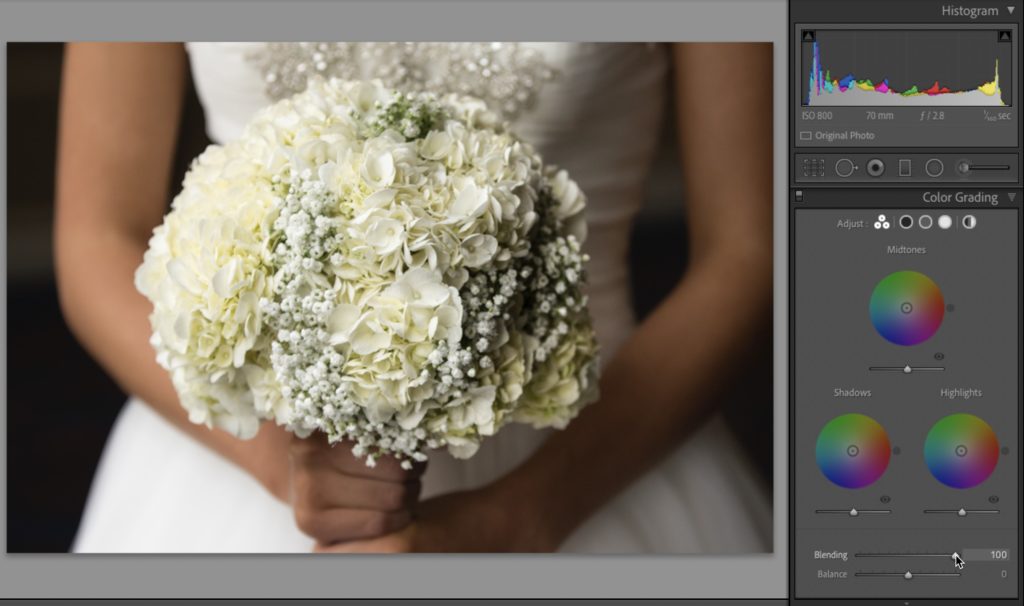
STEP ONE: In the Color Grading Panel, right near the bottom of the panel drag the ‘Blending’ slider all the way to the right (to 100) as shown above> 
STEP TWO: To get the same split tone look you used to get, just tweak the Shadows and Highlight color wheels (the bottom two), and just ignore the Midtones color wheel at the top of the panel. For example, let’s start with the Shadows. Click and drag the circle in center of the Shadows color wheel and drag it toward the color you want to use in your shadow areas (in this case, towards blue). The farther your drag that circle toward the edge of the circle, the more saturated the color will become, so if you want a lighter blue, don’t drag the center circle as far toward the edge. For the Highlights — same thing. Note: What’s nice about dragging that dot in the center of the color wheel is that you can control the Hue (color) you’re choosing and the Saturation of that color all with just that one dot. However, once you drag it, you’ll see another dot along the outside edge of the color wheel which allows you to keep Hue and Saturation controls separate (like they were in the old Split Toning panel). Now, to move the Hue, you can use the outside dot. To control the Saturation amount, drag the inside dot. I know Rob covered this stuff in the past week fews in his excellent series on Color Grading, but I wanted to pull out this one specific part and focus on it for anyone who needs it. Hope you found it helpful. Next Week It’s “The Flash Photography Conference”
Don’t miss out — photographers everywhere are signing up to be a part of this epic two-day, two-track live event next Tuesday/Wednesday featuring the King of Flash, Joe McNally. Details and tickets here. Here’s wishing you a fantastic week, and good health throughout. #rolltide! -Scott P.S. If you missed Terry’s excellent video here last Friday on “Which Lightroom is right for you — Cloud or Classic?” here’s a link. Really great info. The post How To Do Regular Ol’ Split Toning In Lightroom’s New Color Grading Panel appeared first on Lightroom Killer Tips. Photography via Lightroom Killer Tips https://ift.tt/2sh0aZ8 November 9, 2020 at 02:28AM
https://ift.tt/2fXUgsK
The post 5 Tips for Photographing Wildlife in Low Light Conditions appeared first on Digital Photography School. It was authored by Will Nicholls. NOTE: Check out our Ultimate Guide to Nature and Outdoor Photography. Most wildlife is active during dawn or dusk, and photographing animals in low light can be frustrating when you’re pushing your equipment to the limit. Even if you’re shooting on the latest and greatest DSLR camera, you’re still going to reach a point where the light is too low to use the ideal settings. It’s at this point that you need to start calling on your skill and technique to improve your success rate. Here are a few tricks that I use in my own wildlife photography to get better, more usable images in low light. 
1. Choose the perfect aperture and shutter speed for low lightWhen shooting in low light, you should use the widest aperture you can (i.e., the lowest f-number) to let in the most light possible. If you’re using expensive telephoto lenses, then you’ll probably have a maximum aperture of f/4 or even f/2.8. However, the majority of midrange and budget telephoto lenses have a maximum aperture of about f/5.6 or f/6.3. Still, keep the aperture as wide as possible to give yourself the optimum baseline. With regard to the shutter speed, the rule most people learn is to use a speed of at least 1 over the focal length of your lens. For example, a 400mm lens would need a shutter speed of at least 1/400s to eliminate camera shake effectively. However, this rule often isn’t possible in low light conditions. So you’re going to need to break it! Drop your shutter speed as much as you can while still keeping the image sharp. You can go much slower than you think. 1/100s is totally plausible. To prevent camera shake, enable any image stabilization technology offered by your lens. It’s important to use a tripod, too, as it’ll keep things steady. 
Try panningOnce your shutter speed starts to get really slow, then you’ll almost definitely introduce motion blur from the subject moving. But if your subject is walking or running along, you can pan your camera along with it. With practice, you can move your camera at the same rate as the animal and freeze its body – even with a slow shutter speed. You will get a blurred background, but it’s actually a rather cool effect (see the bear photo above!). 2. Don’t be afraid to boost your ISOISO might be the most feared setting among photographers. However, it shouldn’t make you tremble! I meet many photographers who don’t move the ISO above 400, even if their cameras are more than capable of handling the increase. Sure, higher ISOs introduce noise into your photo, but a noisy image is better than a blurred one. Test out your camera and see how far you can feasibly increase the ISO before shots become unusable. You can also remove noise in post-production, so you can sometimes salvage a too-noisy image. The image below was taken at ISO 5000, but you’d be forgiven for thinking the value was much, much lower. The camera in question was a Nikon D4, which has notoriously good ISO capabilities. But this is an extreme example, and at ISO 5000 there was still noise. Even lower-level DSLR cameras can still be pushed to ISO 1600 or so while achieving fairly good quality images. 
Be brave and increase your ISO when you need a faster shutter speed. It’ll help you keep shooting as the light gets lower, meaning you’ll have more time to wait for wildlife! 3. Be careful when using a zoom lensZoom lenses sometimes use a variable maximum aperture. What does this mean? Zoomed out, you may have an aperture of f/4 – but as you zoom in, this can increase to something like f/6.3. If your lens has a constant aperture throughout, then you don’t need to worry. But if it doesn’t, then be conscious of the fact that you’ll have less light reaching the sensor when you’re zoomed in. When your lens is limited by a variable maximum aperture, think about zooming out and taking a more atmospheric or environmental image. You’ll have a larger aperture to play with, and you may be able to achieve a more usable shot than if you zoom in all the way with less light. 
4. Utilize burst modeDon’t forget that you have a burst mode. If you’re worried about blurry images, fire off as many frames as possible. This will increase your chances of ending up with a usable shot. You see, slower shutter speeds mean more chance for both camera blur and motion blur. If an animal moves its head, your shot may well be ruined. But if you’ve been shooting multiple images at once (via burst mode!), then chances are that you’ll get another shot, taken a fraction of a second later, that isn’t blurred. Burst mode is honestly one of the most useful things you can do when photographing wildlife in low light. It really helps to get usable photos and works like magic alongside the other techniques in this article. 5. Don’t underexposeIt can be tempting to underexpose your photo, knowing that you can brighten it later. While this may give you a quicker shutter speed, the photo will likely need significant brightening in post-production. And lightening an already-dark scene will introduce a lot of digital noise. 
Instead, try to keep your exposure as balanced as possible. If you can keep your histogram happy, then you’ll have a smoother ride through the editing process. The worst thing would be to take an underexposed shot, only to find out later that it’s unusable because brightening it up ruins it. I prefer to risk blur but fire multiple frames than to take an underexposed, sharp shot. Maybe that’s just me, but the technique frequently works in my favor. Photographing wildlife in low light: conclusionNo matter how good you are at photography or how good your gear is, you’re going to have times when your shots are ruined by low light. That’s just part of the game – but, with luck, you will manage to capture strong low light shots some of the time. With practice, you’ll learn when there’s no point battling against depleting light levels. And a combination of the techniques I’ve shared here should keep you in action for longer. Do you have any other low light tips to add? Please share them in the comments below! FURTHER READING: Check out our new Ultimate Guide to Nature and Outdoor Photography. The post 5 Tips for Photographing Wildlife in Low Light Conditions appeared first on Digital Photography School. It was authored by Will Nicholls. Photography via Digital Photography School https://ift.tt/29wB9CX November 8, 2020 at 03:14AM
https://ift.tt/3kchXZu
The post Weekly Photography Challenge – Dark & Moody appeared first on Digital Photography School. It was authored by Sime. I spotted a fun theme on the Tamron Australia Facebook page and we’re going to play along because it’s a fun looking theme!! “Dark & Moody” and it can be interpreted in so many different ways! Tag your photos #dPSDarkNMoody 
We had darkness a little while back, focussing (boom boom) on shadows, but this theme is more to do with a dark and moody scene, a dark cloudy sky, a gritty lane, a scene lit with moody light – open to interpretation! Make sure you tag your photographs with #dPSDarkNMoody and we’ll feature a selection of images from the month on our blog! Missed a Weekly Challenge? Catch Up or do them all again here! 
Great! Where do I upload my photos?Simply upload your shot into the comments field (look for the little camera icon in the Disqus comments section) and they’ll get embedded for us all to see. Or, if you’d prefer, upload them to your favourite photo-sharing site and leave the link to them. 
Share in the dPS Facebook GroupYou can also share your images in the dPS Facebook group as the challenge is posted there each week as well. If you tag your photos on Flickr, Instagram, Twitter or other sites – tag them as #DPSDarkNMoody to help others find them. Linking back to this page might also help others know what you’re doing so that they can share in the fun. The post Weekly Photography Challenge – Dark & Moody appeared first on Digital Photography School. It was authored by Sime. Photography via Digital Photography School https://ift.tt/29wB9CX November 6, 2020 at 01:17PM
https://ift.tt/3p3Fhw0
A dedicated macro lens for the RF mount is definitely needed and is obviously on the roadmap. Here we have an optical formula for an RF 80mm f/2.8 1:1 macro lens. I doubt we’ll see an 80mm macro, but there will be multiple different macro optical formulas until we see a consumer product.
Photography via Canon Rumors https://ift.tt/2v4dYqS November 6, 2020 at 07:07AM
https://ift.tt/3kYVBM2
The post NiSi Filter System Review (For Fujifilm X100 Cameras) appeared first on Digital Photography School. It was authored by Matt Murray. The Fujifilm X100 camera line has consistently appeared in lists of the best compact cameras over the last decade. This is not surprising; the series boasts a sharp 23mm f/2 Fujinon lens, great ergonomics, and a ton of cool features. The series started with the original X100 in 2010, but is now in its fifth iteration with the launch of the Fujifilm X100V in February 2020. 
As a “take everywhere” camera, the X100 line has many advantages. But perhaps one of the drawbacks is that there isn’t a lot you can add to it to increase its versatility. Or is there? In this article, I take a look at the NiSi filter system for Fujifilm X100-series cameras. So if you’re ready for a thorough NiSi filter system review, let’s get started. Fujifilm X100-series accessoriesUntil recently, the only thing you could add to an X100-series camera that truly added to its versatility was one of Fujifilm’s teleconverters. The fixed 23mm lens has a 35mm full-frame equivalent field of view. Adding the TCL-X100 teleconverter, this changes to a 50mm equivalent, whereas the WCL-X100 widens your field of view to 28mm. Although the optical quality is excellent, the teleconverters are relatively heavy and quite pricey. If only there was something lighter and cheaper yet with excellent optical quality that would add to the X100 camera experience… Enter the NiSi filter system for X100-series cameras. 
NiSi filtersAs a long-time user of the X100 series, I was excited to see NiSi recently launch a filter system for this camera lineup. NiSi has a great reputation among landscape and cityscape photographers, because their filters are made from high-definition optical glass and offer true-to-life color reproduction. 
I’ve been using the NiSi 100mm system for the last few years with my Fujifilm X-T3 and Fujifilm X-T2. And I have been impressed with the results. So, as a long-time user of the X100 series, I couldn’t wait to try out this new NiSi filter system. NiSi filter system for Fujifilm X100-series camerasFor this NiSi filter system review, I tested the filters designed for Fujifilm X100-series cameras on my Fujifilm X100F. Here’s what’s included in the kit:
There is also a slightly cheaper starter kit that contains only two filters: the medium-edge graduated ND filter and the polarizer. I’m not sure why you would opt for the starter kit when, for a small additional cost, you can get two extra, very useful filters. 
First impressionsMy first impression of the kit was very positive: the quality and design of both the packaging and the filters is impressive. The filters come in a light gray filter case, which has a tough shell and looks to be hard-wearing. Inside, each filter is wrapped individually in tissue paper. The filter case has several divider tabs inside, one for each filter as well as the filter holder. 
My next thought was to marvel at how tiny the kit was, so much smaller than my 100mm NiSi filters. Of course, when you think about how big the lens is on the X100, it makes perfect sense for the set to be so small. The filter set is as light as a feather and very compact. If weight matters to you, you’ll barely notice this new bit of kit in your bag. Build qualityThe build quality of the kit is excellent. The filter holder is constructed with aluminum alloy (the same material used in the popular NiSi V6 100mm filter kit). The filters themselves are made of high quality, precision-annealed optical glass, which is a point of difference as some other companies use resin. 
Installation and usabilityGetting your X100-series camera ready to use the filters is super easy. First, unscrew the front ring on your camera’s lens. If you’ve never used a lens hood or teleconverter on your X100-series camera before, you may even be surprised to know there is a ring that comes off the front of the camera. When this ring is taken off, it reveals a thread mount. The next step is to screw the NiSi filter holder onto the lens. Now you’re all ready to go! 
Using the filtersOnce the filter holder is in place, take a filter out of the pouch and slide it carefully into the filter slot closest to the lens. Note that the holder has two slots so you can add another filter to the holder if you wish. Quite often, I found myself using filters in combination; for example, at dusk I was using the 3-stop ND filter to get longer exposure times for ferry trails on the Brisbane River, along with the Natural Night filter to correct the color of the light. In very bright conditions, I often used the graduated ND filter along with the polarizer filter. 
The filter holder rotates 360 degrees, which is very handy for when you need to use the graduated ND filter in either horizontal or vertical orientation. Of course, for the other three filters, the orientation doesn’t matter. NiSi 3-stop medium-edge graduated ND filterThe NiSi 3-stop medium-edge graduated ND filter is a fantastic piece of kit to have in your camera bag. As with all graduated neutral density filters, it helps to darken specific areas of an image such as bright skies. But as a graduated filter, it allows normal exposure in other parts of the image. The filter is quite long in comparison to the length of the filter holder, allowing you to move the filter up and down in the holder to control its exact placement. 

NiSi HD PolarizerThe NiSi HD Polarizer reduces reflections and glare by filtering out light that has become polarized due to reflection from non-metallic surfaces. This comes in handy when you want to remove glare on the water or reflections when shooting through glass. The filter provides good color and saturation in scenes. I enjoyed using the polarizer, though the effect is less noticeable compared to the other filters. 

ND8 filterThe NiSi ND8 filter is a neutral density filter that gives a 3-stop exposure reduction. This allows you to photograph with slower shutter speeds or wider apertures than would usually be possible. A neutral density filter is perfect for being able to show movement in your images. For example, you can use the NiSi ND8 to shoot traffic trails or flowing water. This filter is probably the most fun and most dramatic filter to use in the kit. It’s fantastic to create long exposures using this filter; you can then see the effect it has on moving elements in your photos. 
Natural Night filterThe NiSi Natural Night filter is the perfect companion for night photography. When shooting cityscapes, many factors affect the color of the light; these include mercury vapor, sodium, and low-CRI streetlights. The glow from these light sources prevents your camera from seeing the sky properly and can negatively affect your images. The NiSi Natural Night filter blocks out the most common wavelengths of light pollution, leaving you with a more natural-looking night image. Here’s an image taken without the NiSi Natural Night filter: 
And here’s the same composition, captured once the NiSi Natural Night filter had been added: 
NiSi filter system review: ConclusionI’ve really enjoyed using the NiSi filter system for the Fujifilm X100 lineup. The filters are a fantastic addition for anyone shooting with this series of cameras. They add another layer of versatility without compromising the compact nature of your setup. Until recently, the only way to add to the versatility of the king of compact cameras was by purchasing a pricey (and heavy) teleconverter. But with this kit, you have multiple creative options to use depending on the conditions. Boasting excellent build quality, the professional kit contains four useful filters. They are small, light, and come beautifully packaged in their own tough case. The professional filter set is also fantastic value for money, widely available for around $65 USD. The starter kit, with two fewer filters, is available for around $49 USD. In fact, I can’t recommend this filter set highly enough. So now that you’ve finished this NiSi filter system review, the question is not, “Why would you buy the system?” It’s rather: “Why wouldn’t you buy it?” You can grab the NiSi filter system here. The post NiSi Filter System Review (For Fujifilm X100 Cameras) appeared first on Digital Photography School. It was authored by Matt Murray. Photography via Digital Photography School https://ift.tt/29wB9CX November 6, 2020 at 03:19AM
https://ift.tt/2TVDIlw
That’s the topic today on Terry White’s excellent Photography Master Class, and I’m embedding the stream below so you can watch it live right here at 11:00 AM ET, or if you dropping by after 11:00 am, you can watch the replay below. If you’re here before 11:00 am ET….well….stop back by then (or anytime after), to catch it. Terry is wonderful and it will answer a lot of questions. Thanks for sharing that with us, Terry! Just 11 Days ‘Till “The Flash Photography Conference”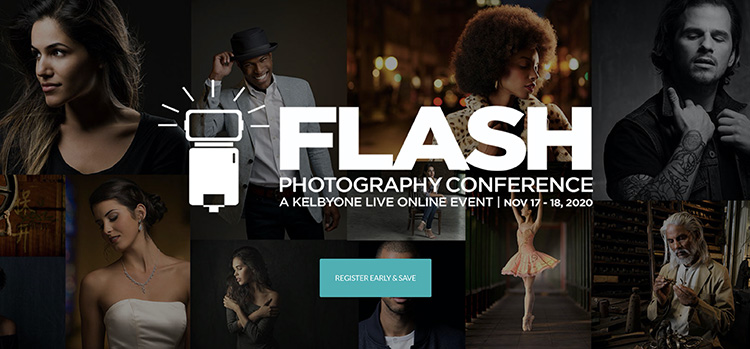
I can’t believe it’s almost here — very exciting! It’s two days live online featuring two live learning tracks (one for flash beginners that I’m teaching and one for intermediate to pro level photographers featuring the King of Flash, the one and only Joe McNally). I’m putting the official trailer below — check it out (it’s just two minutes) to see if it’s for you: It’s Tuesday and Wednesday, November 17-18, 2020 (with a total flash beginner’s crash course the day before — free to registered attendees) — you don’t want to miss it. Tickets and details here. Have a great weekend, everybody! -Scott The post Lightroom Classic or Lightroom “Cloud” – Which One Is Right For You? appeared first on Lightroom Killer Tips. Photography via Lightroom Killer Tips https://ift.tt/2sh0aZ8 November 6, 2020 at 02:42AM |
Categories
All
Archives
November 2020
|
|||||||||||||||



 RSS Feed
RSS Feed
