Jesse Reed and Hamish Smyth, the design duo behind the republished MTA, NASA, and EPA standards manuals, are back with a new book: Emoji, a collection of the original 176 emoji characters.
The original emoji were designed by Shigetaka Kurita for Japanese telecommunications company DoCoMo in 1999 to use on pages in Japan. Those small, pixelated 12-by-12 grid images only bear a passing resemblance to today’s far more detailed emoji, but there’s a clear line that can be drawn between Kurita’s early work and the thousands of emoji characters on our phones. Kurita has been involved in the project; Reed and Smyth flew out to Tokyo to interview him for additional context on the original designs, and he’ll also be contributing an introduction to the book.
Reed and Smyth aren’t the first to realize the artistic importance of the original emoji. In 2016, the Museum of Modern Art in New York bought the original emoji artwork to add to its permanent collection. (Paola Antonelli and Paul Galloway from MoMA will also be penning an essay for the book.)

Emoji represents a bit of a shift for the pair, who have risen to design-world fame through their standards manuals. In an interview with The Verge, Reed and Smyth noted that they “liked the idea of doing something a little bit different here,” describing their goals as publishers to “archive and preserve lost artifacts and forgotten pieces of time.” It’s something that they have already started to do with the Standards Manual store in Brooklyn, which showcases and sells an extensive collection of graphic design works.
The book itself is set to be 360 pages long, featuring four versions of each emoji: color and black-and-white copies at the original 1:1 scale, an enlarged version in color, and an enlarged version in black and white with the underlying 12-by-12 grid. (The larger versions are made possible because the original emoji characters are actually vector art, so it’s easy to create blown-up versions without losing image quality.) Additionally, technical data from DoCoMo will be presented alongside each character.
Along with the book, Reed and Smyth are also releasing a keyboard extension for iOS and Android that will allow users to send these emoji, which will mark the first time that users outside of Japan will be able to send and receive the original 176 emoji characters. Backers will receive a free copy of the app. (It will also be sold on the iOS and Android app stores when the book ships this fall.)
/cdn.vox-cdn.com/uploads/chorus_asset/file/10749791/EMOJI_APP_SCREEN_05_preview.jpeg)
Emoji is available to back Kickstarter for an early bird price of $65, (or $75 at full price once those run out), with an estimated release date of October 2018. As with all Kickstarter projects, there is always the possibility that something could go wrong, so use your best judgment. However, Reed and Smyth do have an excellent track record with other Kickstarter book releases, so there’s definitely less concern here.





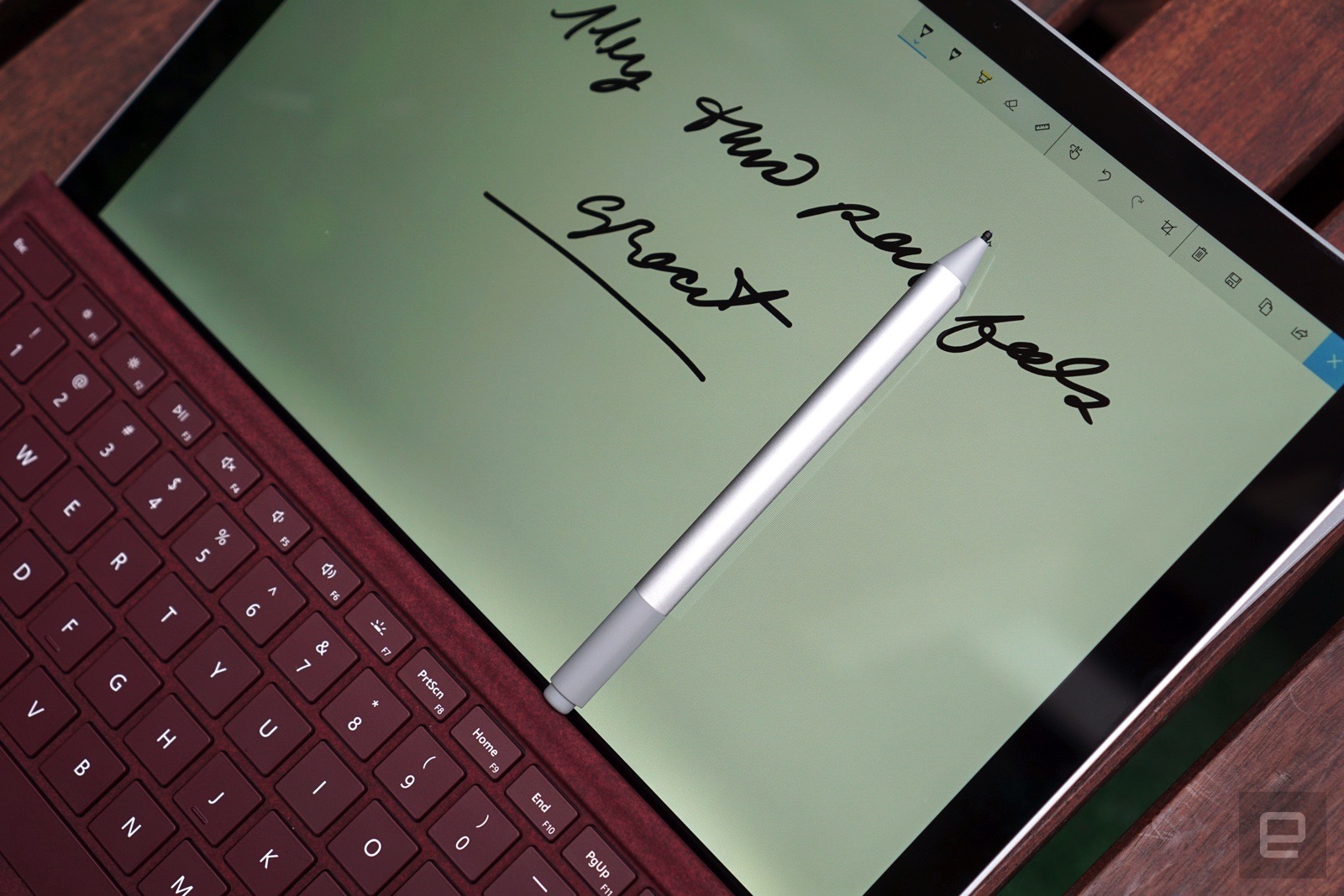

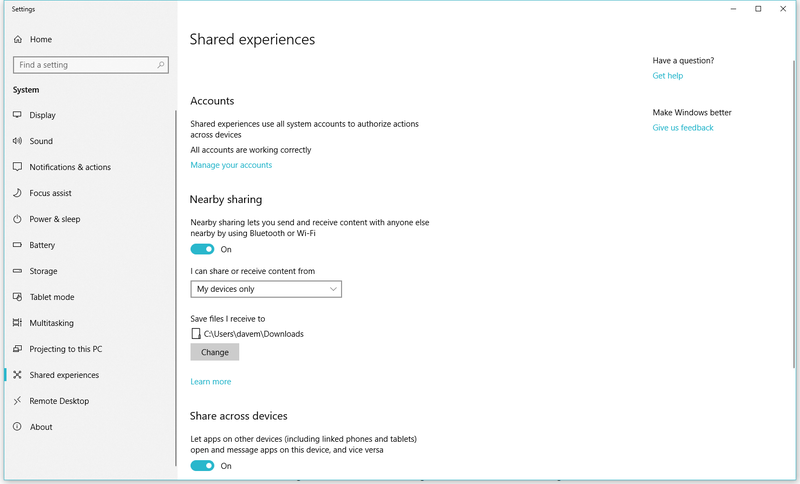
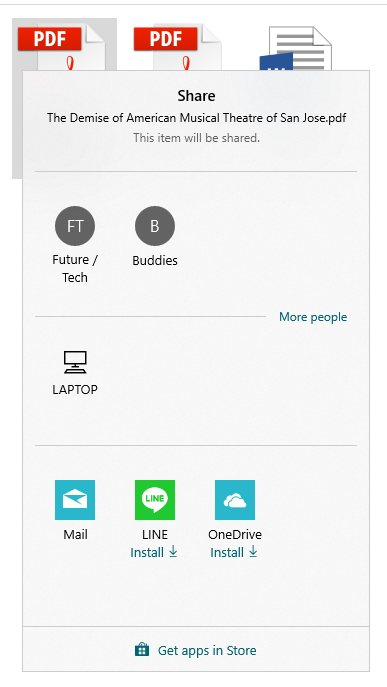
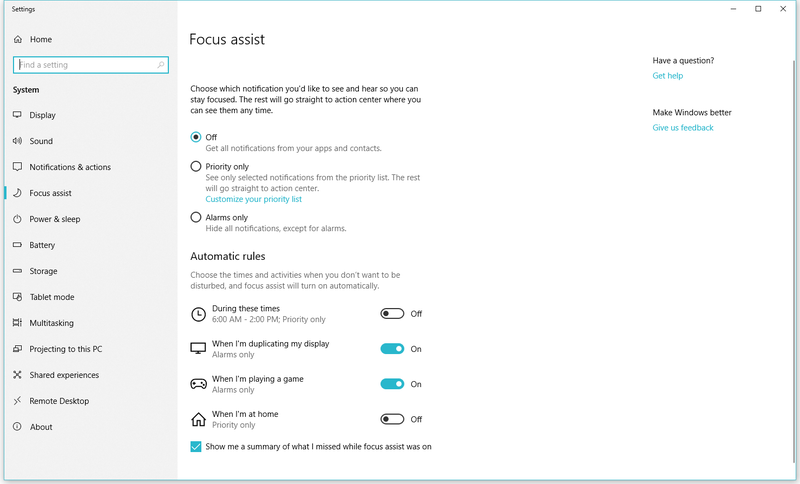
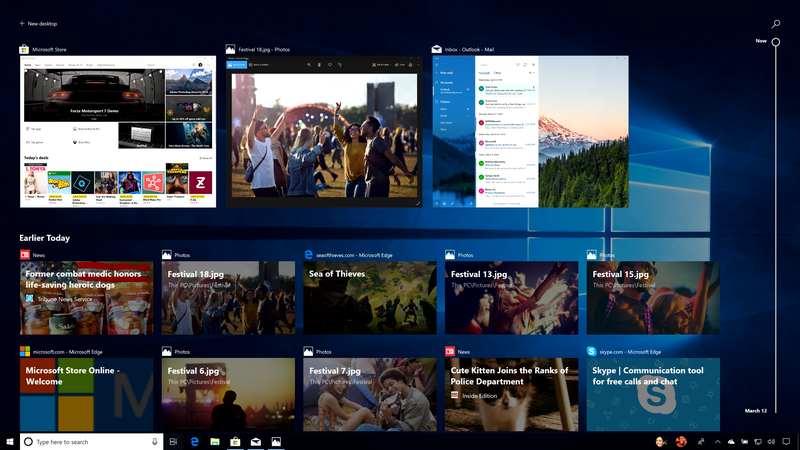
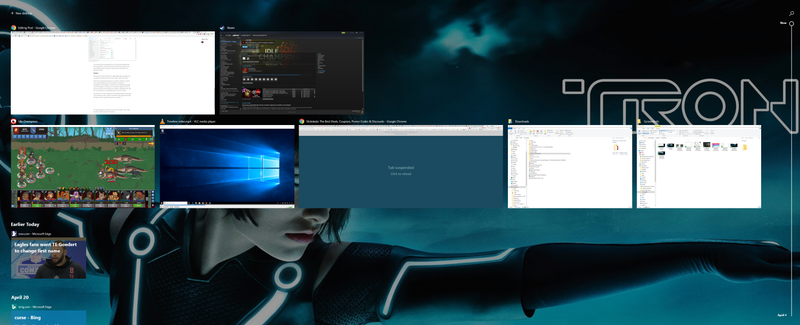
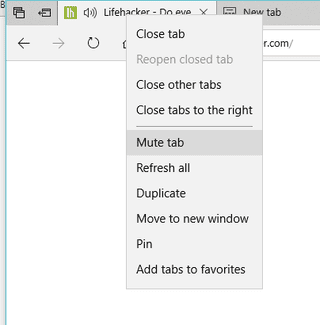
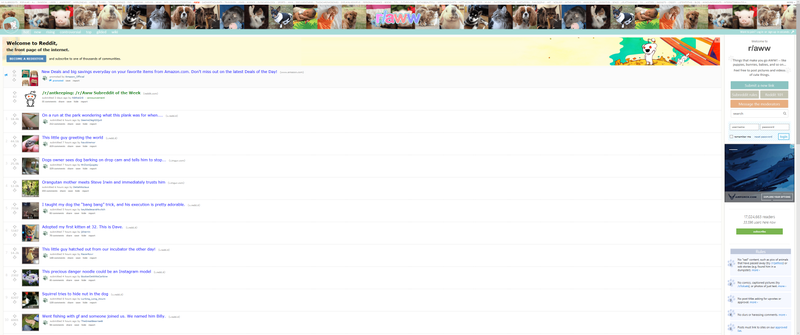

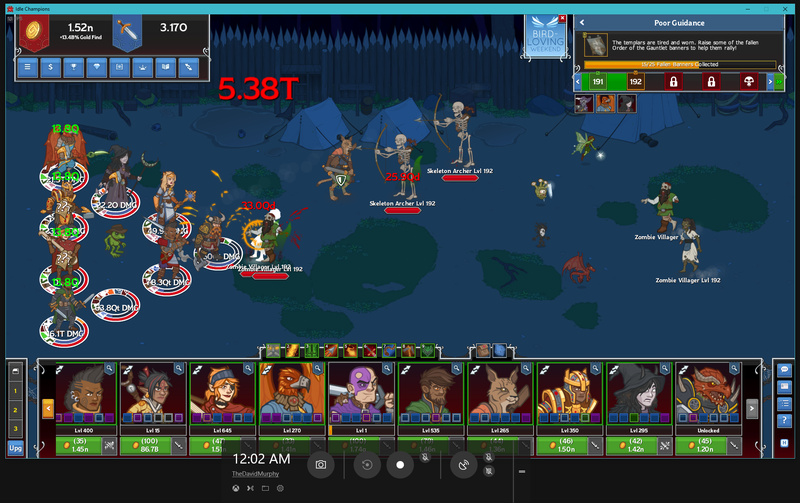
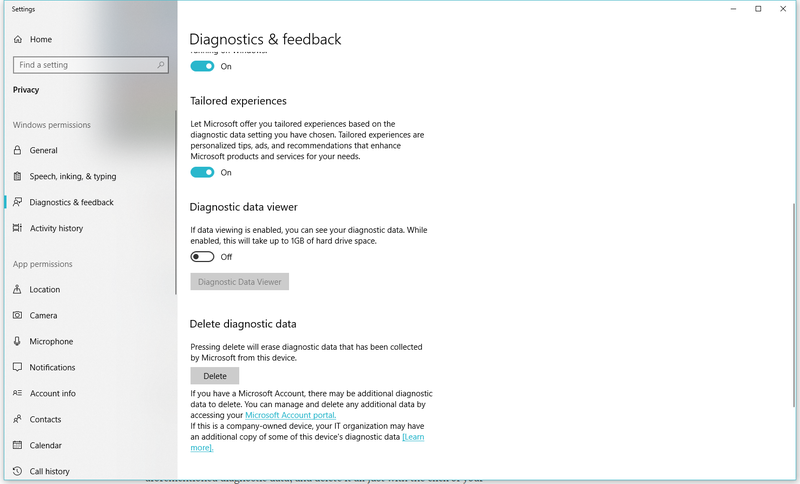
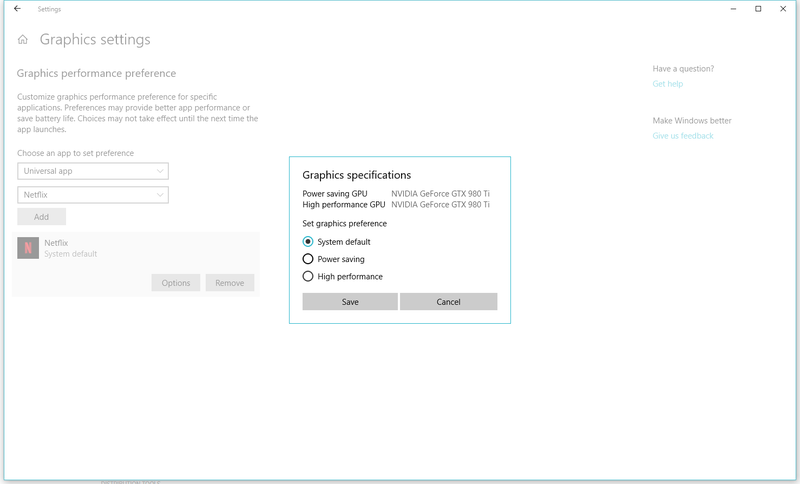
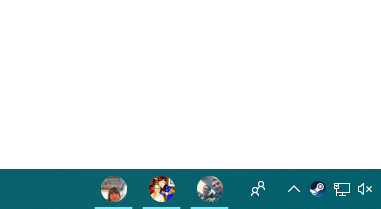
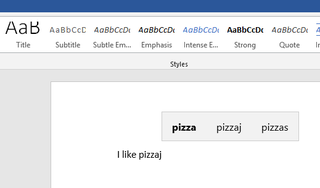





/cdn.vox-cdn.com/uploads/chorus_asset/file/10749567/51o1RFXyeKL._SL1024_.jpg)
/cdn.vox-cdn.com/uploads/chorus_asset/file/10749623/tunaidrum0vsavov.jpg)

/cdn.vox-cdn.com/uploads/chorus_asset/file/10749351/ZKPgBY0.jpg)
/cdn.vox-cdn.com/uploads/chorus_asset/file/10749355/Sj4Mc8S.jpg)
/cdn.vox-cdn.com/uploads/chorus_asset/file/10749357/hWdmtZ7.png)
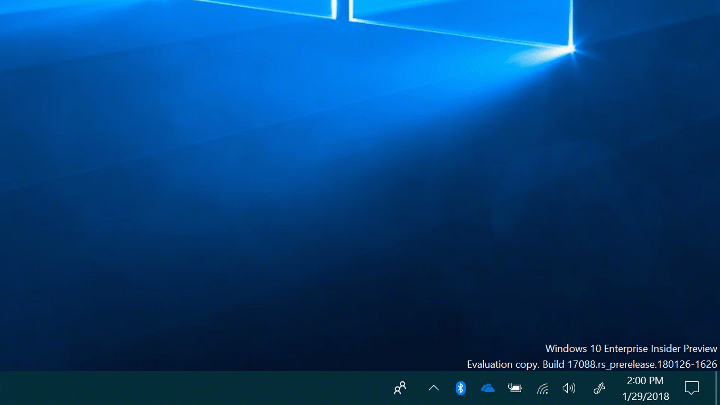
/cdn.vox-cdn.com/uploads/chorus_asset/file/10749365/7K15fhU.png)
/cdn.vox-cdn.com/uploads/chorus_asset/file/10749367/m9EosJm.png)
 RSS Feed
RSS Feed
