|
https://ift.tt/2NYQQko
How to Use the Facebook Split Testing Feature to Identify Your Most Profitable Audiences https://ift.tt/2SgVo8S
In this article, you’ll discover how to split test audiences and reveal which ones deliver the best results for your Facebook ad campaigns. 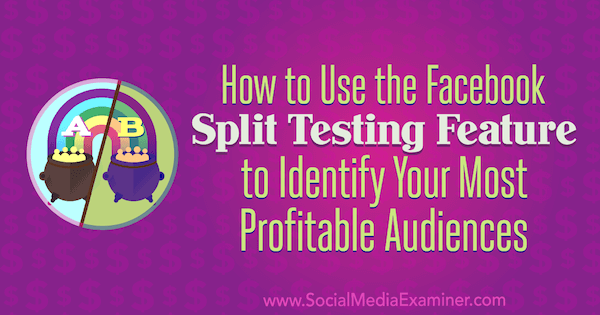
How to Use the Facebook Split Testing Feature to Identify Your Most Profitable Audiences by Charlie Lawrance on Social Media Examiner.
What Is the Facebook Split Testing Feature?The Facebook split testing feature lets you become a more data-driven marketer. You can answer important questions about different components of your campaigns, as opposed to just making assumptions. Facebook lets you test five different variables—including ads, delivery optimization, audiences, placement, and multiple variables—so you can see what works best and improve future campaigns. In this article, we’ll look at how to use the audience split test to identify your most profitable audiences.
The split testing feature is able to deliver statistically significant data (compared to running a campaign without it) because it divides your audience into random, non-overlapping groups. The randomization helps ensure the test is conducted fairly because other factors won’t skew the results of the group comparison. It also ensures each ad set is given an equal chance in the auction. Note that within a Facebook split test, you can have up to five variations of your test variable (five different ads using the creative split test, five different audiences with the audience split test, or five different placements with the placements split test). Using Facebook’s attribution system, the cost per result of each ad set is calculated and compared. The ad set with the lowest cost per result, such as cost per video view or link click, wins. Facebook then uses the data from the test itself, in addition to thousands of simulations based on it, to give you a confidence level in the results. It’s reported as a percentage and is the likelihood you’d get the same results if you ran the test again. After your test is complete, you’ll get a notification and email containing the results, highlighting the winning test variable.
You can use the audience split test when targeting the different types of traffic temperature—cold, warm, and hot—with multiple campaigns at each level of your sales funnel. Here’s how: #1: Find the Most Responsive Audience to Your Content Ads by Split Testing Different Cold AudiencesBefore getting into how to create this Facebook split test, it’s important to understand why it’s best to lead with content and not just rely on sales-based ads to cold audiences. Creating valuable video content is one of the most effective ways to warm up cold audiences, and build awareness of your business and news feed recognition. This, in turn, increases engagement when you finally position a product or service offering. Using the audience split test and the video views objective, you can answer the question of which audience generates the lowest cost per video view. In this example, you’ll create a split test that compares a lookalike audience against a saved audience built from interests because these are the two main types of cold audience. Create Your Campaign and Select the Audience Variable for the Split TestTo create a Facebook split test campaign, click the green Create button in your Ads Manager dashboard. Depending on how you’ve previously created campaigns, either the Guided Creation workflow or Quick Creation workflow will appear. If you see the Guided Creation workflow, click the Switch to Quick Creation button in the upper-right corner of the screen, as shown here:
As with any Facebook ad campaign, the first step is to select your campaign objective. Because you’re using video content as the ad, select Video Views from the Campaign Objective drop-down list.
Then toggle the Split Test switch on. When you do this, a variable selection box will appear. Select the Audience variable and then choose how many audiences you want to test (between 2 and 5). In this case, you want to test 2 different audiences.
Name your ad sets according to the audiences you’re testing. For these two ad sets, use Ad Set 1 Lookalike Audience and Ad Set 1 Saved Interest Audience, respectively. Because you’re only changing the audience variable, the test will use the same ad, so name both ad rows Ad 1.
Create Your Ad Sets and Select Your AudiencesNow you’re ready to move to the Ad Set element of the Facebook split test campaign. Here, you’ll create two different ad sets each with their own audience. To navigate to the Ad Set level, click on Ad Sets in the top right of the campaign navigation. Ensure that both of your ad sets are selected. (There should be a checkmark in the box next to each ad set.) Then click Edit to open the edit window.
First, you need to set a budget for your campaign. The budget needs to be large enough to ensure your test produces sufficient results to confidently determine a winner. In a bid to prevent people from running inconclusive tests due to low budget, Facebook will give you a suggested budget based on previous tests. If this is your first time running a split test, they’ll give you a mandatory minimum budget instead. Choose either a daily or lifetime budget. I recommend setting a daily budget because Facebook is rolling out the option to continue to run the winning ad set after the test is over. Then decide how you want your budget distributed across the two ad sets. You want a fair test, so select Even Split. The daily budget for each ad set below is £25 per ad set for a total of £50 per day.
Next, you need to set your schedule. When creating a Facebook split test in Ads Manager, the schedule must be between 3 and 14 days. The reason Facebook gives you a set range for your test time is that tests shorter than 3 days may produce insufficient data to confidently determine a winner. Tests longer than 14 days may not be an efficient use of budget since a test winner can usually be determined within 14 days. Start with a 7-day timeframe because it will ensure you can gather enough data without unnecessarily wasting budget. Finally, select the checkbox that ends the test early if a winner is found, which will help you save budget.
While you’re editing both ad sets together, set your delivery optimization and placements too. Because this is a video views campaign, you want your ads to appear in the Facebook news feed, suggested video section, and the Instagram news feed. Also stick to the suggested 10-second view delivery optimization.
Now you’ll edit the ad sets individually to add in the different audiences. Deselect one ad set by unchecking the checkbox. Then navigate to the Audience section of the selected ad set where it says Audience (Variable). Add in your audience and set your demographics. To add a lookalike audience, click in the Custom Audiences field and search for the lookalike you want to use. If you haven’t previously used lookalike audiences, click here for a step-by-step guide to creating different types of lookalike audiences.
Next, add the audience for the other ad set. To do this, deselect the ad set that you just edited and select the other ad set. This time, select a saved audience for interests you’re comparing to the lookalike audience. Now that your two ad sets have different audiences, the error message in the top-right corner should disappear. If it doesn’t, go back and check your ad sets individually to make sure that you have a different audience for each.
Create the Ad for Your Facebook Split Test CampaignThe final step to creating an audience split test campaign is to create the ad that will be shown to your audiences. The ad itself will remain the same because you can only test one variable at a time. Navigate to the Ad level of the campaign, select both ad sets, and click Edit. In the top right, click 2 Ads.
Now at the Ad level with both ads selected, build your ad. Choose the identity, and add the copy and creative. Also ensure the Facebook pixel is toggled on. In this case, you’re split testing audiences at the top of the sales funnel for an Awareness campaign, promoting video content to warm up cold audiences. So choose your video creative from the video library or by uploading it into your ad account if you haven’t used it previously.
Then create the copy for the ad. With video content at this stage, keep the copy short and concise, with the aim of encouraging users to watch the video.
Next, check the look of your ad in the ad preview panel and review the summary of your split test campaign above that. When you’re happy with your campaign, click on Review & Publish to set your campaign live. #2: Use the Audience Split Test Feature to Target Different Warm and Hot AudiencesNow that we’ve walked through the process of creating an audience split test, apply the same steps to create split test campaigns targeting the two remaining audience temperatures. We’ll look at two examples of how to use the split test feature to target different warm engagement audiences on Facebook and different hot audiences of your website traffic. What’s More Effective at Driving Website Traffic: Page Engagement or Video Custom Audiences?Click Create in your Ads Manager dashboard, but this time, choose the Traffic objective. Toggle the Split Test switch on and select the Audience variable.
Name your two ad sets and ads based on your audiences and move to the Ad Set section.
Once at the Ad Set level, with both ad sets selected, set your campaign budget, test duration, placements, and delivery optimization. Then deselect one of the ad sets, and in the audience section of the remaining ad, choose your page engagement custom audience. Next, deselect the ad set you’ve just edited and select the other ad set. Then choose your video custom audience from the Custom Audiences field. Finally, select both ad sets, click Edit, and click on Ads to take you to the Ad level. With both ads selected, create your offer ad. If it’s a discount promotion on a particular product, for instance, set the website link to the product page on your website. What Generates the Most Sales: a 30-Day or a 180-Day Website Custom Audience?To create an audience split test that targets two or more different audiences of website traffic, follow the process outlined earlier. But this time at the Ad Set level, select your website custom audiences built from the Facebook pixel. This will allow you to find out which audience is more effective: a smaller, 30-day audience targeting everyone who visits your website or a larger 180-day audience.
With this type of campaign, it’s helpful to present testimonials in your ad copy, which build the trust required to get your target audience to come back to your site and convert. ConclusionThe Facebook split testing feature lets you test different audiences against each other to discover which ones deliver the best results based on your campaign goal. By using it throughout your sales funnel, you can target the different audience temperatures and engage with people at different levels of awareness and consideration for your products or services. What do you think? Have you tested audiences with the Facebook split test feature? What types of audiences have you compared? Please share your thoughts in the comments below. More articles about Facebook ads: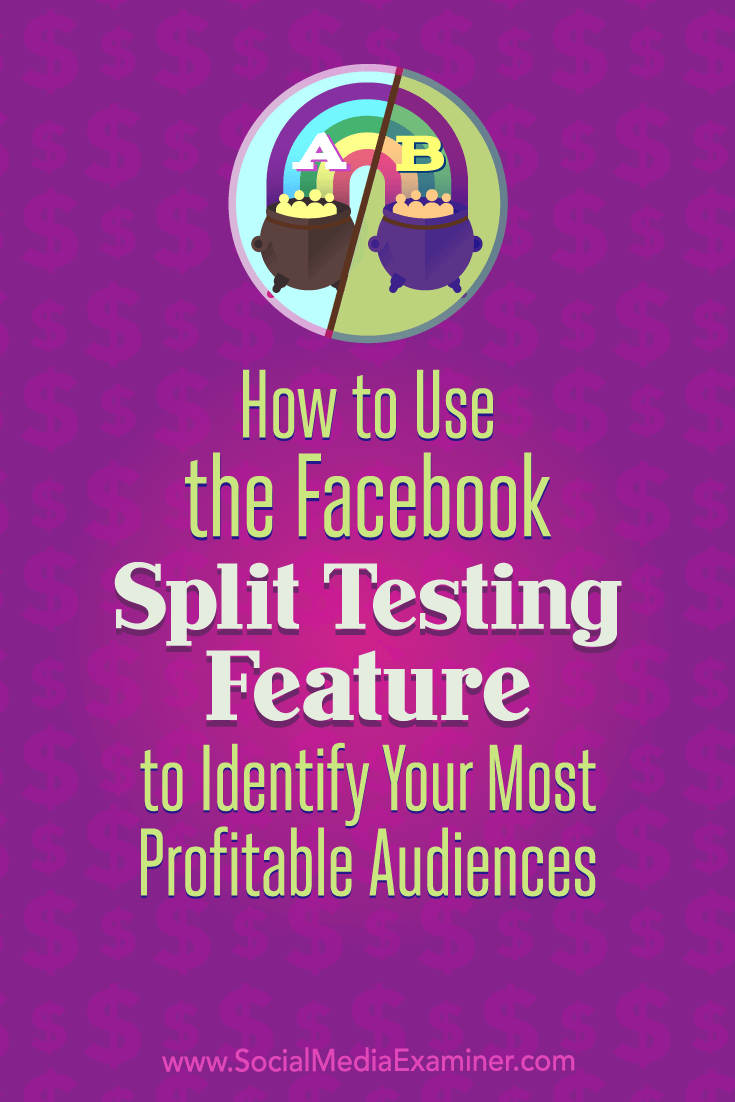 Social Media via Social Media Examiner https://ift.tt/1LtH18p October 24, 2018 at 05:11AM
0 Comments
Leave a Reply. |
�
Amazing WeightLossCategories
All
Archives
November 2020
|


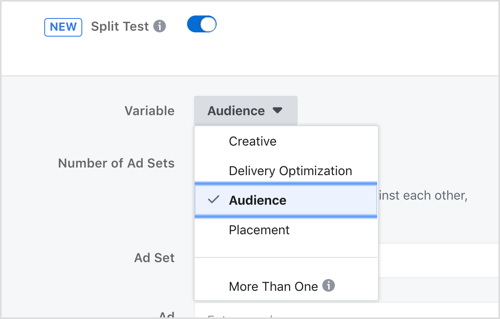
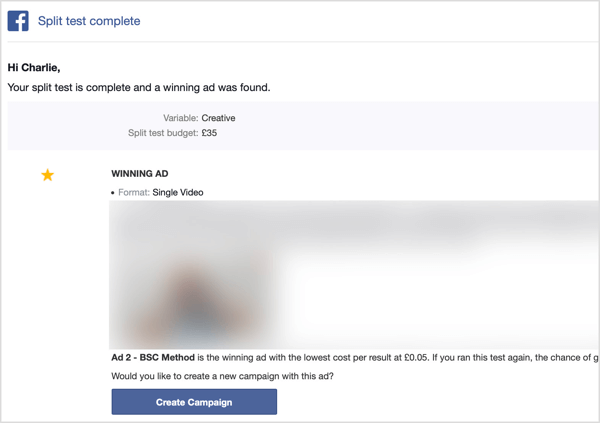
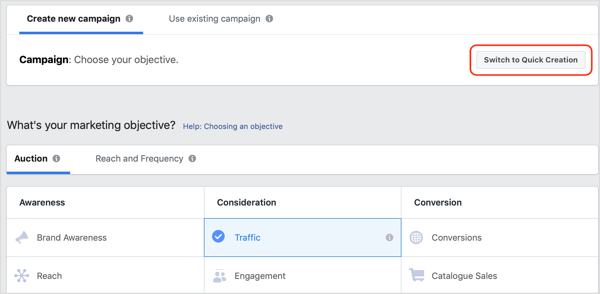
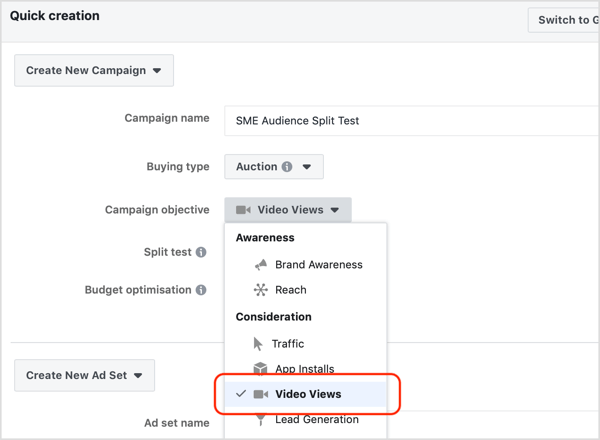
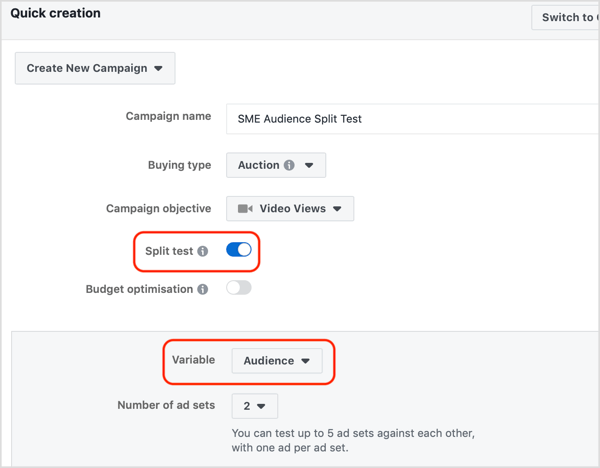
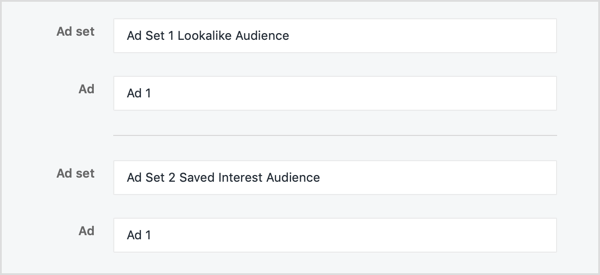
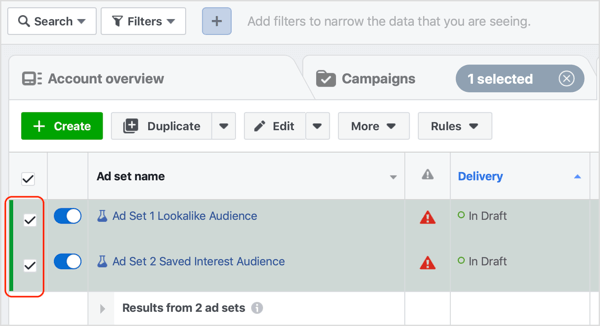
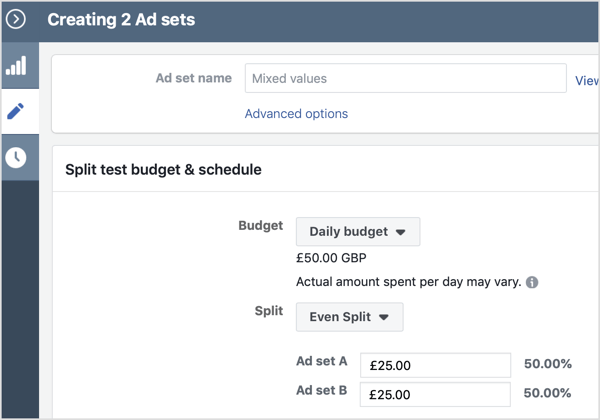
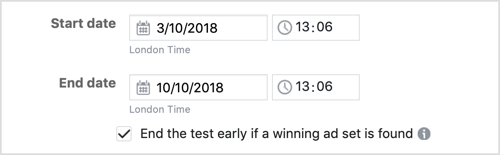
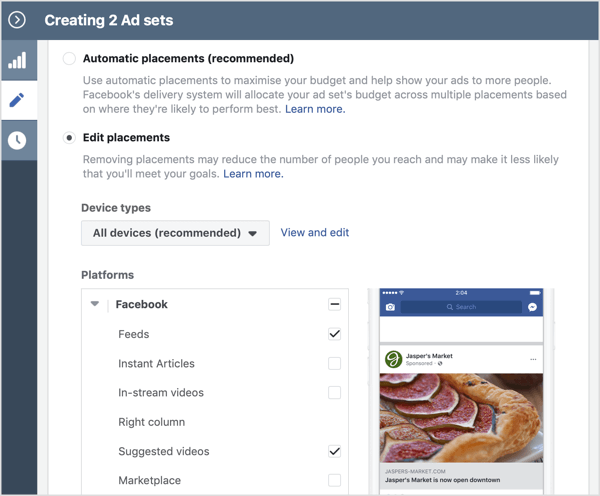
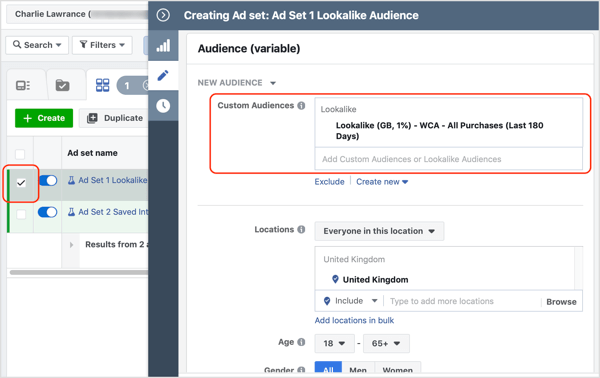
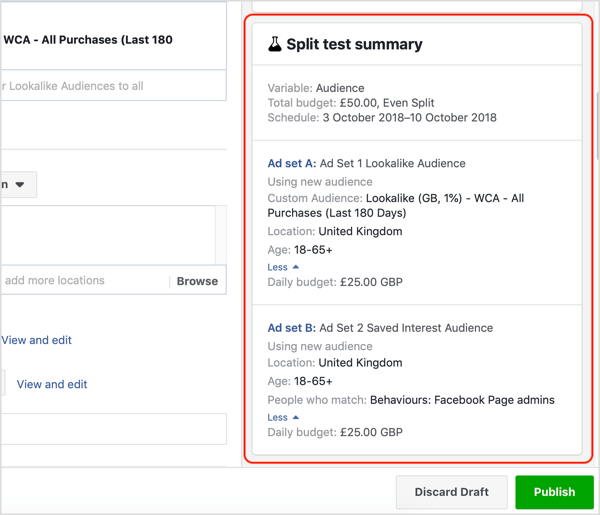
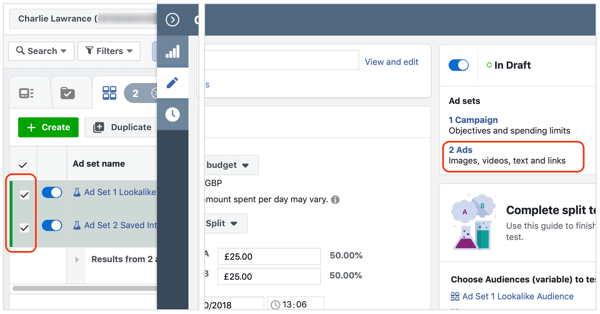
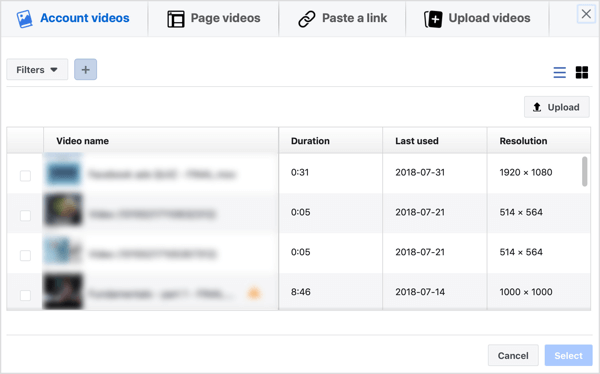
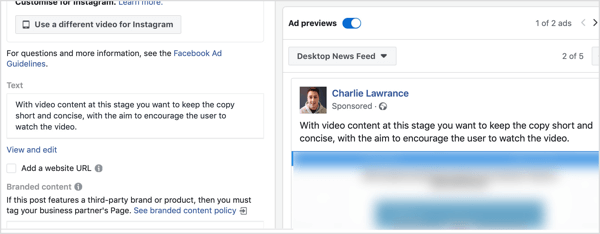
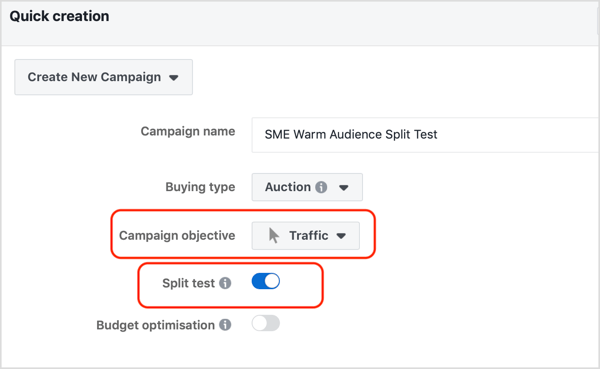
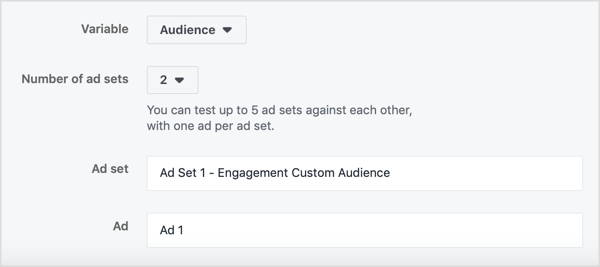
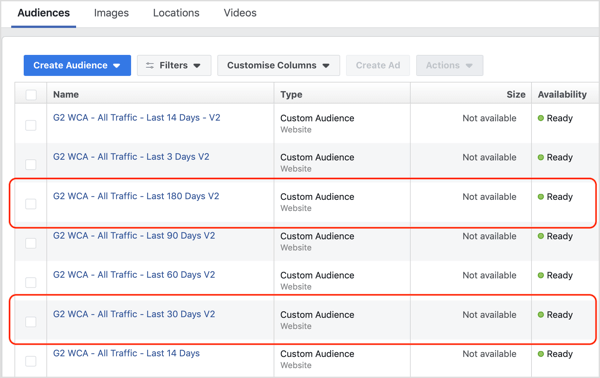

 RSS Feed
RSS Feed
