|
https://ift.tt/2JIczix
How to Get Started With YouTube Messages https://ift.tt/2MlNoRp
Wondering how to engage with your subscribers on a more personal level? In this article, you’ll learn how to set up and use private YouTube messages on mobile. 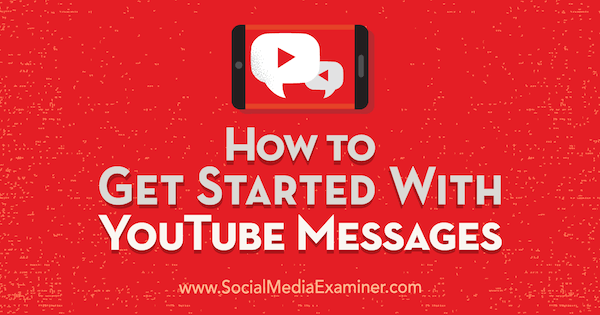
How to Get Started With YouTube Messages by Kristi Hines on Social Media Examiner.
#1: Promote New Videos to Specific YouTube ContactsOne way to use the direct messaging and video sharing features on YouTube is to promote new videos to your YouTube contacts. To do this, once your video has been posted to your channel, tap on the Share button beneath your video.
Next, select the contact(s) you want to send the video to and enter a message. You can share a video with one or more contacts at once by tapping on them.
Be sure to keep an eye on your YouTube app for any replies to your video share so you can build some engagement with your fans while increasing the visibility for your latest video. #2: Provide Customer SupportSince Twitter, Facebook, and other social networks added direct and private messaging features, businesses have been using them to take certain conversations off of their public channels or pages. A similar approach can work for YouTube, too. If your channel subscribers or video viewers start conversations that are better handled via a private message, send your invitation link to them and invite them to continue the conversation in a direct message. This can be a great way to resolve any issues that arise in comments on your Community tab or Discussion tab and on your videos.
The best part? You can share public videos from any channel with your contacts. If there’s a video by someone else that will help your customer with a support issue, you can find that video using YouTube search and share it via direct messaging. Your customers will appreciate the thorough service. #3: Move Sensitive Conversations to a Private ChannelSimply put, if the response can’t (or shouldn’t) be posted publicly on your channel or videos, consider sending an invitation to your contacts list instead. Then connect with the person privately and handle the issue as needed without any additional scrutiny or help from other YouTube community members. How to Set Up Direct Messaging ContactsTo share videos and direct-message other YouTube users, you must add those users to your YouTube contacts via the YouTube app for Android or iOS. In the app, tap the Activity tab.
Next, tap on the View Contacts link.
On the following screen, you see your current contacts and contact suggestions based on your current contacts. Beneath those, you find two links: Send Invitation Link and Find in Phone Book.
Find in Phone Book allows you to search the contacts on your smartphone to see if anyone is using YouTube so you can invite them. Send Invitation Link will generate a custom link you can use to add people to your contacts.
When you share your invitation link, people who click on it from their mobile device with the YouTube app installed will be added to your contacts list so you can start sharing videos with them. For example, you might share your invitation link on Twitter.
When people click the link, they see a pop-up message that they’re about to be added to your contacts for video sharing on YouTube.
When the person taps on Accept to opt into your YouTube contacts, they get a confirmation that they’ve accepted the invitation at the bottom of their screen.
They also receive a reminder that they’re connected in their message list.
Grow Your YouTube Contacts List by Sharing Your Invitation Link To grow your contacts list, be sure to share your invitation link in multiple ways. As shown earlier, you can share your invitation link on other social networks like Twitter, as Beatbox Beverages did. You can also add your invitation link to your channel’s About description so visitors to your channel know there’s another way they can get your latest updates.
Similarly, add your invitation link to your latest YouTube video links to get video viewers on your contacts list. You can even create a video explaining the feature to your subscribers. Another way to share your invitation link is to make sure the link is early enough in your featured video description to have it displayed on the Home tab of your channel, much like the Facebook, Instagram, and Twitter links are in the featured video below.
If you choose to run a social media ad campaign to get more YouTube contacts using your invitation link, be sure to target mobile-only audiences so clicks will take ad audiences directly to the invitation acceptance in the YouTube app. Also note that invitation links can expire. If it’s been a while since you checked your channel’s invitation link, be sure to do so. Expired invitation links won’t work, so don’t plan on creating one link for all of your marketing like you do with your main channel or other permanent URL.
Conclusion YouTube’s direct messaging and video sharing features are great ways for businesses and channel owners to connect directly with their subscribers, video watchers, and fans. Start sharing your invitation link, building your contacts list, and promoting your latest videos. What do you think? Have you tried YouTube’s Messages feature? How will you use it for your business? Then let us know how you like it in the comments! 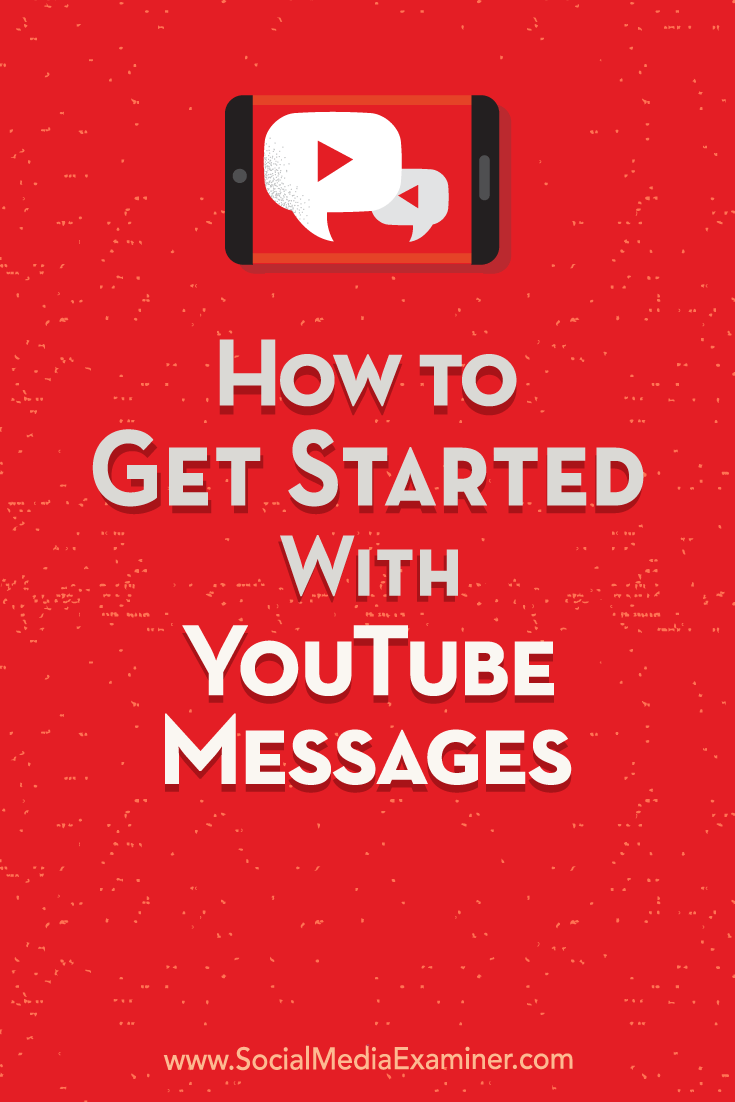
Social Media via https://ift.tt/1LtH18p June 12, 2018 at 05:03AM
0 Comments
Leave a Reply. |
�
Amazing WeightLossCategories
All
Archives
November 2020
|



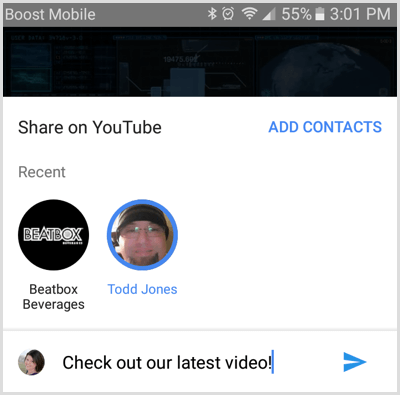
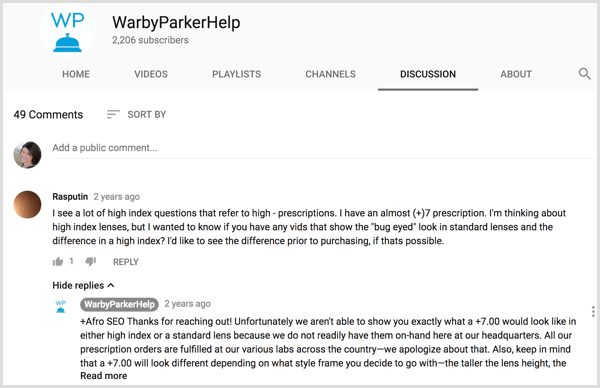
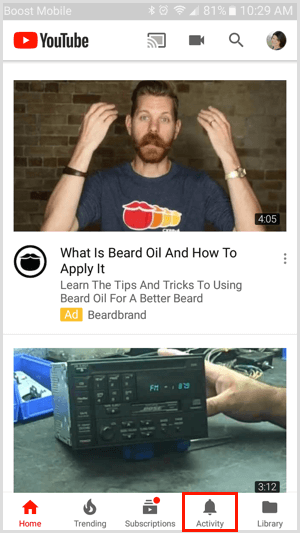
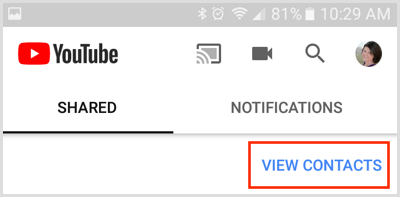
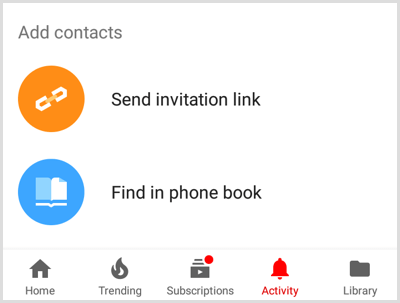
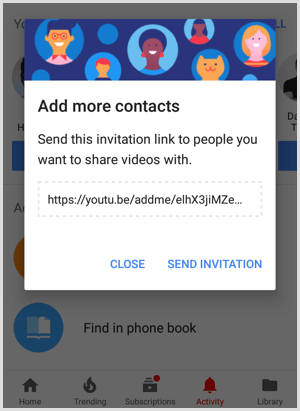
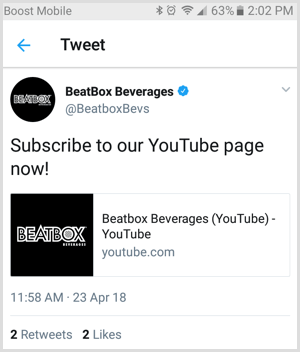
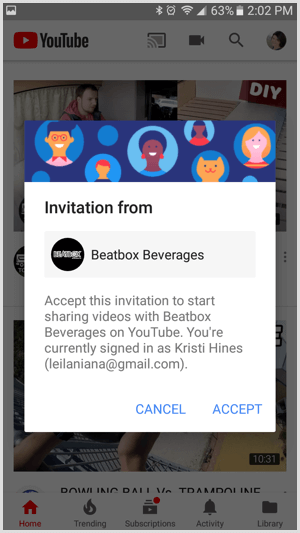
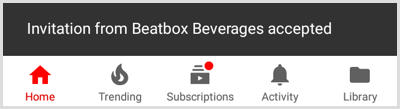
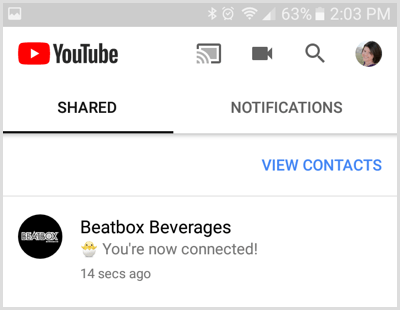
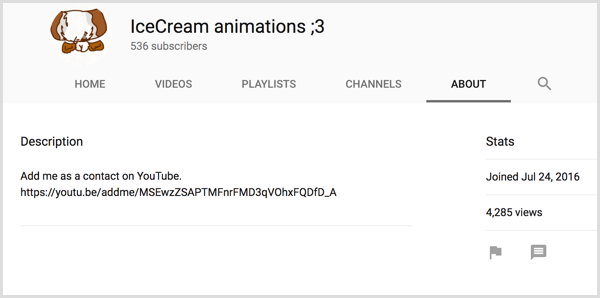
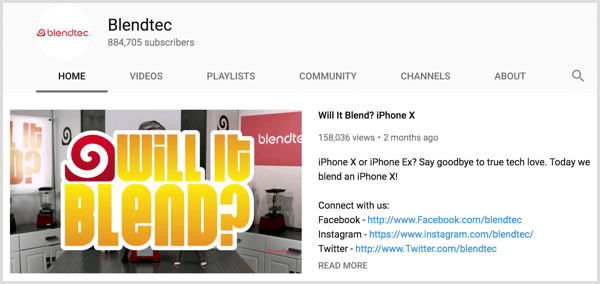
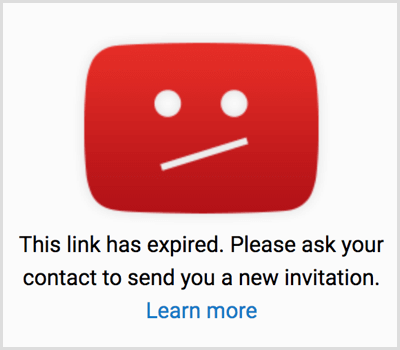

 RSS Feed
RSS Feed
